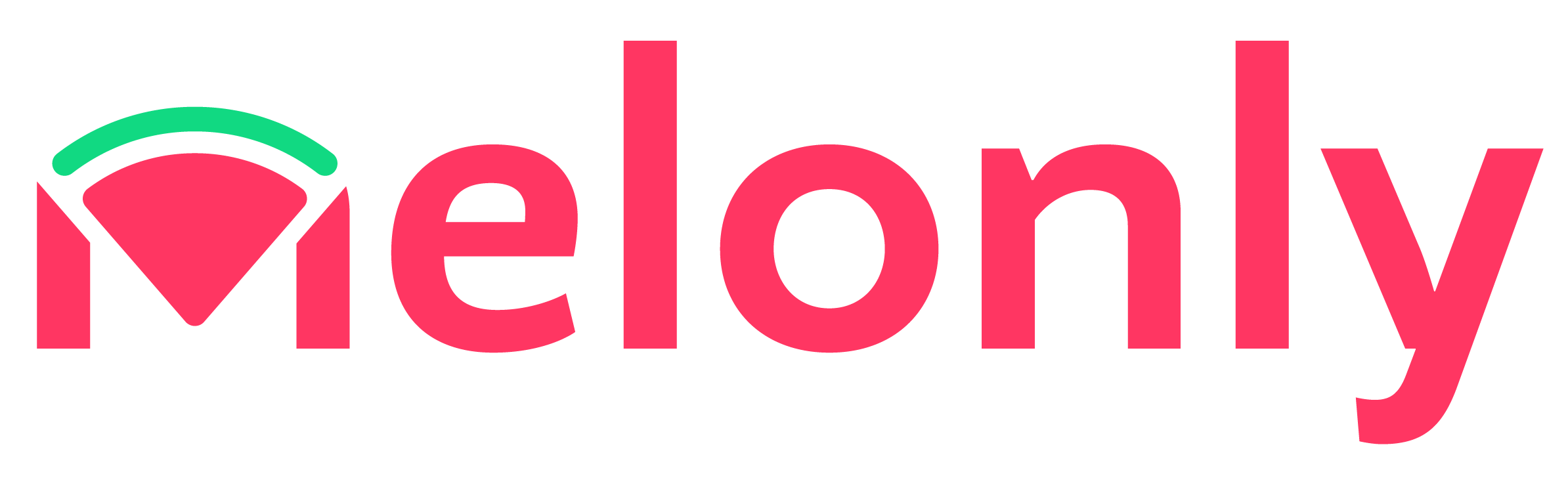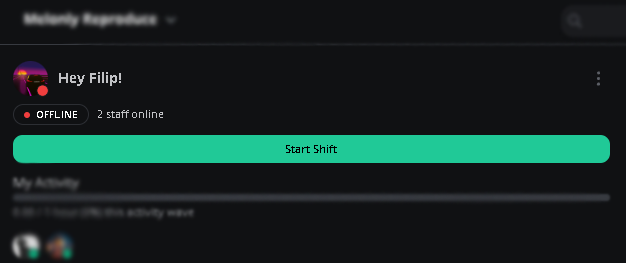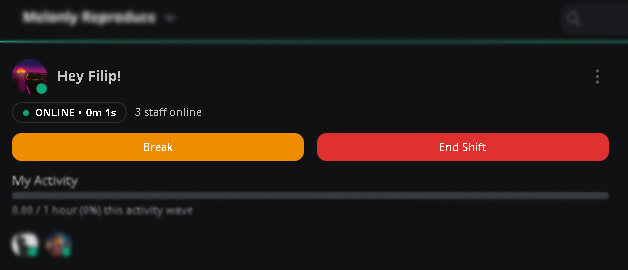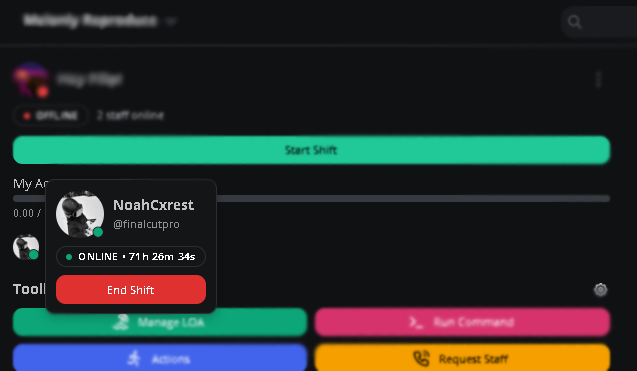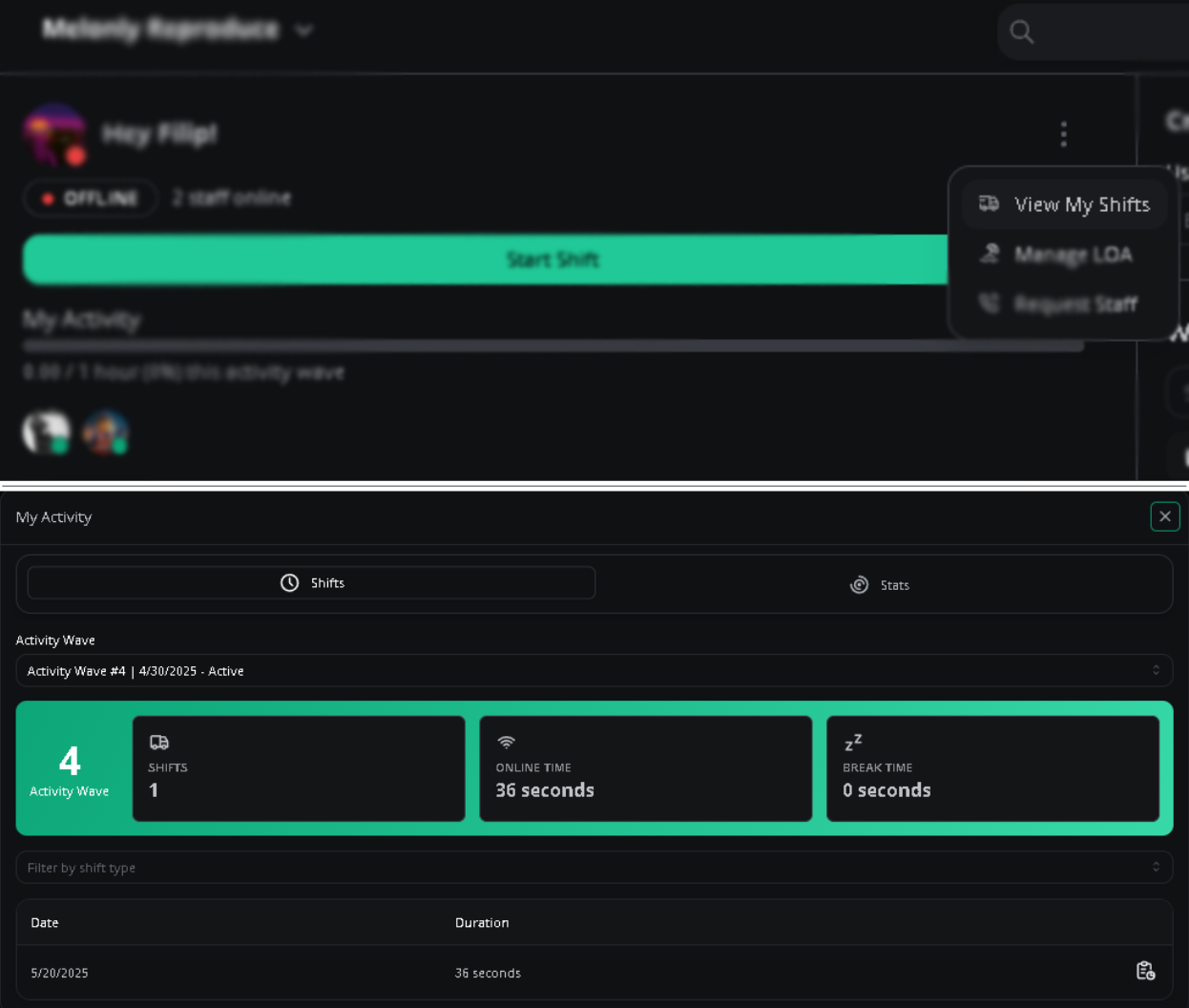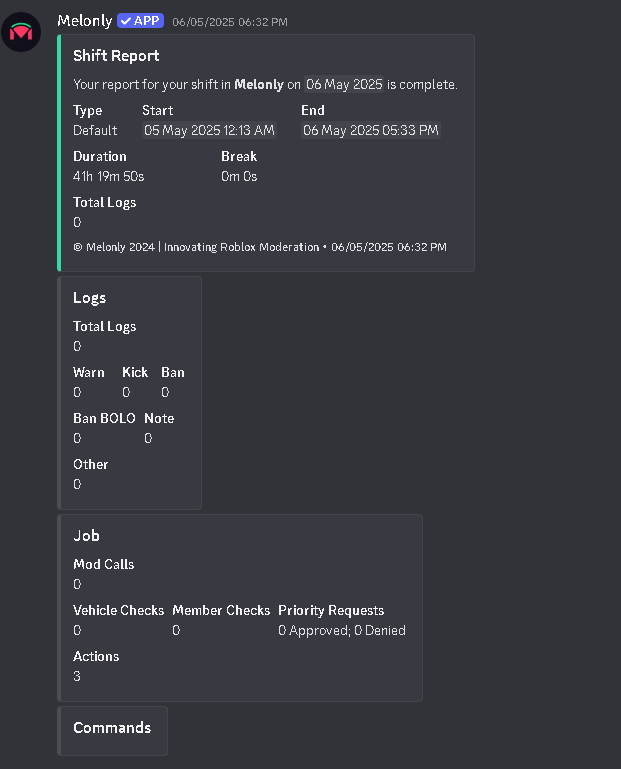Starting your shift
On the top left side of the moderation panel, you have the option to “Start Shift”; this will start your shift and log the duration of your shift.Starting your shift with Melonly
Ending your shift and going on break
Once you start your shift, 2 more buttons will become available. The “Start Break” button will momentarily pause your active shift time until you end your break with the same button; this informs other members of your team that you are not currently moderating. “End Shift” will completely stop your shift.Starting your shift with Melonly
Force ending someone else’s shift
To force end someone’s shift, you will need theManage Shifts permission on the dashboard. To end someone’s shift, hover over their profile picture in the top left of your moderator panel and click “End Shift”
Ending someone else's shift
Viewing past shifts
To view past shifts, click the 3 dots next to your user in the top left of the moderator panel and press “View My Shifts”. Select a different activity wave if you wish to view shifts from prior waves.Past Shifts overview
Shift Reports
Melonly generates reports on each shift longer than 5 minutes. The report collects data from throughout your shift and can be useful for personal insights. The data collected is the following:- Moderation Logs (Warnings, Kicks, Bans, Bolos & Notes)
- Executed Actions
- Responded Modcalls
- Vehicle Checks
- Member Checks
- Count of command usage
Shift Report Example
Melonly Support
Still need help? Join our Discord server and ask for help in the support channel. Our staff team will be happy to assist you with any issues you may have.