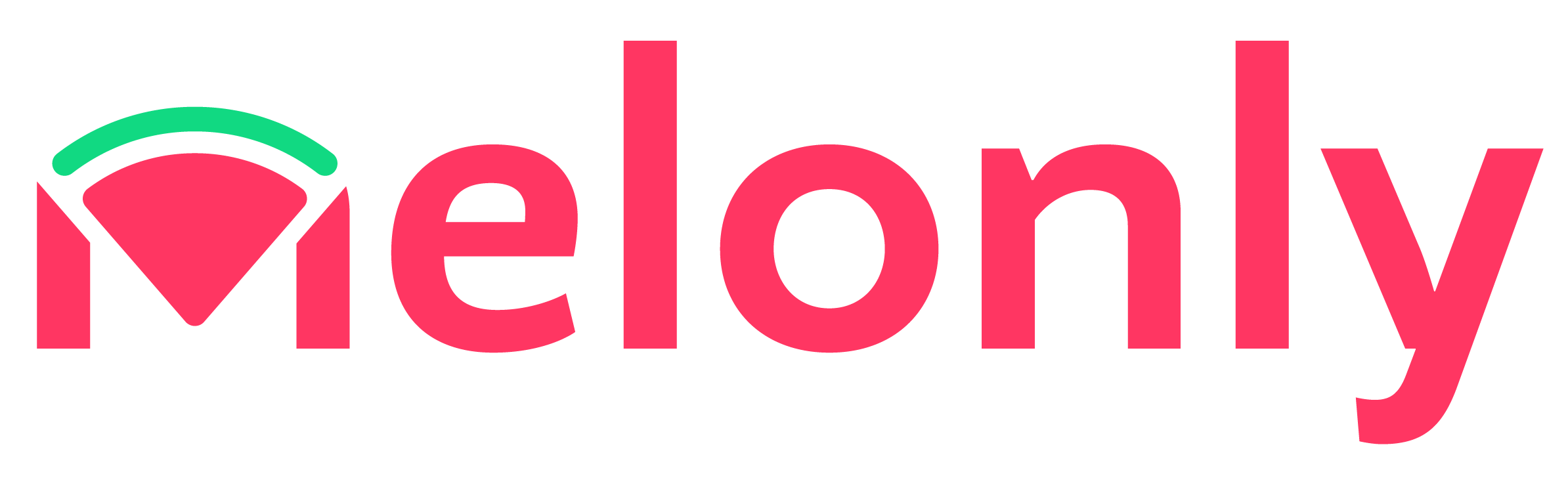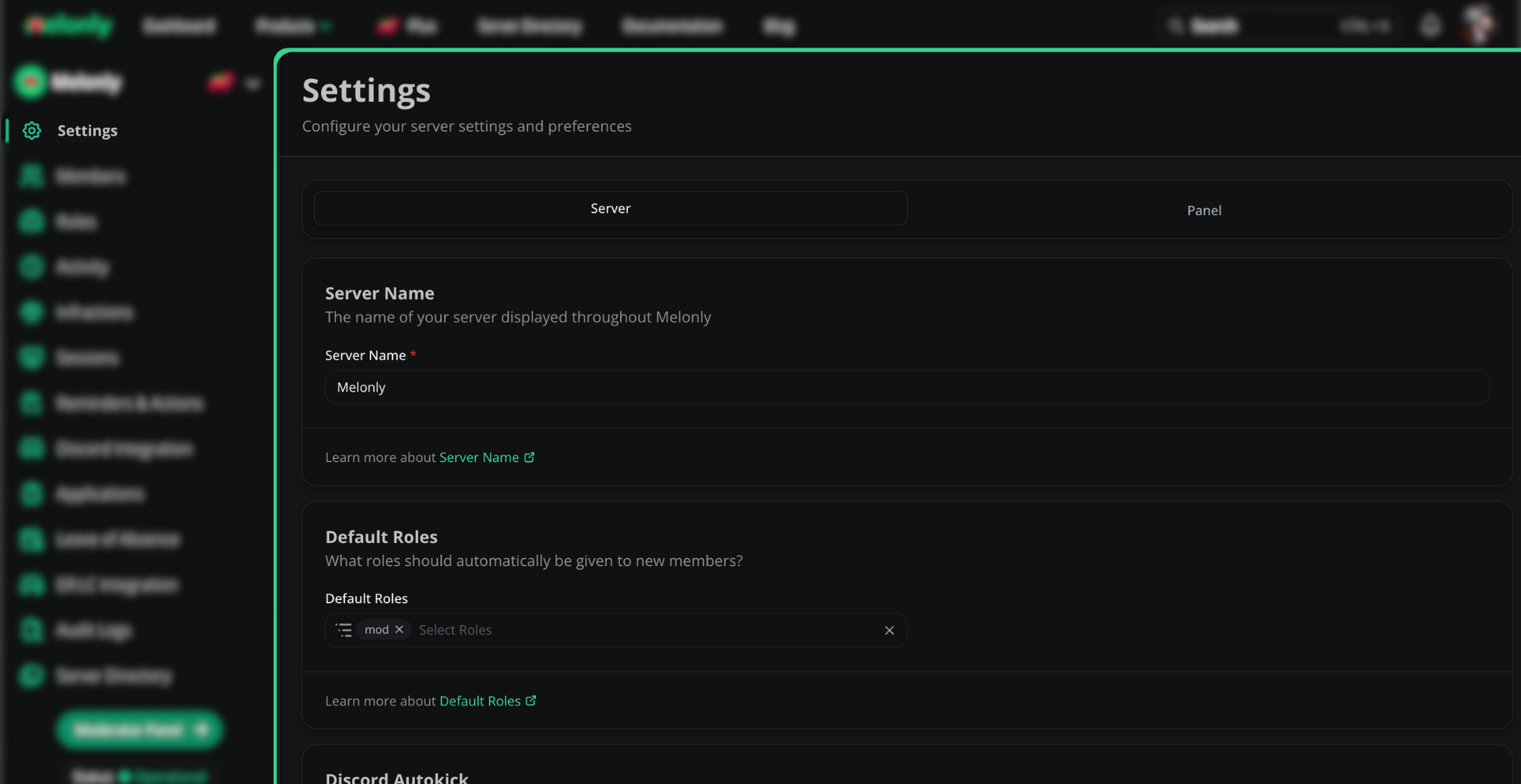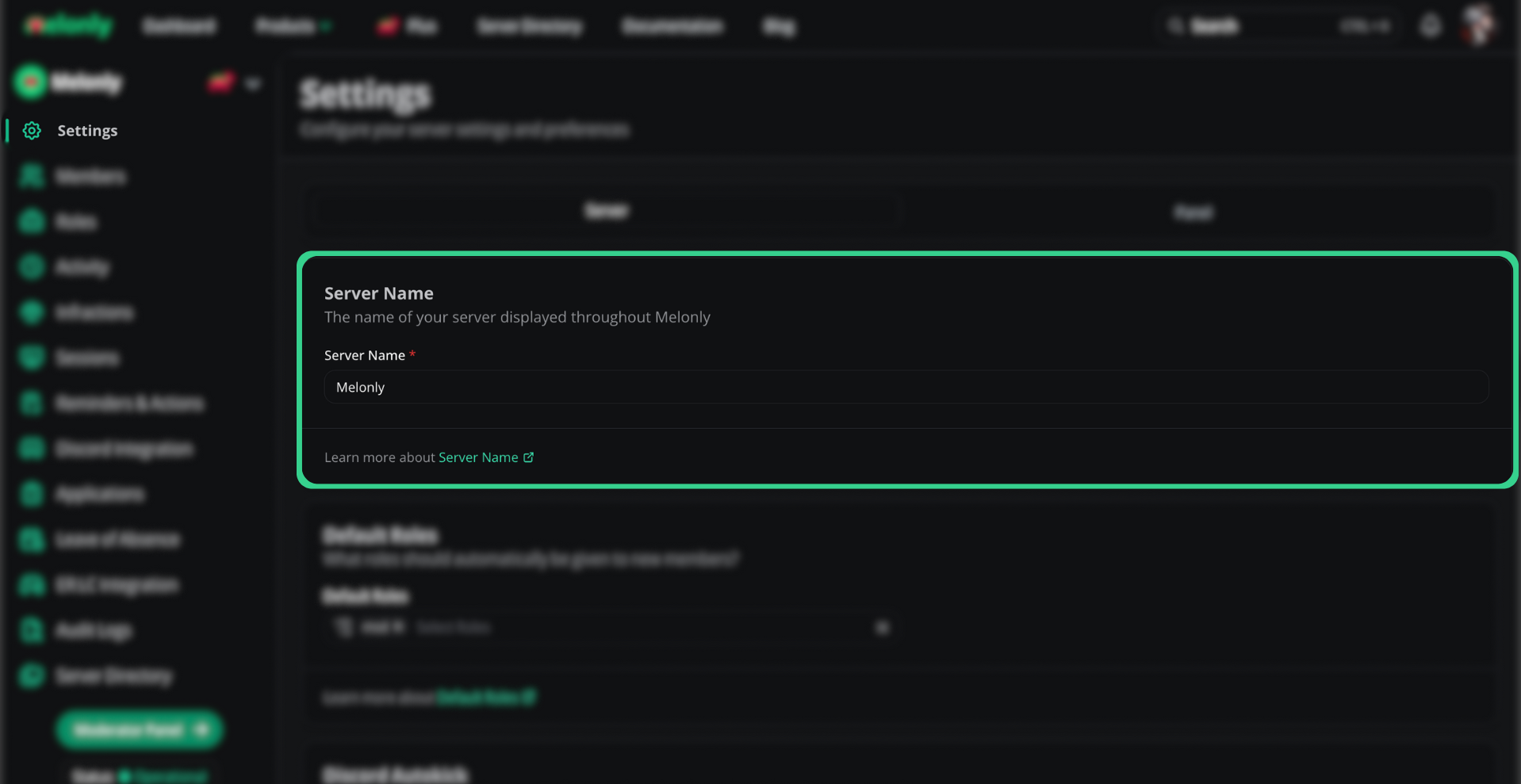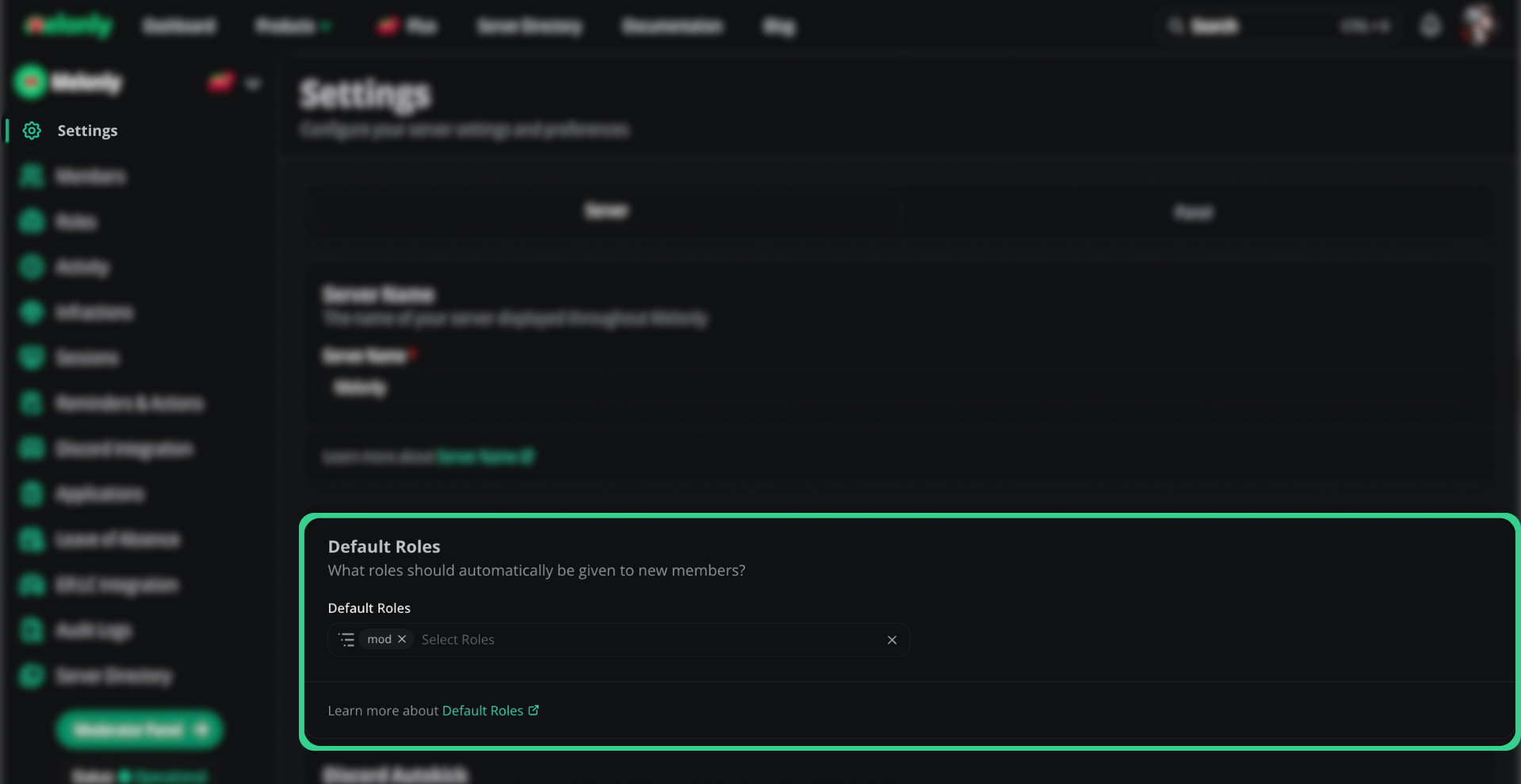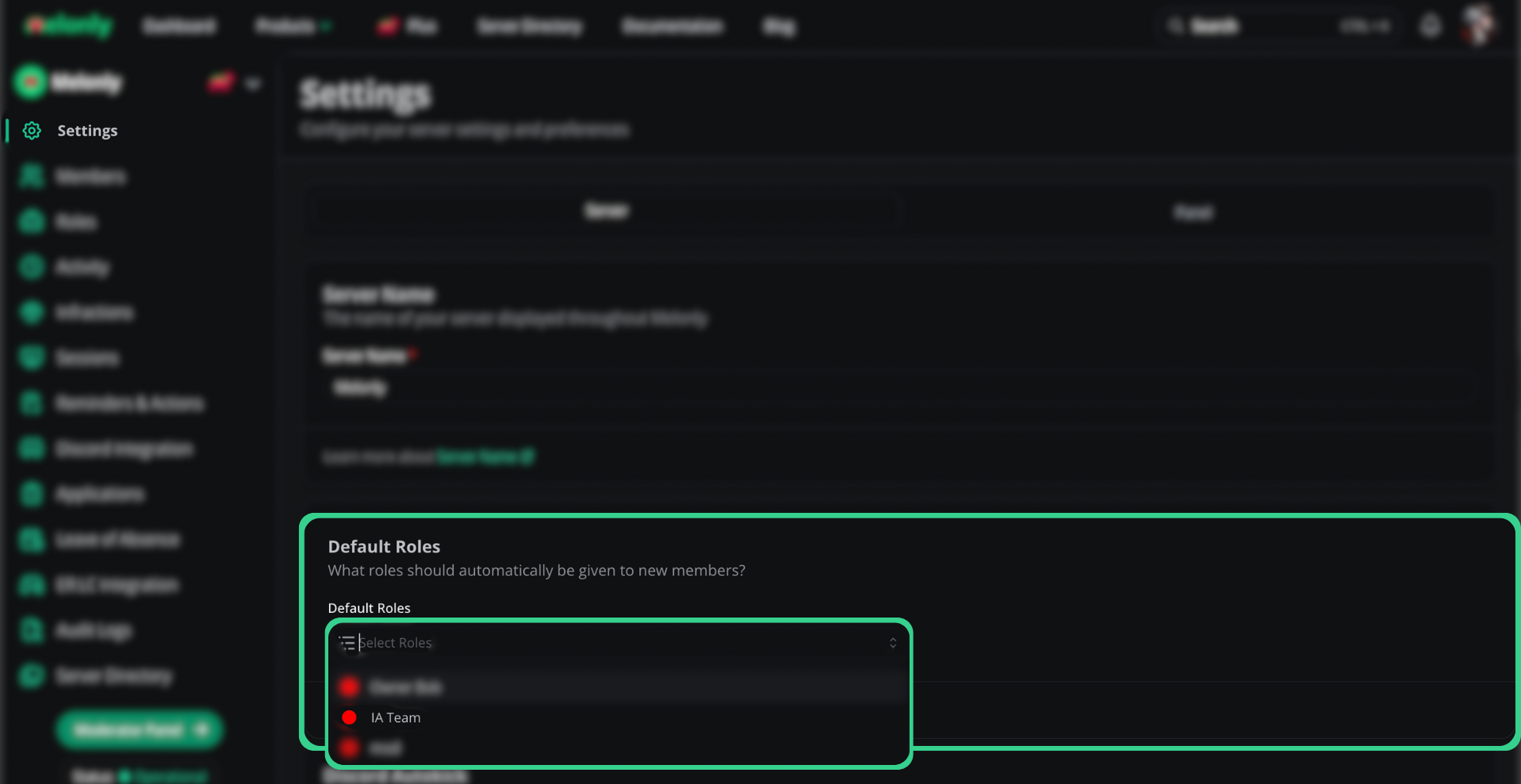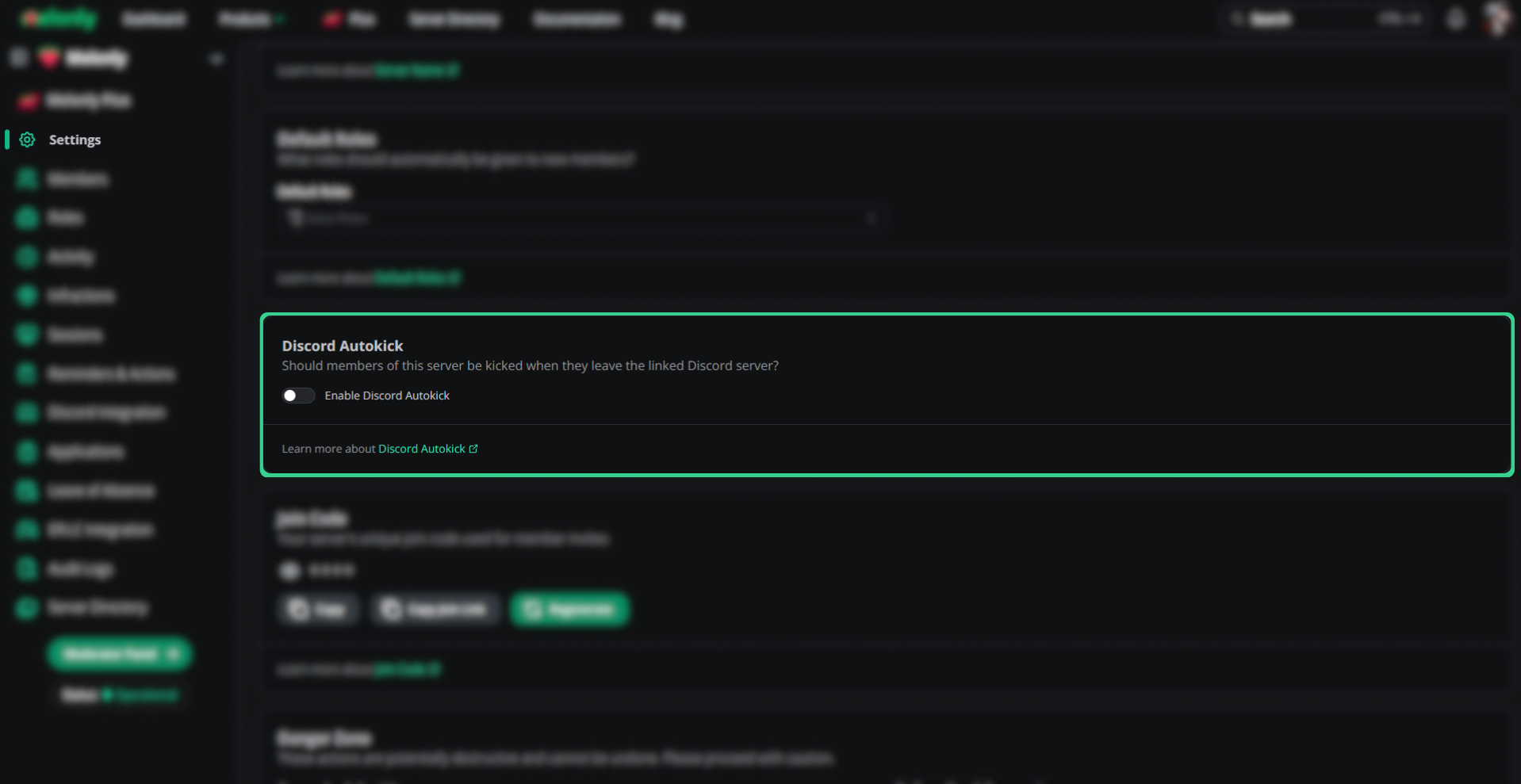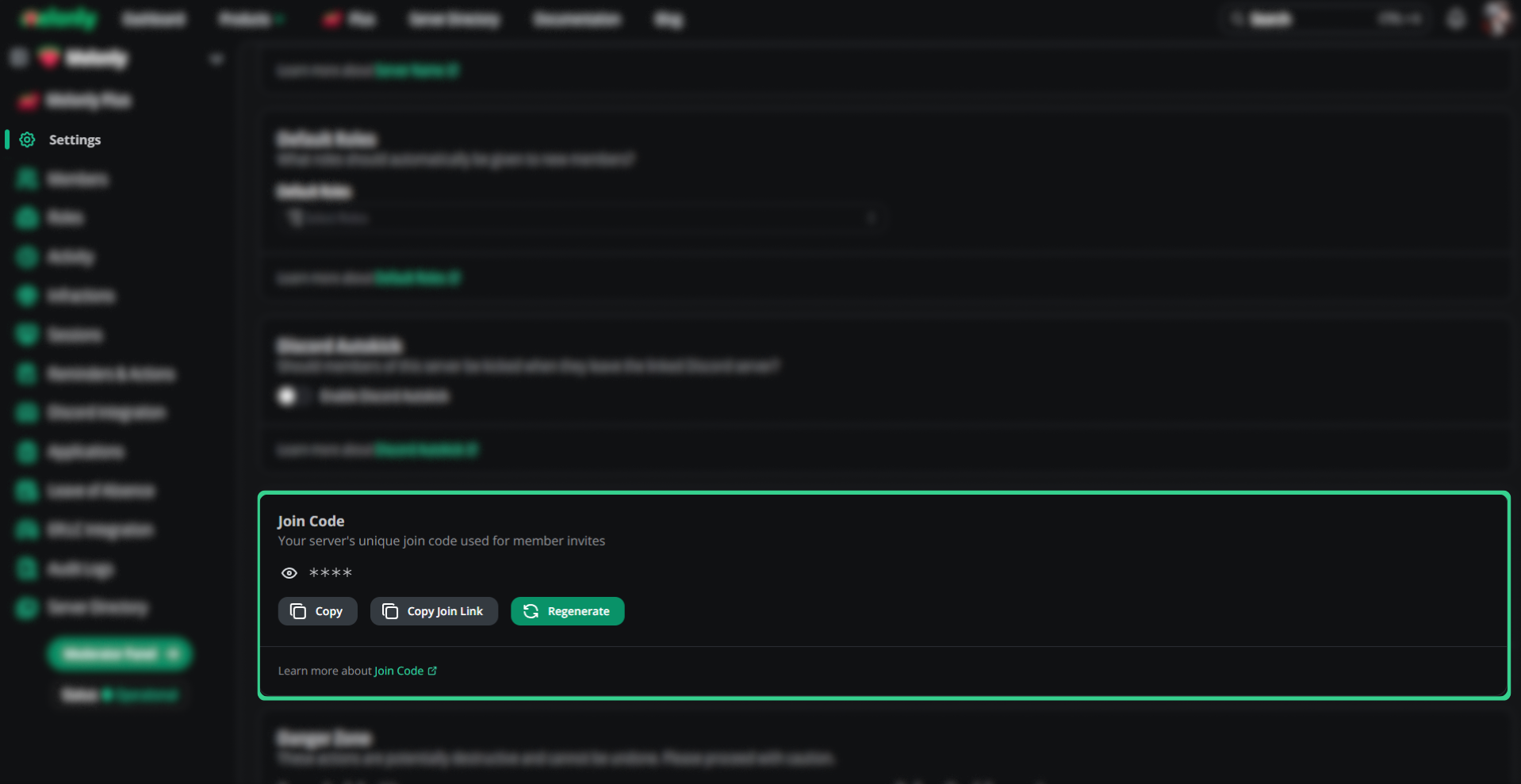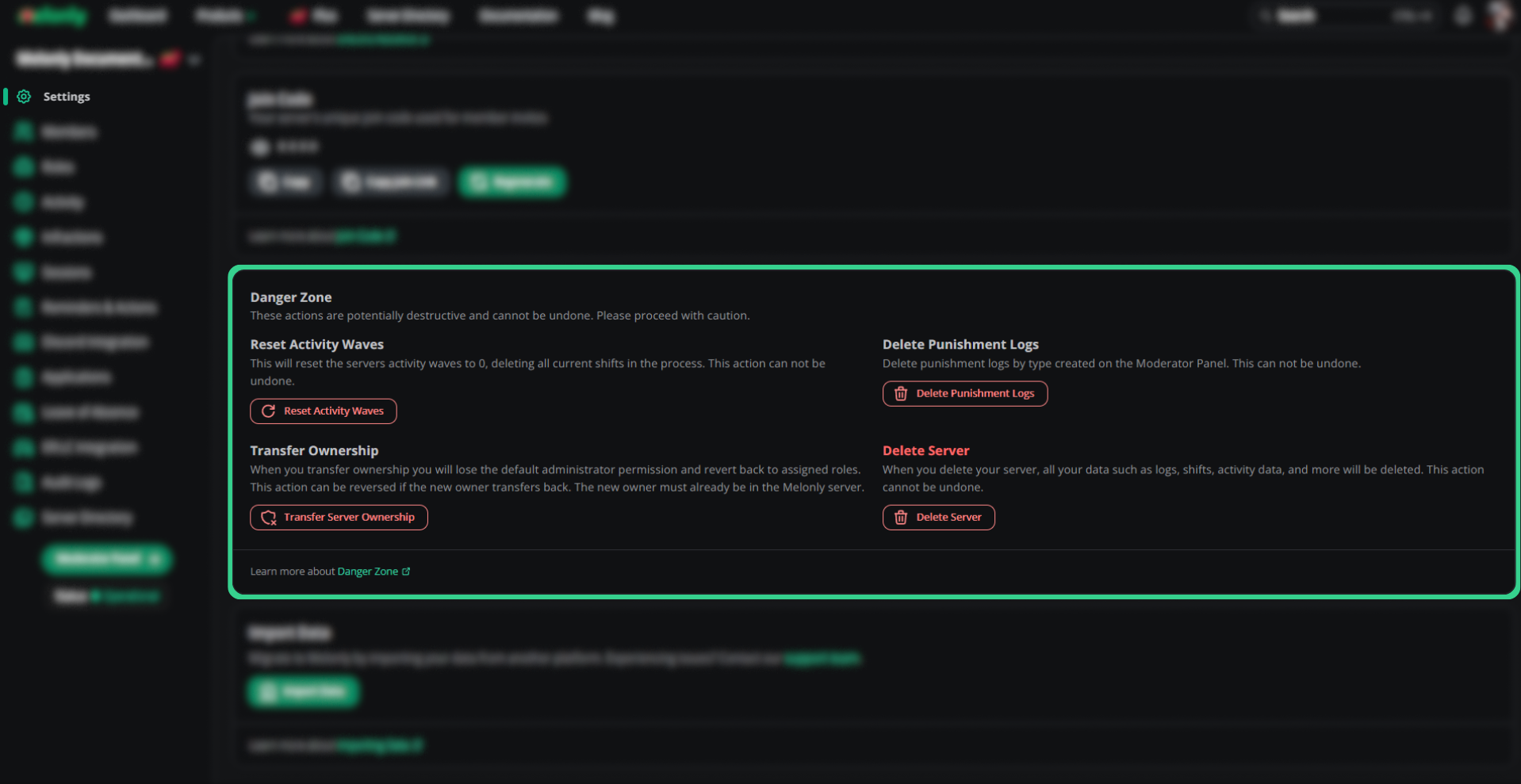Save button when you are finished.
Otherwise, your selections/edits will not be saved.Also only the Server Owner and members with the Administrator permission can edit the server configurations (Or with Melonly plus the Settings configuration permission).Server Settings/Configuration
Server Settings Page Example
- Dashboard Settings
- Moderation Panel Settings
Migrating to Melonly
Edit name
You can easily change the name of your dashboard under theServer Name field. The name change is still subject to previously mentioned rules/guidelines,
of which you can find here.- Steps on Configuring your Server Name
- Steps on Configuring your Server Name
Navigating to the Server Settings Page
Configuring your Servers Name
Setting and Editing your Servers Name
Default Roles
Setting a default role automatically gives a melonly role, set by yourself, to a user. This allows you to swiftly give certain permissions to new staff members and quicken your servers workflow!- Steps on Configuring your Default Roles
- Steps on Configuring your Default Roles
Navigating to the Server Settings Page
Finding the Default Roles Section
Configuring your Default Roles
Selecting and Editing your Default Roles.
Discord Autokick
You’ll enable this if you want members of this server be kicked when they leave the linked Discord server.- Steps on Configuring Discord Autokick
- Steps on Configuring Discord Autokick
Navigating to the Server Settings Page
Enabling/Disabling Discord Autokick
Toggling Discord Autokick
Remove Members with No Roles
With Melonly you can automatically remove members who have no roles assigned to them from the server. This is useful for keeping your server clean and tidy, as well as preventing any potential issues/threats with members who have no roles or are no longer on your team.- Steps on Configuring Remove Members with No Roles
- Steps on Configuring Remove Members with No Roles
Navigating to the Server Settings Page
Enabling/Disabling Remove Members with No Roles
Toggling Remove Members with No Roles
Join Code (Invite Link)
This code is used to invite new staff members to your dashboard. You can also invite them with a link. ClickCopy Join Link to copy your server’s join link to your clipboard. This can’t be disabled, only regenerated.Need a new code? No Worries.Click the Regenerate button to regenerate a new join code for your server. This will also invalidate the previous join code, and it will no longer work.- Steps on Configuring your Join Code
- Steps on Configuring your Join Code
Navigating to the Server Settings Page
Learning about your Join Code
Copy Join Link to copy your server’s join link to your clipboard.
Example of the Join Code Section
Beta Features Zone
Here you can explore all the open beta tests Melonly offers, giving you a sneak peek at upcoming features. Feel free to try them out and enable or disable them whenever you like!Current Beta Features:- There are currently no public beta features, come back later!
Danger Zone
On the Dashboard Setting you have a Danger Zone, be careful with what action you perform in this danger zone because once you’ve completed the action you can’t turn back. Inside the danger zone you have 4 main options, Reset Activity Waves, Delete Punishment Logs, Transfer Ownership, and Delete Server.- Resetting Activity Waves, This will reset the servers’ activity waves to 0, deleting all current shifts in the process. This action can not be undone.
- Deleting Punishment Logs, Delete punishment logs by type created (or all) on the Moderator Panel. This can not be undone.
- Transferring Ownership, When you transfer ownership you will lose the default administrator permission and revert back to assigned roles. This action can be reversed if the new owner transfers back. The new owner must already be in the Melonly server.
- Delete Server, When you delete your server, all your data such as logs, shifts, activity data, and more will be deleted. This action cannot be undone.
- Steps on the Danger Zone within your Melonly Dashboard
- Steps on the Danger Zone within your Melonly Dashboard
Navigating to the Server Settings Page
Danger Zone Section - Actions
Example of the Danger Zone Section