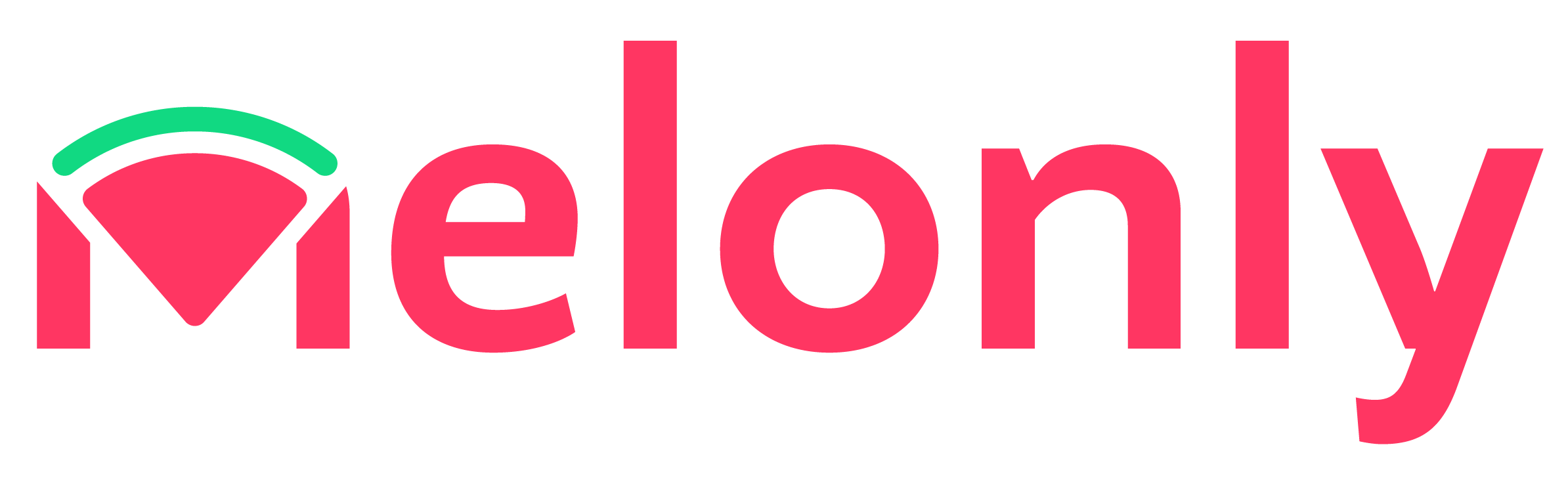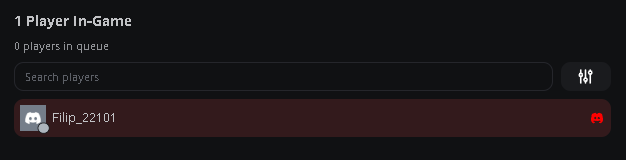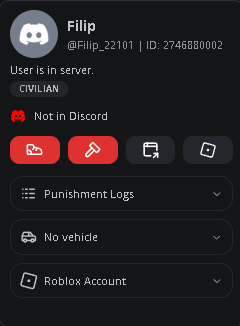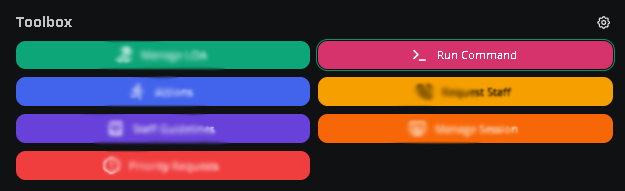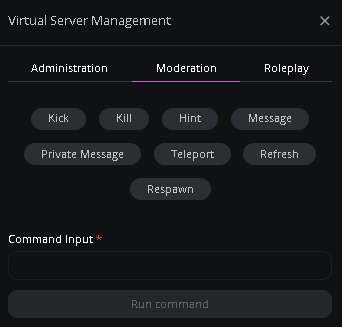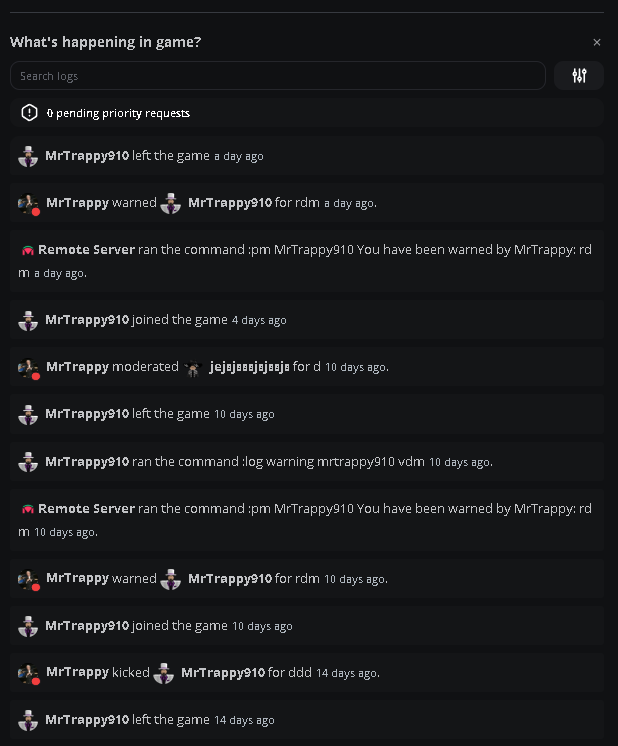Melonly ER:LC API Linking
To be able to use any of the following features you need to have linked your ER:LC API, find out more about linking your ER:LC API by clicking me.
ER:LC Member Check
A Member check is automatically completed and displayed in the bottom left-hand side of your Moderator Panel. Once you click on a user, you will be able to view the vehicle that they’re driving, punishment logs, and a link to their Roblox Account. This menu displays whether the user is within your Discord server or not. You can also directly kick/ban the user from the menu.Member Check
Member Check Overview
Virtual Server Management (VSM)
Our virtual server management allows you to run commands within your ER:LC Server directly from the Melonly Moderator Panel. To run a command, head over to your “Toolbox” and click “Run Command”, a menu will display where you can pick the command you wish to run, and an input box for the command input/user. The different sections at the top of the VSM menu contain different commands in each one.Virtual Server Management
Virtual Server Management Overview
Logs
Servers logs such as, “Join/Leave Logs”, “Kill Logs”, “Command Logs”, and “Modcall Logs” are all displayed in the centre of your Moderator Panel under the heading “What’s Happening In-game?”. You can also search for specific logs or filter for specific log types or even if done by Watchdog/ orSystem at the top of this section.Server Logs Overview
Melonly Support
Still need help? Join our Discord server and ask for help in the support channel. Our staff team will be happy to assist you with any issues you may have.