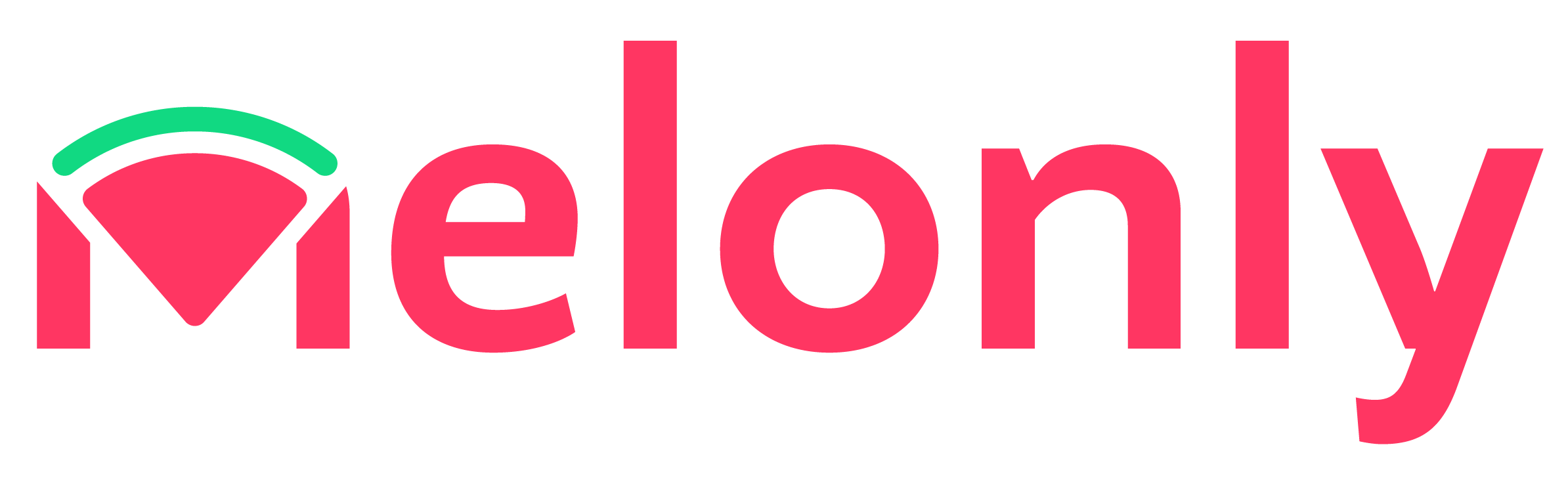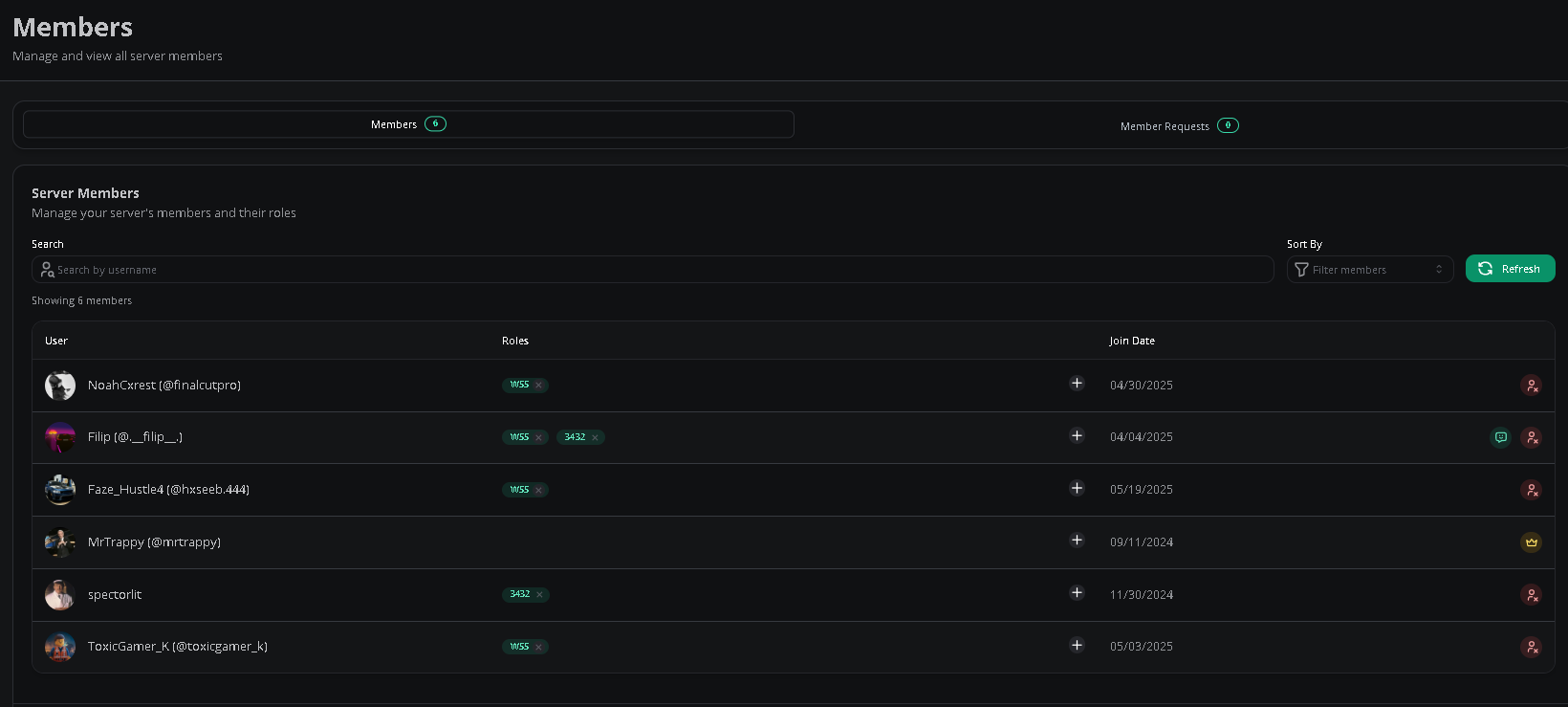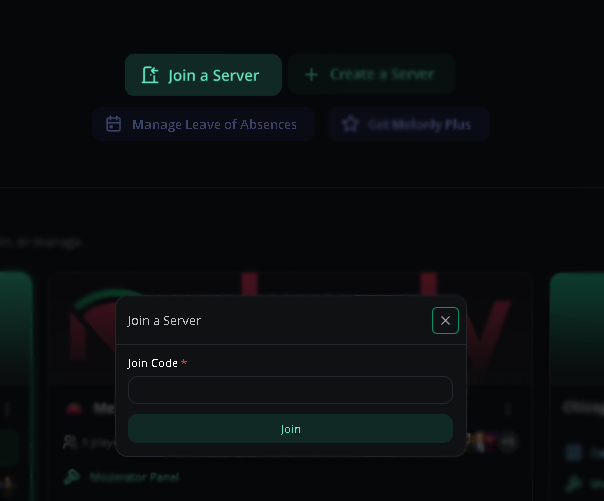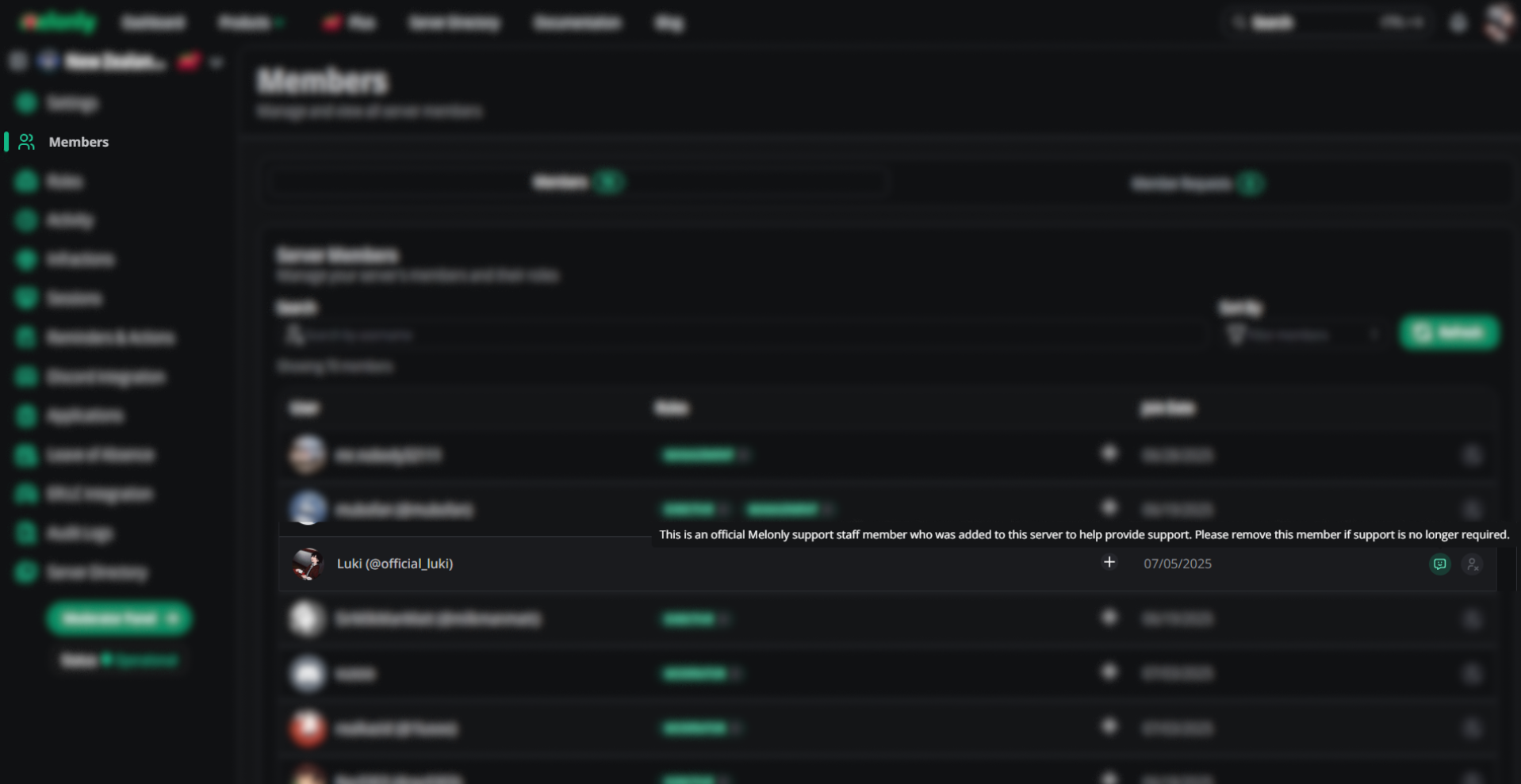Members List
To see the list of staff members in your server, go to theMembers page on your Melonly Dashboard.
Here you can view the following:
- Members
- Member’s Roles
- Join Date
- Leave Of Absence Status
What a memberlist should look like.
Administrator Preceptive
- Adding Members
- Membership Requests
- Removing Members
To invite members to your Melonly Server, copy your Join Link or code from within your dashboard’s
Settings page. To request to join, members must open the link or input the code in the dashboard page after pressing Join a Server.Joining a Melonly server with a join code.
Why did a Melonly Staff Join your server?
We have likely joined your server to fixed a issue with your server which may require us to join your server. We will likely leave after solving the issue in the event we do not, feel free to remove us!You can tell if they're a staff member by checking for a badge which can be seen above, certain times this will not be shown depending on the type of join command Staff/Developers uses.
Melonly Support
Still need help? Join our Discord server and ask for help in the support channel. Our staff team will be happy to assist you with any issues you may have.