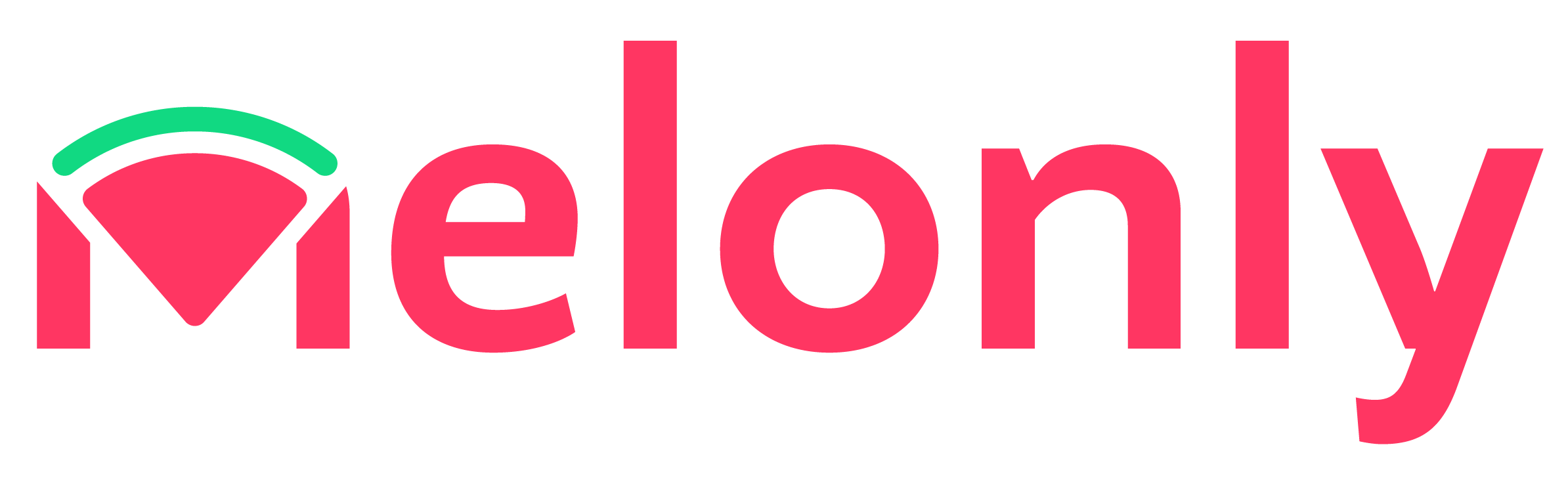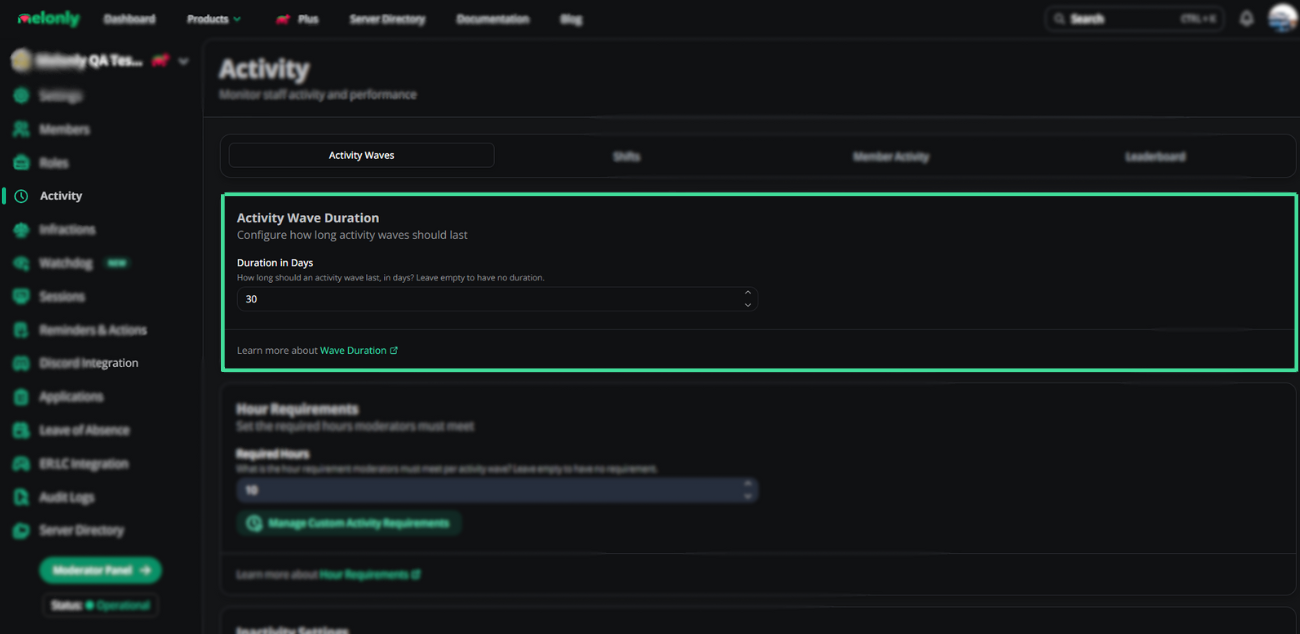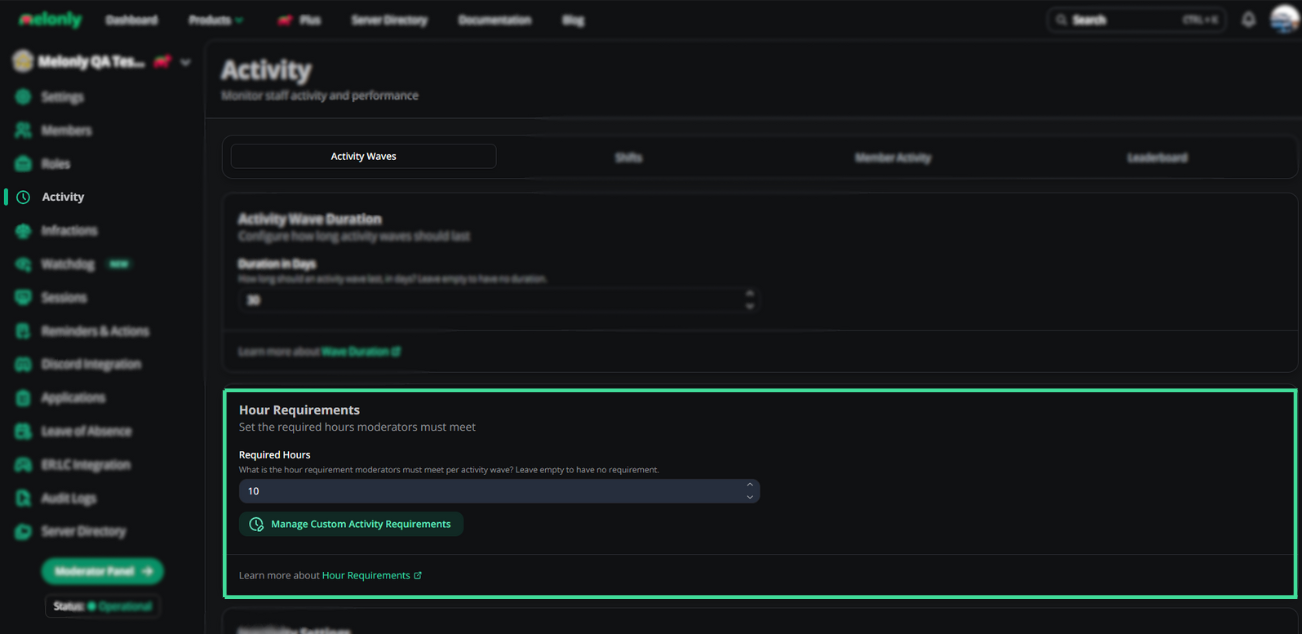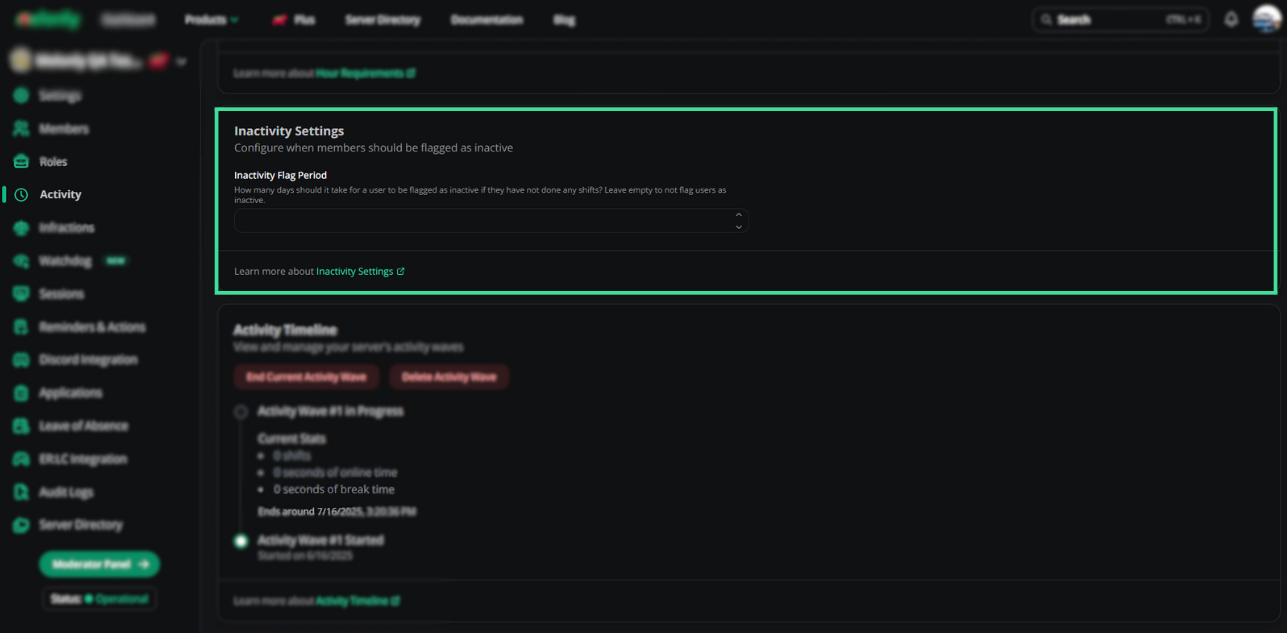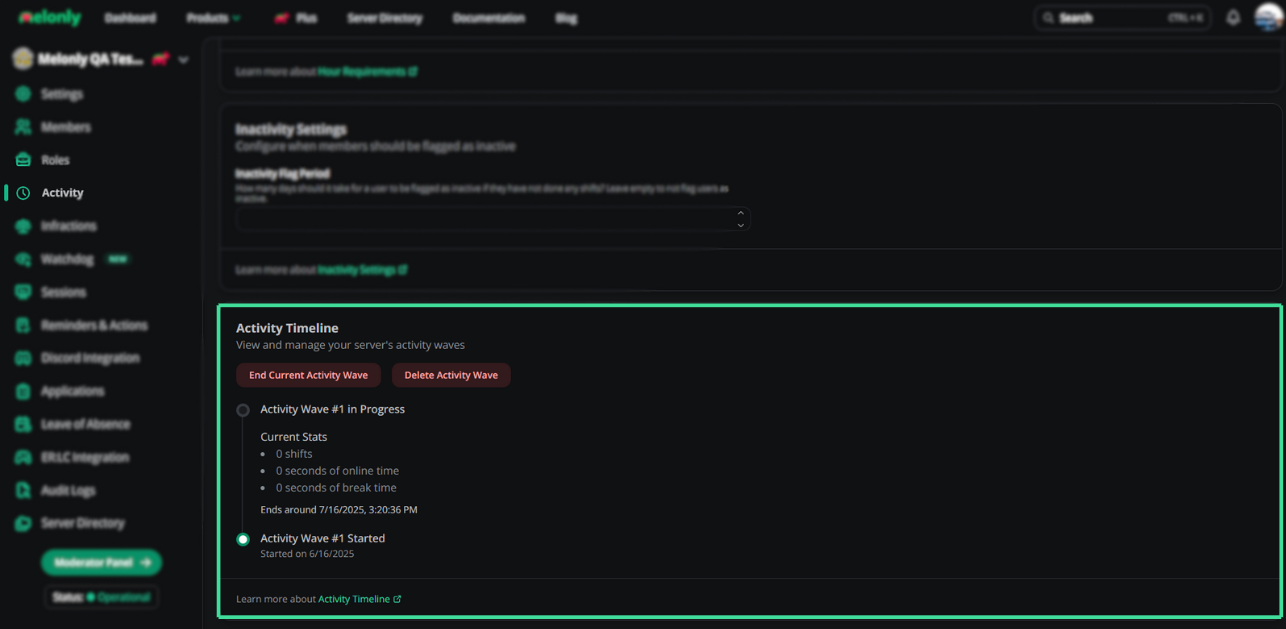- Activity Waves
- Shifts
- Member Activity
- Leaderboard
Activity Duration
Activity Wave Duration
Activity Wave Duration
Here you can decide how long should and activity wave last (in days), you can also leave this empty if you don’t want a duration.
Example of the Activity Wave duration
Requirement
Hour Requirements
Hour Requirements
You can select a ‘quota’ or hours required a staff member must meet per activity wave. Leave this empty to have no requirement.If you’d like “Custom activity requirements” please press the green button which says this, this is vital for servers who have different requirements for different roles.
Example of the Activity Requirements.
Inactive Period
Inactivity Settings
Inactivity Settings
Want staff members to be flagged after a certain amount of days for inactivity, a user will be flagged as inactive if they have not done any shifts after the specified amount of time. You can leave this empty to not flag users as inactive.
Example of the Inactivity Settings.
Timeline
Activity Timeline
Activity Timeline
View and manage your server’s activity waves
| Acivity Timeline | Description |
|---|---|
| End Current Wave | This is to end the current activity wave. |
| Delete Wave | Delete Activity Wave. |
Doing this actions cannot be undone!
Example of the Inactivity Settings.
Melonly Support
Still need help? Join our Discord server and ask for help in the support channel. Our staff team will be happy to assist you with any issues you may have.