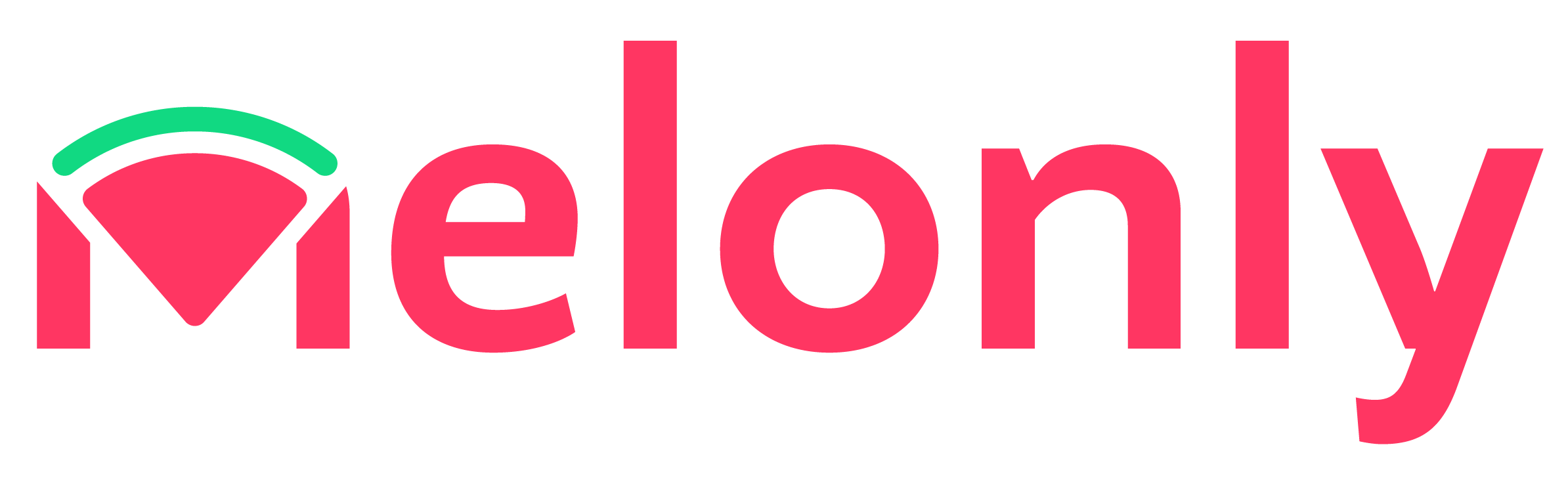1
Inviting the Melonly Bot
To invite the Melonly bot to your server, click here
2
Setting up the Bot
After inviting the bot, you can set it up by running the
/setup command in your server. This will create a server on Melonly and link it to your discord server. You can also create a server on Melonly if you don’t want it linked to your discord server.3
Configuring Discord Integration
Configure your discord server by following the discord integration documentation. This will allow you to link your discord server to your Melonly server and give your staff access to run commands from your discord server.
4
You're all Set! Start using the Bot
After setting up the bot, you can use the commands listed below to manage your server and perform various actions. You can also access the web-based moderator panel by running the
/mod-panel command.Discord Bot Commands
- General Commands
- ERLC Commands
- Personal & Other Commands
/mod-panel— Get the link to this server’s web-based moderator panel./help— Get help using Melonly./dashboard— Get the link for this server’s dashboard./setup— Setup Melonly server./unlink— This command will unlink your discord server./modstats— Get the moderation statistics of a member./requeststaff— Submits a request for more staff to join the PS./account— Get information on your Melonly account and linked Roblox account./getinfo- Get information about a user Roblox and Discord account./actions history— View previous executed actions.
Melonly Support
Still need help? Join our Discord server and ask for help in the support channel. Our staff team will be happy to assist you with any issues you may have.