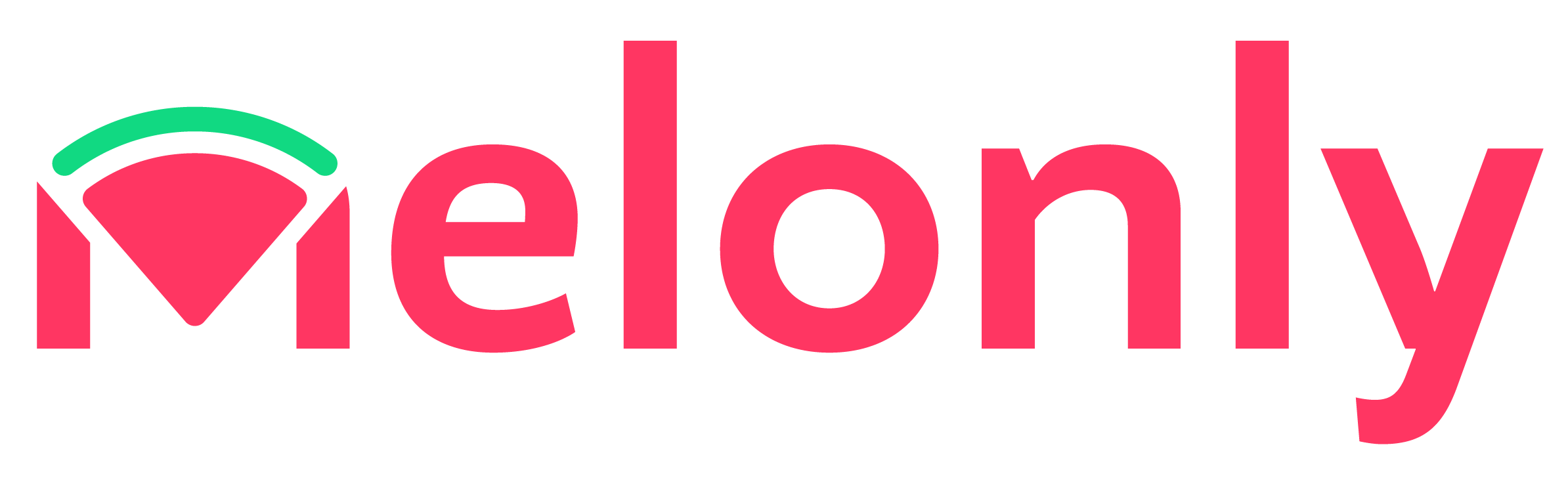NEW! Applications with AI detection
Applications are a powerful tool for managing your community. They allow you to create custom forms for various purposes, such as joining your server, applying for roles, or submitting feedback. Check out the new AI tools that can read application responses to see if someone has used AI, making it easier to manage your community.
AI Detection Tools - see it in use!
Built for ER:LC Private Servers — Unlike Google Forms
Using Google Forms for ER:LC applications is like trying to fit a square peg in a round hole—it works, but not well. Melonly Applications are purpose-built for ER:LC communities. Instead of asking users to manually type in their Discord and Roblox info, Melonly collects it automatically—saving time and reducing mistakes. With built-in features like Add role when you pass automatically , Required requirements, copy & paste feature , you’re not just accepting applications—you’re choosing the right members. Upgrade from a generic form to a tool made just for you. Try Melonly today.Game Changers
Application Melonly Applications are purpose-built for ER:LC communities. Instead of asking users to manually type in their Discord and Roblox info, Melonly collects it automatically—saving time and reducing mistakes.
How to Create a application?
This is a step by step on how to create a application.1
Head to the server Dashboard
To start using Melonly application, you first need to head to the Dashboard.
2
Head to the Application Page
After selecting your server dashboard, please head to the Application Page.
3
Create Application & Personalise it!
You’ll need to press “New Form” and type out a name for it, for the type it will give you two options which is the standard “Application” and the “ER:LC Ban Appeal”. After this you will need to press create and personalise it!
Response Types
- Short Answer — A brief, direct response field for concise input such as names or single-sentence replies.
- Paragraph Answer — Allows for longer, detailed responses, ideal for open-ended questions.
- Roblox — A specialized input field for users to enter Roblox usernames.
Application Responses
Under the responses tab on the selected application you can see pending, staging, approved and denied applications. You can search for responses too if you just needed to find that one application amongst many.Application General Settings
General - Settings
General - Settings
This is the general settings for the toggle switches on the melonly application.
| General Settings | Description |
|---|---|
| Accepting Response | Toggling this to enable will allow users to respond to the application, meaning the application will be able to take responses. |
| Stage Responses | When approving or denying responses, responses will go through a staging phase. Responses in the staging phase can be finalized and released at once. |
| Join Melonly Server on Approval | When approved, the user will automatically become a member of your Melonly server, without needing additional approval. |
General - Editor & Review
General - Editor & Review
This is for the Editor & reviewers, you will need to click and then add the correct melonly role you want to be able to review or edit the application.
| Application Permission | Description |
|---|---|
| Editor | Once you give someone editor permissions to your application they will be able to edit the application, note they will not be able to interact with the advance settings. |
| Reviewers | Reviewers will be able to review applications, sent it to staging and publish the application. |
General - Additional
General - Additional
This is the extra features located on the general settings section of the application
| Feature | Description |
|---|---|
| Max Logs | If a user has ertain amount of moderation logs, they will not be allowed to respond. |
| Requires Roblox Group | Roblox Group that you want all applying members to be in. |
| Cooldown | Within a set duration set by editors users are unable to reapply |
General - Roblox & Cooldown
General - Roblox & Cooldown
This is the General settings for the melonly application it will specifically cover the Roblox settings & cooldown
| Features | Description |
|---|---|
| Require Roblox Group Membership | If a user has ertain amount of moderation logs, they will not be allowed to respond. |
| Requires Roblox Group | Roblox Group that you want all applying members to be in. |
| Cooldown | Within a set duration set by editors users are unable to reapply (e.g. If its set to 3 days after results are publish you’re unable to reapply until 3 days later.) |
Application Discord Integeration
Discord - Required days & Cooldown
Discord - Required days & Cooldown
This is the Discord settings for the melonly application it will specifically cover the minimum duration within the discord feature & cooldown
| Features | Description |
|---|---|
| Require Discord Member | Toggling this to enable will require applicants to be in your linked discord server. |
| Minimum Discord Member Age | This is the minimum duration the user has to be in the server before being able to apply. |
Discord - Roles
Discord - Roles
This is the Discord settings for the melonly application it will specifically cover what roles will be given at a certain time.
| Features | Description |
|---|---|
| Add Roles on Approval | Once you have reviewed a user application and publish it, Melonly will automatically add the role(s) you would like the user to have after passing their application. |
| Remove Roles on Aprroval | Once you have reviewed a user application and publish it, Melonly will automatically remove the role(s) you would like the user to not have after passing their application. |
| Add Roles on Denial | Once you have reviewed a user application and publish it, Melonly will automatically add the role(s) you would like the user to have after failing their application. |
| Remove Roles on Denial | Once you have reviewed a user application and publish it, Melonly will automatically remove the role(s) you would like the user to not have after failing their application. |
| Required Roles | The roles you select for will make it a requirement for applicants to have this roles before being able to apply for the server. |
| Blacklisted Roles | The selected roles will make it so users will the role will not be able to respond in this applicant. |
Discord - Channels
Discord - Channels
This is the Discord settings for the melonly application it will specifically cover channel.
| Features | Description |
|---|---|
| Event Channel | Once a user submit their application, Melonly will automatically notiy you that you have a response to the application in the said channnel. |
| Result Channel | Once the results are published the results for each applicant will be sent in the selected channel automatically by Melonly. |
Advance Settings
Advance
Advance
The owner of the server is only able to do the following Advanced Settings Features.
| Advance Setting Features | Description |
|---|---|
| Duplicate Application | This will duplicate the application questions, sections and settings into a new application, however, it will not clone application responses. |
| Delete All Responses | Delete all application responses. This action can not be undone. |
| Delete Application | When you delete your application, all associated data including responses and settings will be deleted. This action cannot be undone. |
Deleting All Response & Deleting Application cannot be undone after doing so!
Melonly Support
Still need help? Join our Discord server and ask for help in the support channel. Our staff team will be happy to assist you with any issues you may have.