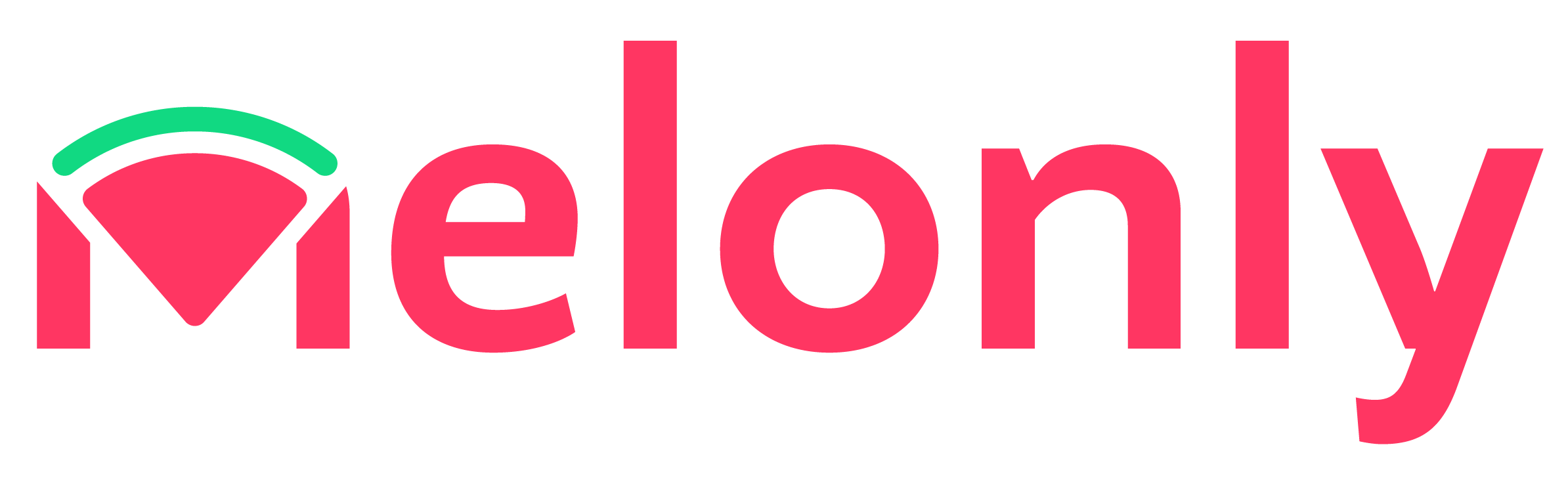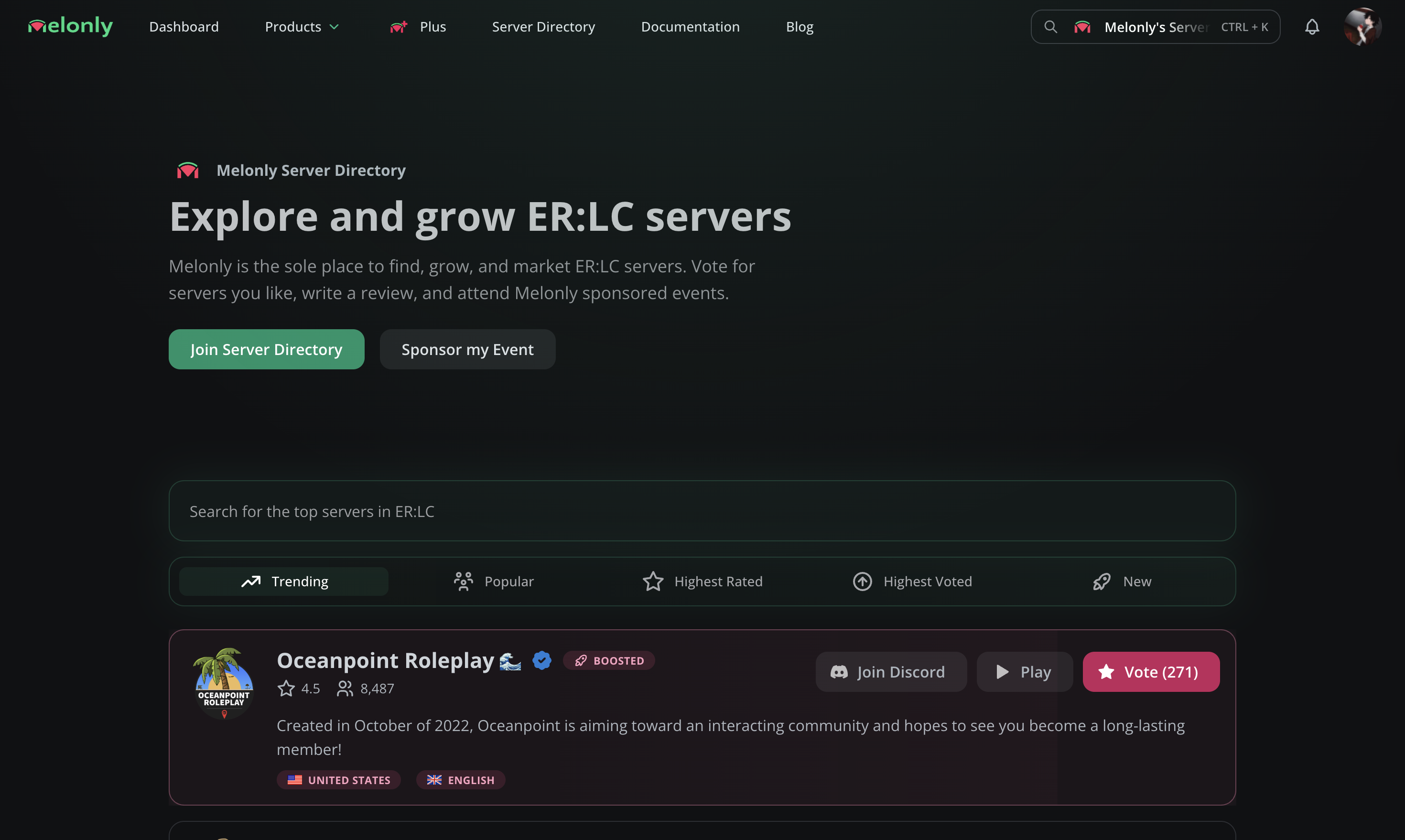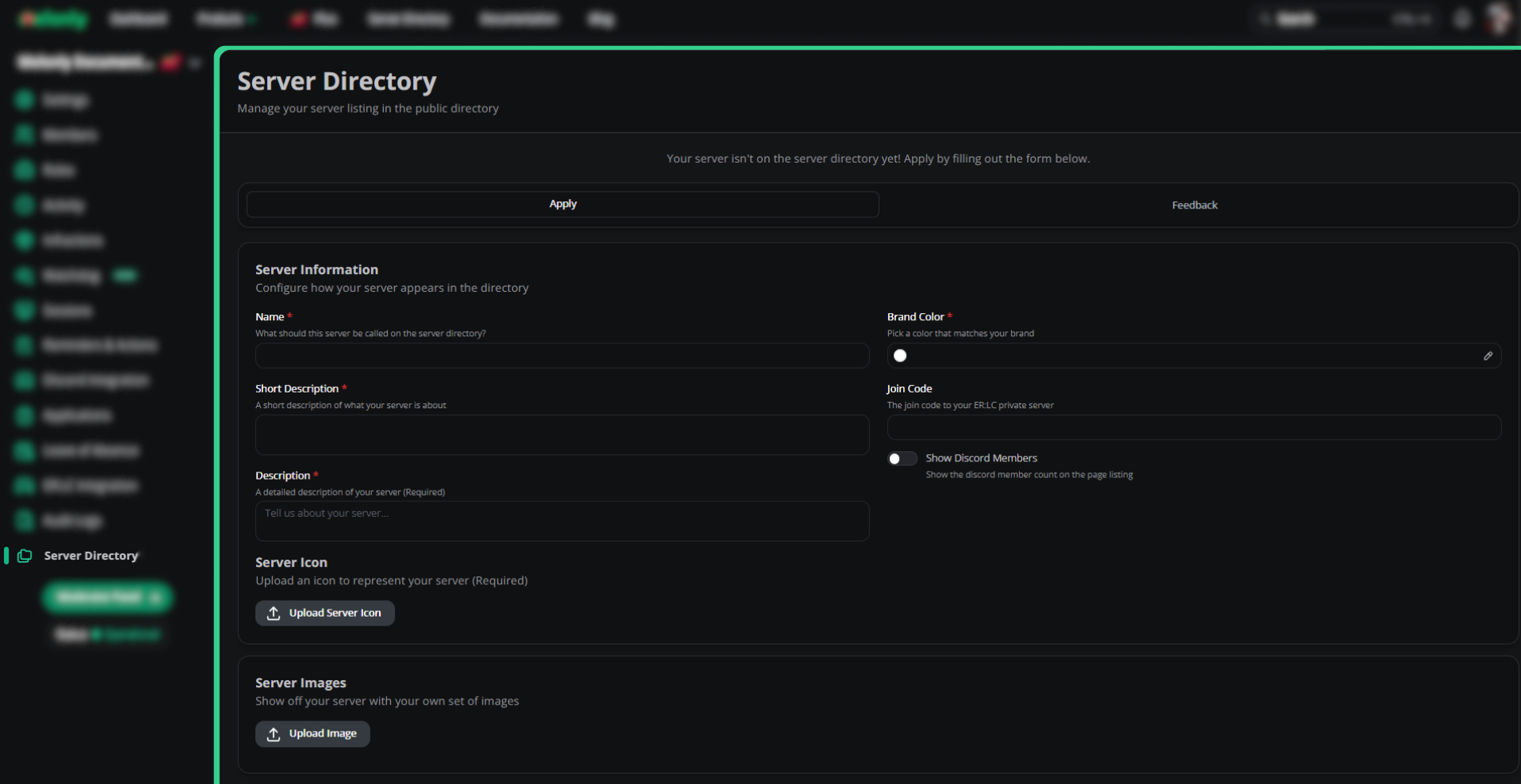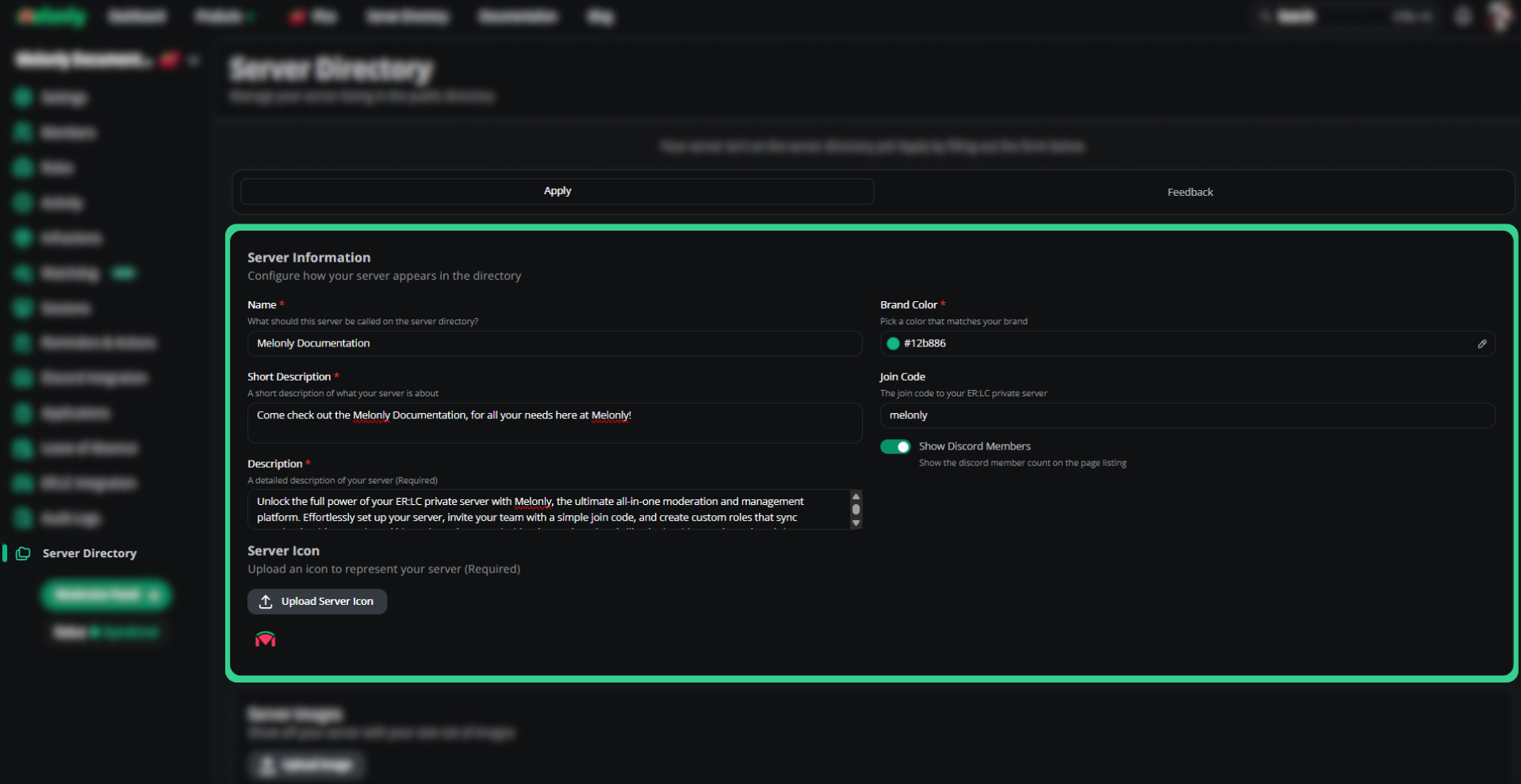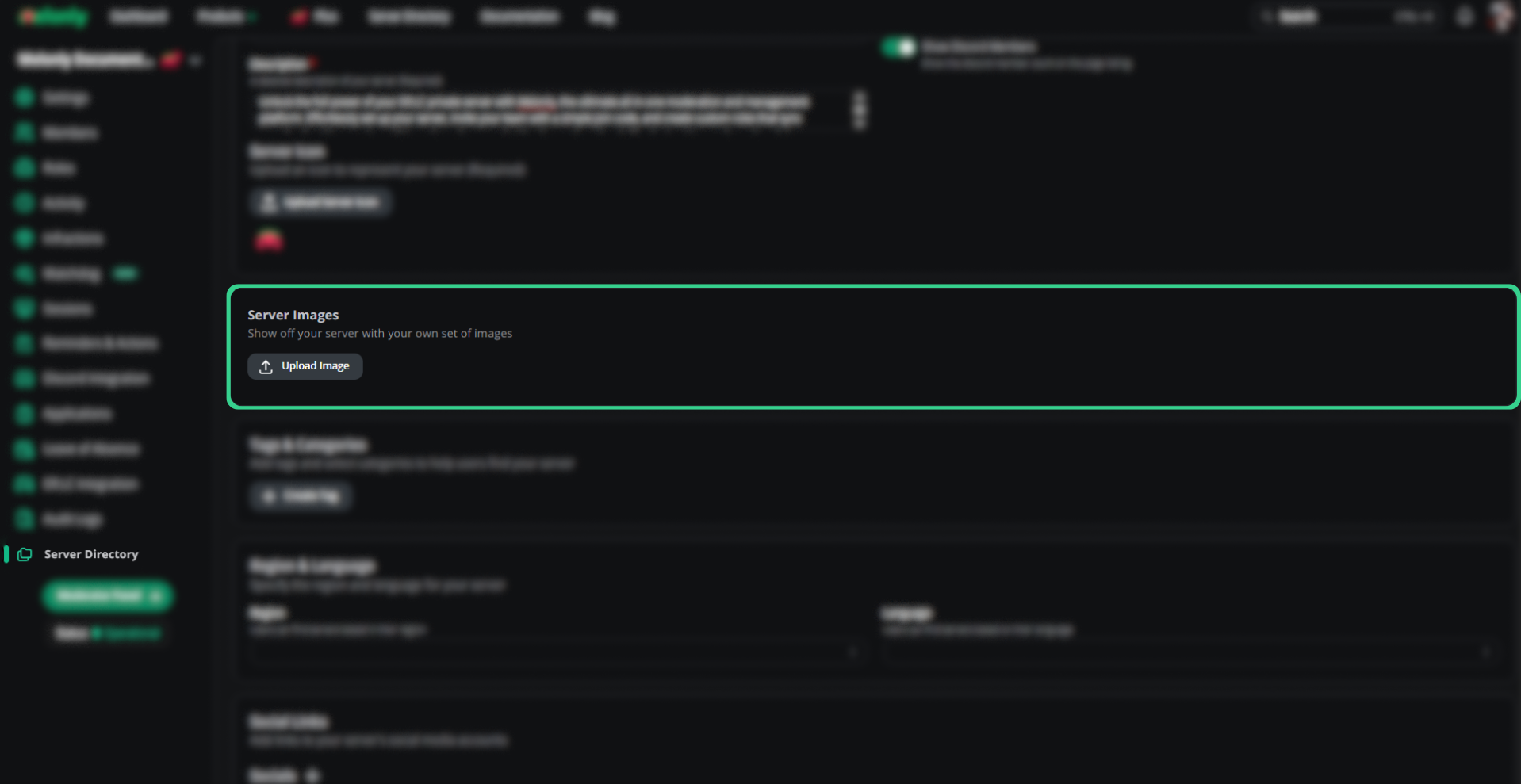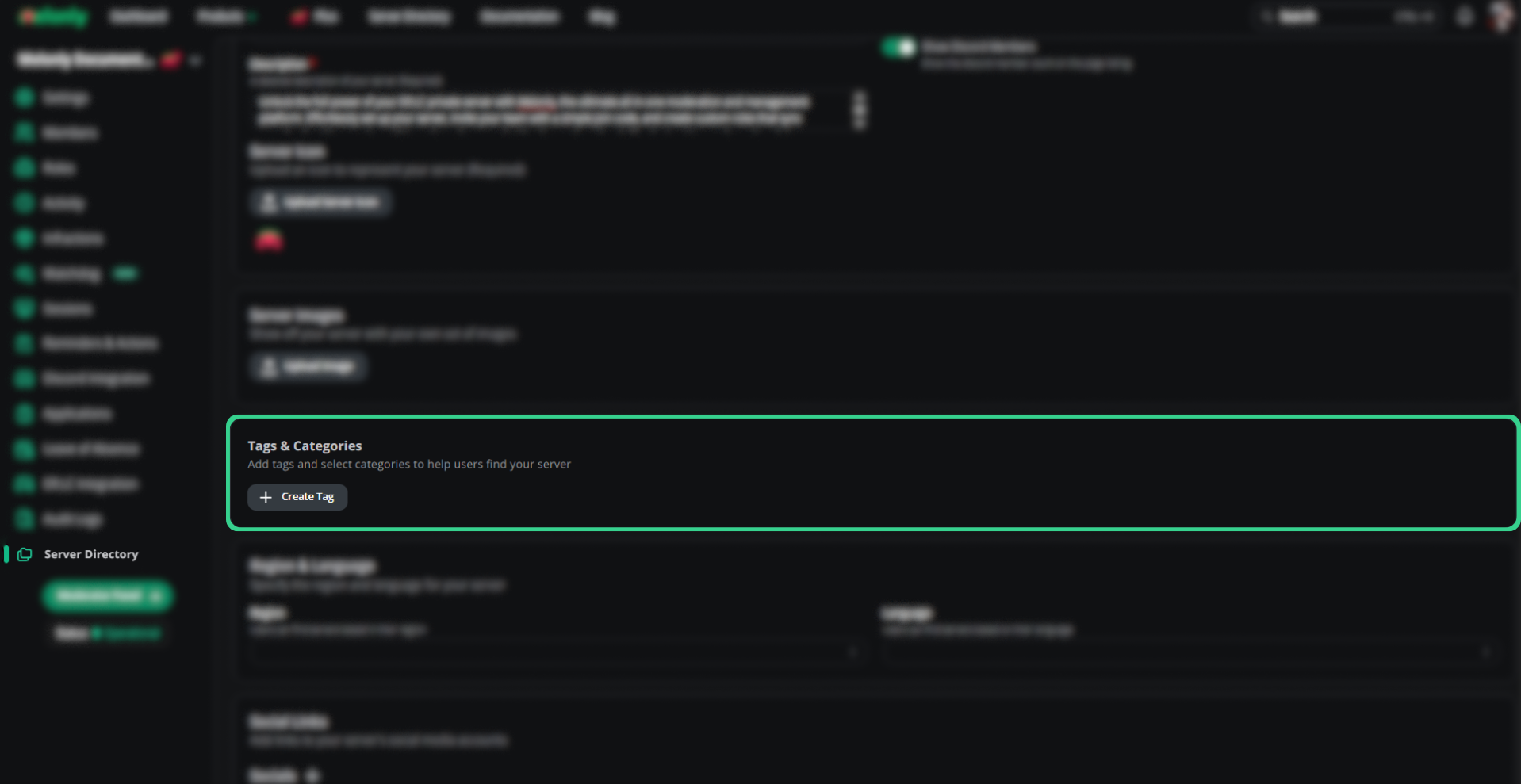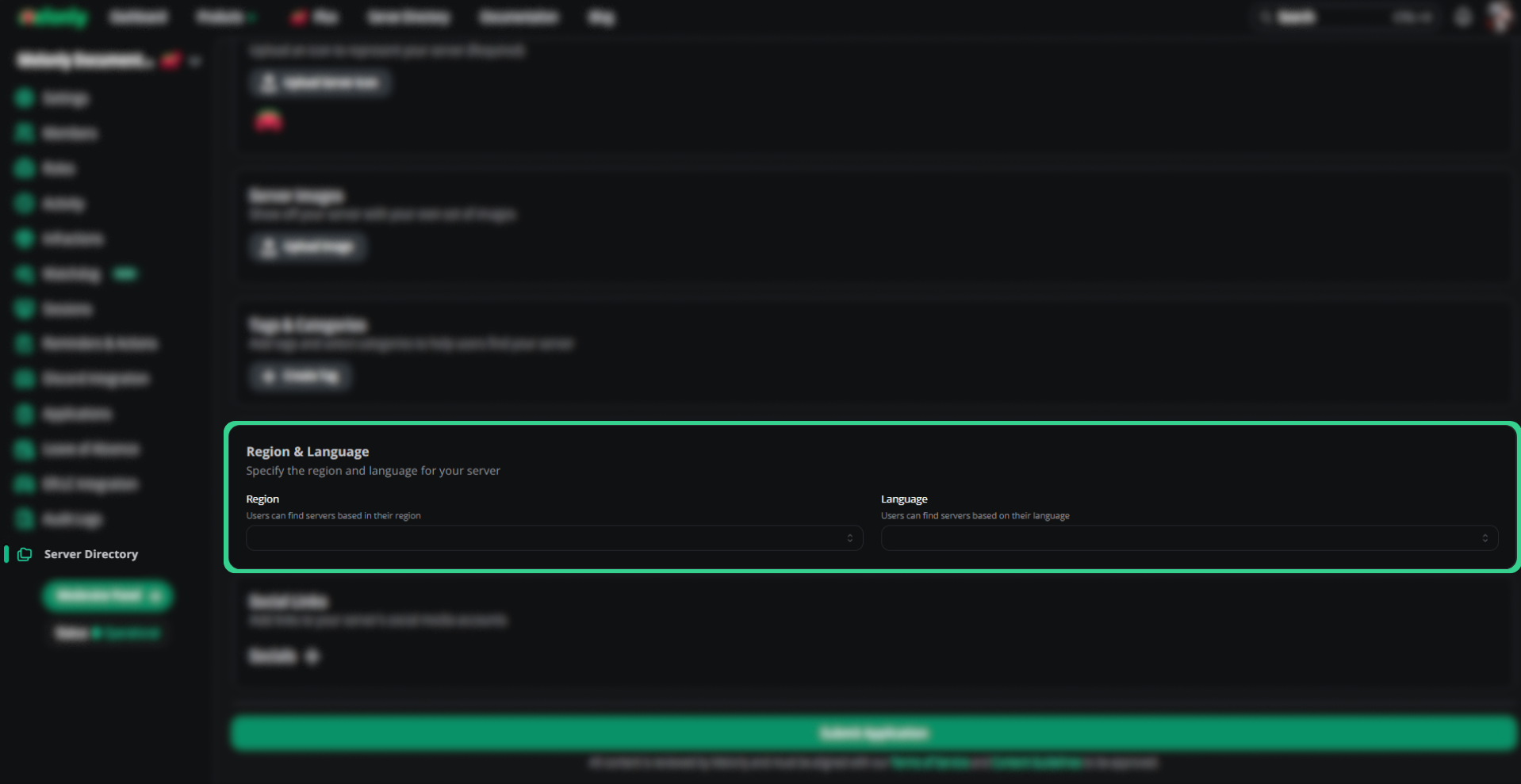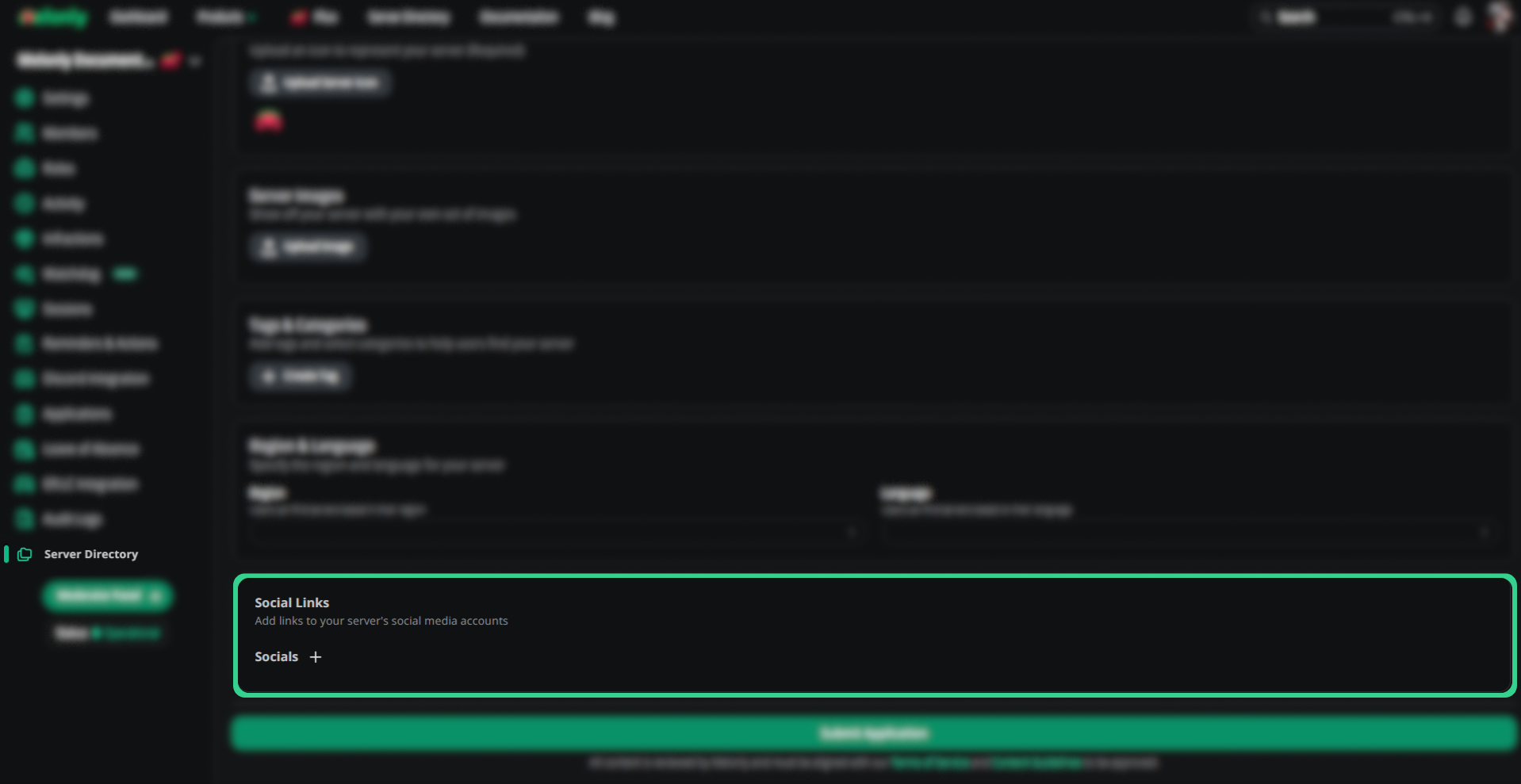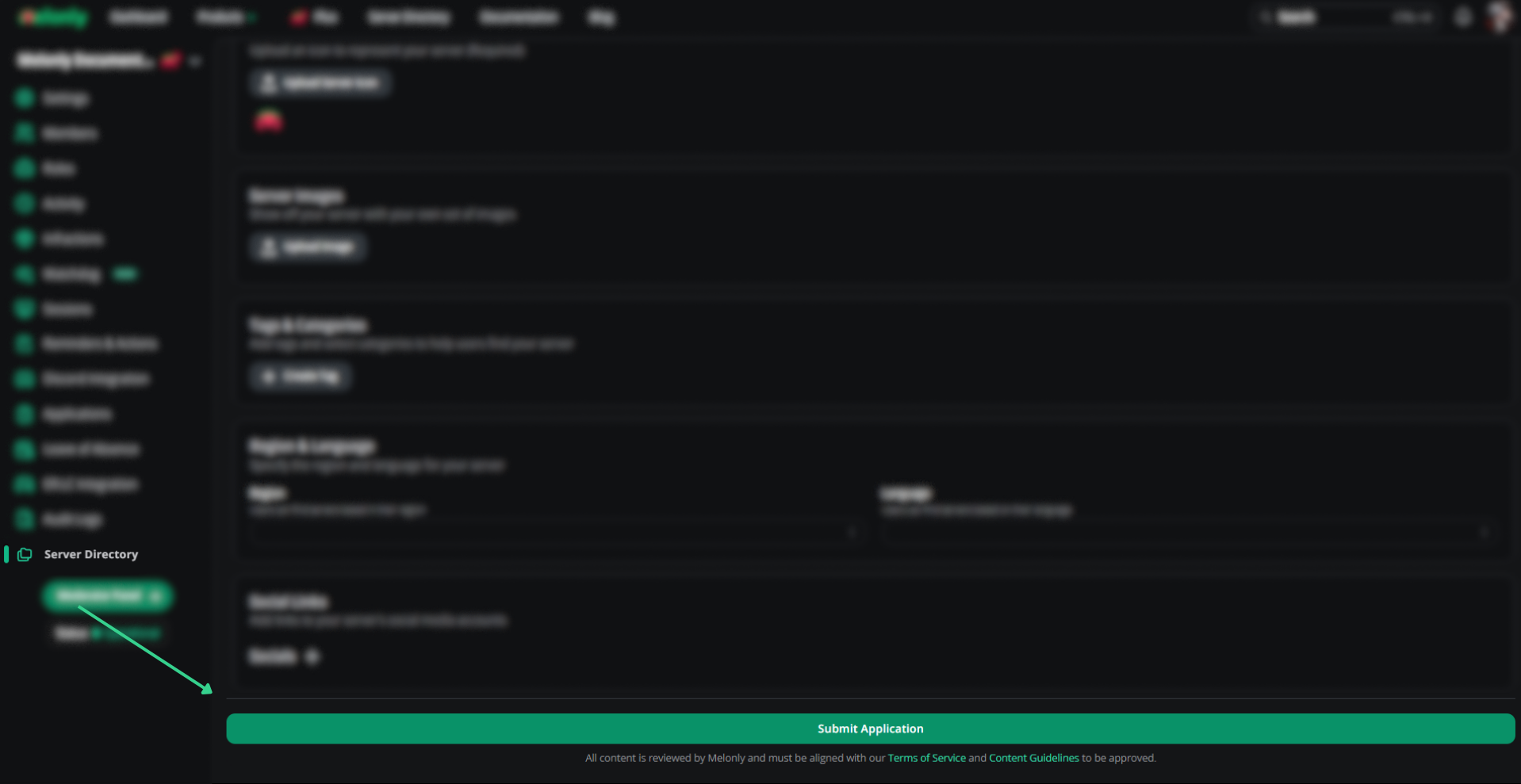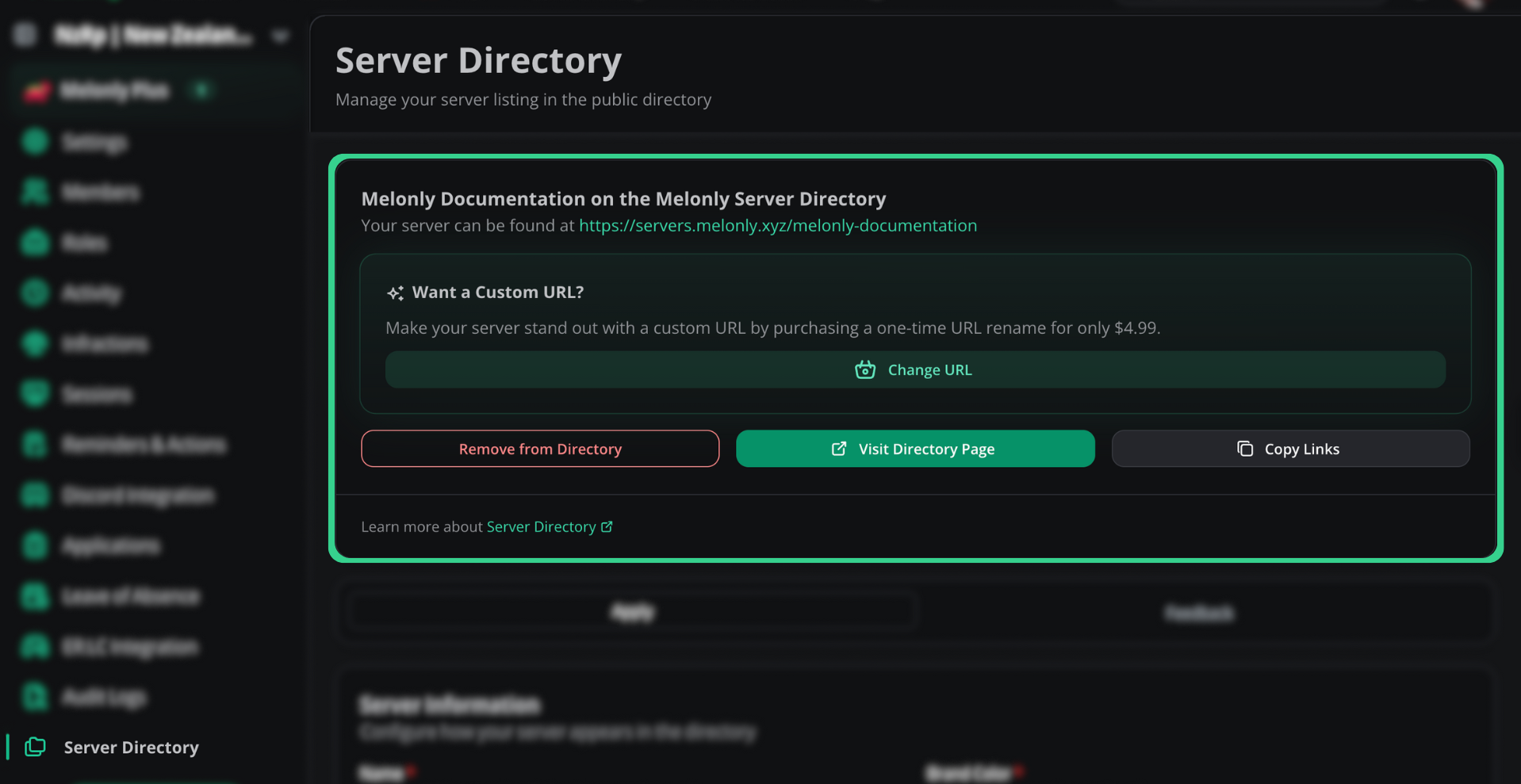Example of the Melonly Server Directory
Server Directory Performance Recommendations
Melonly automatically recommends you a course of action to make your Server Directory Page better! We’re all about helping you grow your server, that’s why the Server Directory Performance Recommendations is key and you should integrate the recommendations as soon as possible.Melonly Performance Recommendations
Server Directory Settings
Setting it up
You’d first want to go into the chosen server of your choice dashboard. Once you’re in the dashboard head over toServer Directory (Located on the far left side). Here you will be presented with questions to fill out, this includes (but not limited to); Name of your server, Description(s) & Join Code. After applying you’d want to Submit your Application for further review.
Example of a blank Server Directory Application
Steps on Confirguring and Setting up your Server Directory page
Steps on Confirguring and Setting up your Server Directory page
Configure your Server Directory Page
Server Directory on the left side. Once there, you will be able to fill out the form with all of the required information.Example of the Server Directory Form
Configuring your Server Information
Example of an Information Section on the Server Directory Application
Configuring your Server Images
Example of an Images Section on the Server Directory Application
Configuring your Server Tags & Categories
Example of a Tags & Categories Section on the Server Directory Application
Configuring your Server Region & Language
Example of a Region & Language Section on the Server Directory Application
Configuring your Server Social Links
Example of a Social Links Section on the Server Directory Application
Submit your Server Directory Application
Example of a Submit Button on the Server Directory Application
- Apply Section
- Feedback Section
Server Information
Server Information
| Server Inforation | Description |
|---|---|
| Name | Input your server name here, what you input here will become the server name. |
| Short Description | A brief description of your server, include where the server is based and keep it short and sweet. |
| Description | This is the actual description of your server, include everything but ensure to follow our Guidelines. |
| Brand Color | A colour which matches your server brand, this will be set the background of your server directory page. |
| Join Code | This is your Emergency Response: Libery County or Maple County join code, not your discord server. |
| Show Discord Members | Is toggle switch when enable will show the amount of discord members in the server. |
| Server Icon | Upload your server icon here. |
Server Images
Server Images
Tags & Categories
Tags & Categories
Region & Language
Region & Language
| Type | Description |
|---|---|
| Region | The part of the world your server is based in. |
| Language | The Language that the serverwide Language (e.g. Spanish only, English Only, etc) |
Social Links
Social Links
Server on the Server Directory
Once your server has been reviewed by a member of Melonly Staff Team, you will be able to have 3 options.Example of your Server Directory Settings Page
- Remove from Directory
- Vist Directory Page
- Copy Links
Custom URL
Custom URL with the Melonly Server Directory
Custom URL with the Melonly Server Directory
Example of your Server Directory Settings Page