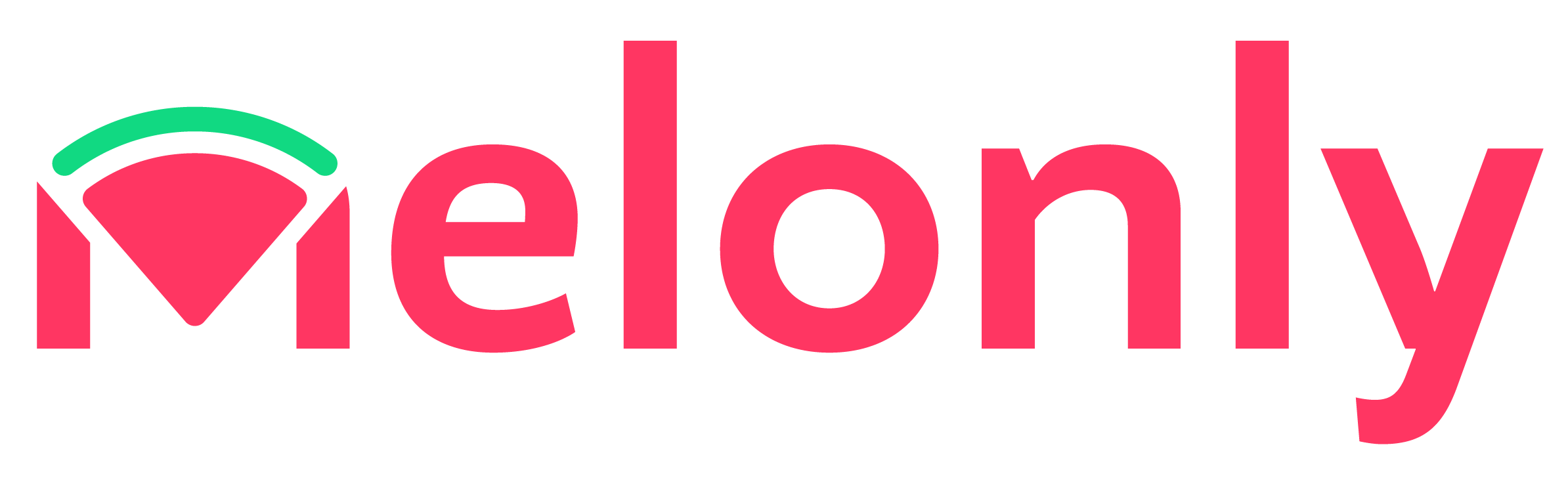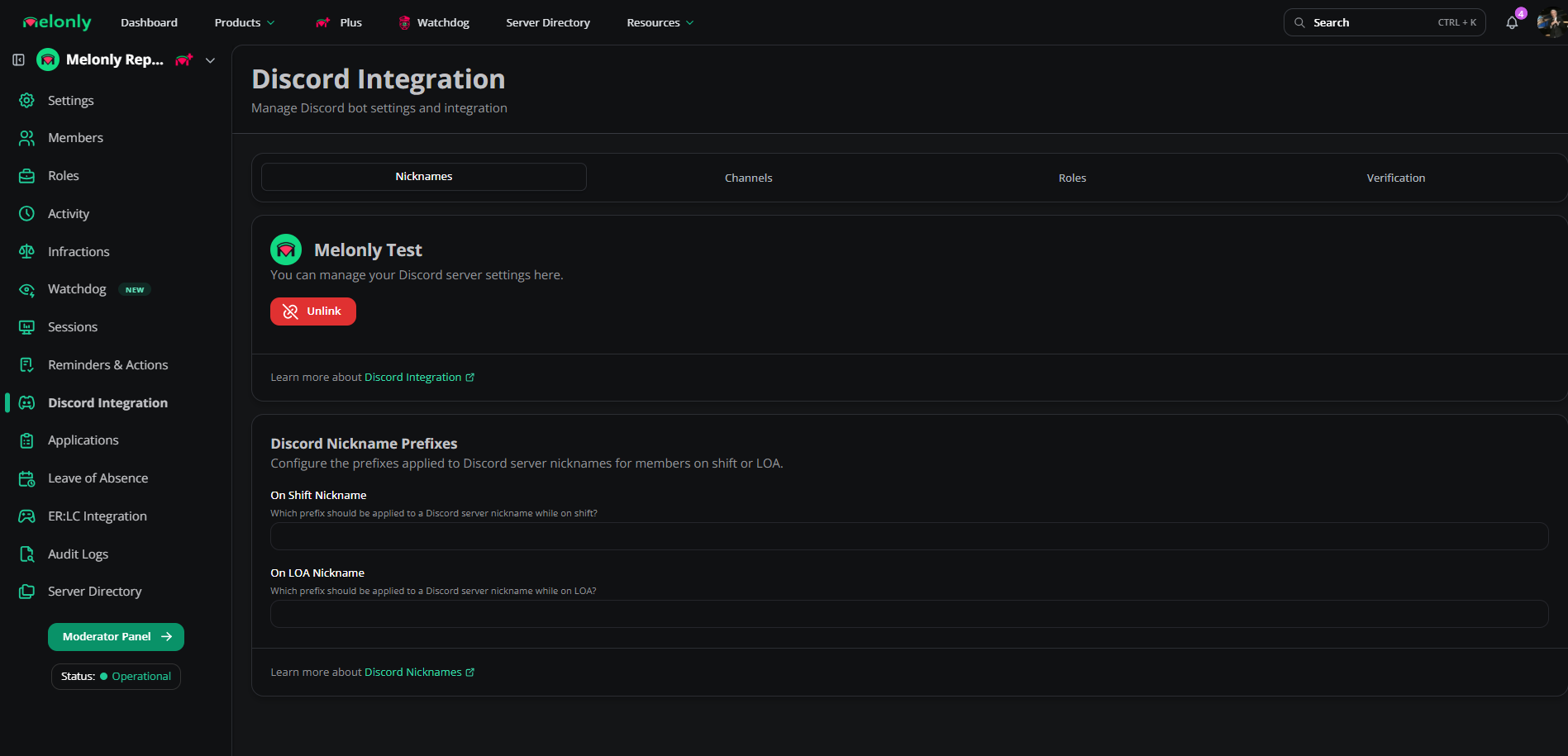Setting Up Discord Integration
- Navigate to the
Discord Integrationpage in your Melonly Dashboard. - Select a Discord server from the list.
- You’ll see three tabs that allow you to configure how Melonly connects to your server.
Discord Integration Tabs
- Discord Channels
- Discord Roles
- Discord Nicknames
Connecting Discord channels allows Melonly to send real-time event updates from your dashboard directly to your server.
- Shift Logs – Receives messages for all shift events.
- Moderation Logs – Logs when moderation actions (create/edit/delete) are taken.
- Leave of Absences (LOA) – Displays all LOA events submitted by members.
- Voting Channel – Notifies when someone votes for your server.
- Reviews – Shows when someone leaves a review and its contents.
- Audit Logs – Logs administrative actions within the Mintify panel.
- Activity End Wave Channel – Logs the end of activity waves.
Channel Overrides
Channel Overrides allow you to separate different types of logs into their own channels. For example:- Use one channel for moderation logs (e.g., bans, warnings).
- Use another for audit logs (e.g., staff role updates, panel changes).
Melonly Verification System
Melonly includes an advanced verification system with flexible configuration options to boost your server’s security and identity management.Configure
Configure
| Configuration | Description |
|---|---|
| Verification Enabled | Enables Mintify’s verification system. |
| Auto Verification | Automatically verifies users who have previously verified with Mintify (within limits). |
| Roblox Username Sync | Automatically syncs users’ Discord nickname with their Roblox username. |
| Verify Channel | Channel for welcome messages or static button setup. |
| Main Verification Type | Primary method used for verification; includes DM and welcome message options. |
| Command Enabled | Enables the /verify command for manual user verification. |
Verification Types
Verification Types
| Verification Type | Description |
|---|---|
| Direct Message | Sends a DM to the user prompting verification. |
| Static Button | Users click a static button in the verification channel. |
| Slash Command | Users verify using a slash command (e.g., /verify). |
| Welcome Channel | Users receive a ping in a welcome channel prompting verification. |
Requirements
Requirements
| Requirements Type | Description |
|---|---|
| Roblox Group Requirement | In order to verify you must be apart of a roblox group, you can set mininium roles for this or one single role. |
| Roblox Age | Users roblox account must be a certain age which you’ve set to verify. |
Melonly Support
Still need help? Join our Discord server and ask for help in the support channel. Our staff team is happy to assist you with any issues.