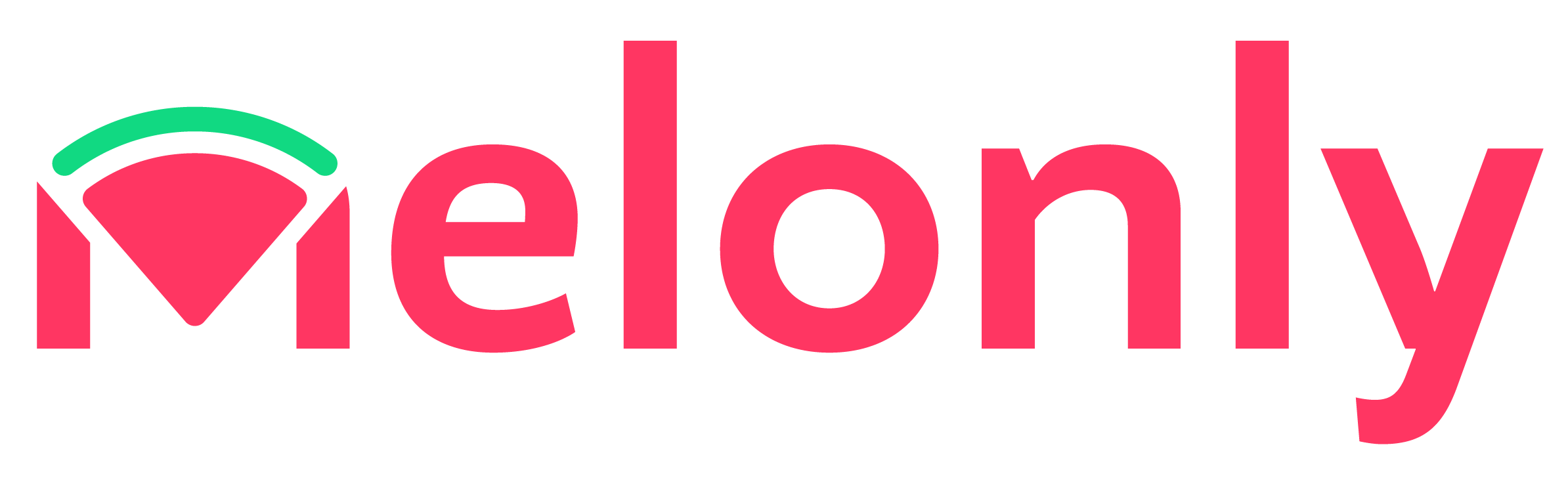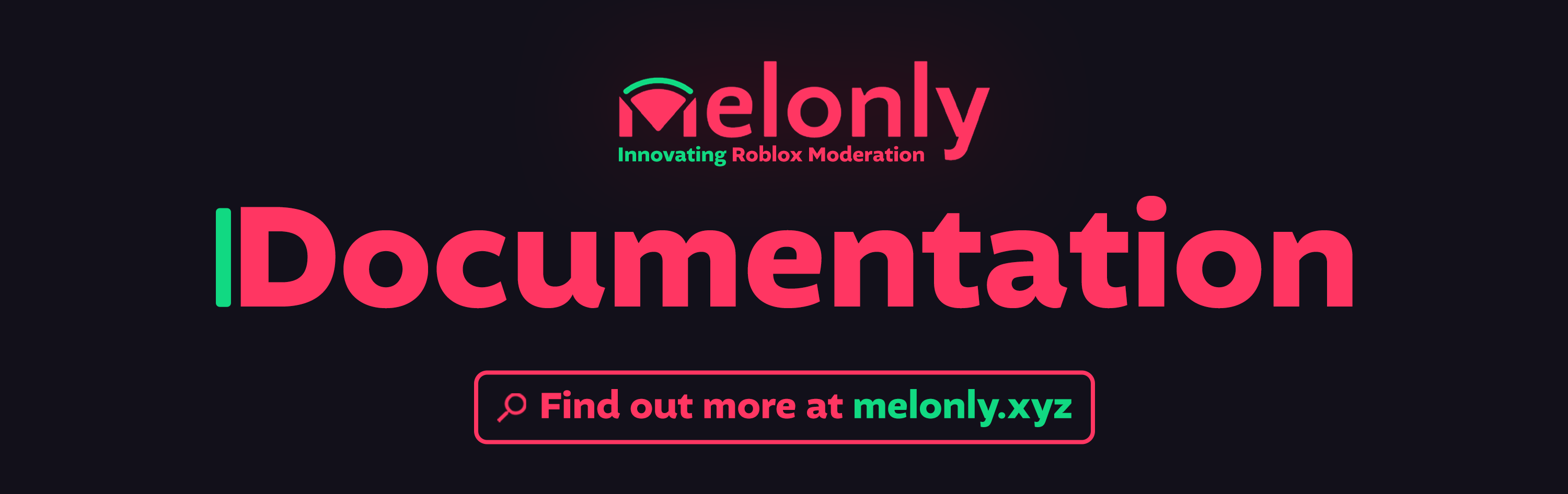
Overview
Melonly sets the gold standard for Emergency Response: Liberty County (ER:LC) server management—delivering unmatched efficiency, performance, and ease of use. Think of it as the finely tuned engine behind your moderation efforts, powering through every challenge with precision and speed. With Melonly, you’re in control from the start. Its real-time web panel acts as your personal command center—intuitive, powerful, and always live. Customize your server with flexible applications, design a unique server directory page, and tap into a robust suite of tools that work together seamlessly, like gears in a perfectly oiled machine. Best of all? There’s no complex setup. Melonly is ready to go out of the box, so you can spend less time configuring—and more time leading.If you need help further understand our documentation here at Melonly, find out
how to use AI here within the Melonly Documentation here
1
Creating a Server
To start using Melonly, you first need to create a server. This can be done by visiting the Melonly Dashboard and clicking on the “Create Server” button. Follow the prompts to set up your server details.
If you don’t see your Discord guild (server) listed when creating a server, you can click the “Refresh” button to reload your guilds list. This will update the available servers and help ensure your guild appears.
Create Melonly Server
A Melonly Server is the foundation of Melonly
2
Linking your Discord to Melonly
After creating your server, you can link your Discord server to Melonly. This allows you to manage your ER:LC server directly from Discord.
Learn more about Discord Integration
Discord integration is just the beginning of what Melonly can do for you. Try it out now!
3
Connecting your ER:LC API to Melonly
After linking your Discord, you can connect your ER:LC server to Melonly. This is done by adding your ER:LC plugin to your server. The plugin allows Melonly to communicate with your ER:LC server, enabling features like real-time updates and server management.
Learn more about the ER:LC API
The Melonly ER:LC plugin is essential for connecting your ER:LC server to Melonly. This directly links your ER:LC server to the Melonly platform, enabling you to manage your server efficiently.
4
Exploring the Melonly Dashboard & Modpanel
Once your ER:LC server is connected, you can explore the Melonly Dashboard & Modpanel. This is where you can manage your server settings, view real-time statistics, and access various features to enhance your ER:LC experience.
Useful Documentation to get started
Useful Documentation to get started
It’s time to explore the Melonly Dashboard & Modpanel! This is where you can manage your server settings, view real-time statistics, and access various features to enhance your ER:LC experience. Change the settings to suit your needs, and start enjoying the benefits of Melonly.Useful documentation to get started:
- Switching to Melonly - A useful feature that allows you to import your ERM and Trident data into Melonly, making it easier to migrate your existing data and start using Melonly’s features seamlessly.
- Frequently Asked Questions - The most frequently asked questions around Melonly, ranging from billing, bot service, and more.
- Discord Bot - A guide to help you set up the Melonly discord bot.
- Discord Integration - A guide to help you utilise Melonlys discord integration feature to further support your server with efficiency.
- Modpanel Overview - Overview of the Melonly Mod Panel, assisting you with ER:LC moderation.
- ER:LC API - Integrating Melonly with your ER:LC server.
- Reporting - Guide on reporting reviews and servers on the server directory.
Melonly Support
Still need help? Join our Discord server and ask
for help in the support channel. Our staff team will be happy to assist you
with any issues you may have.