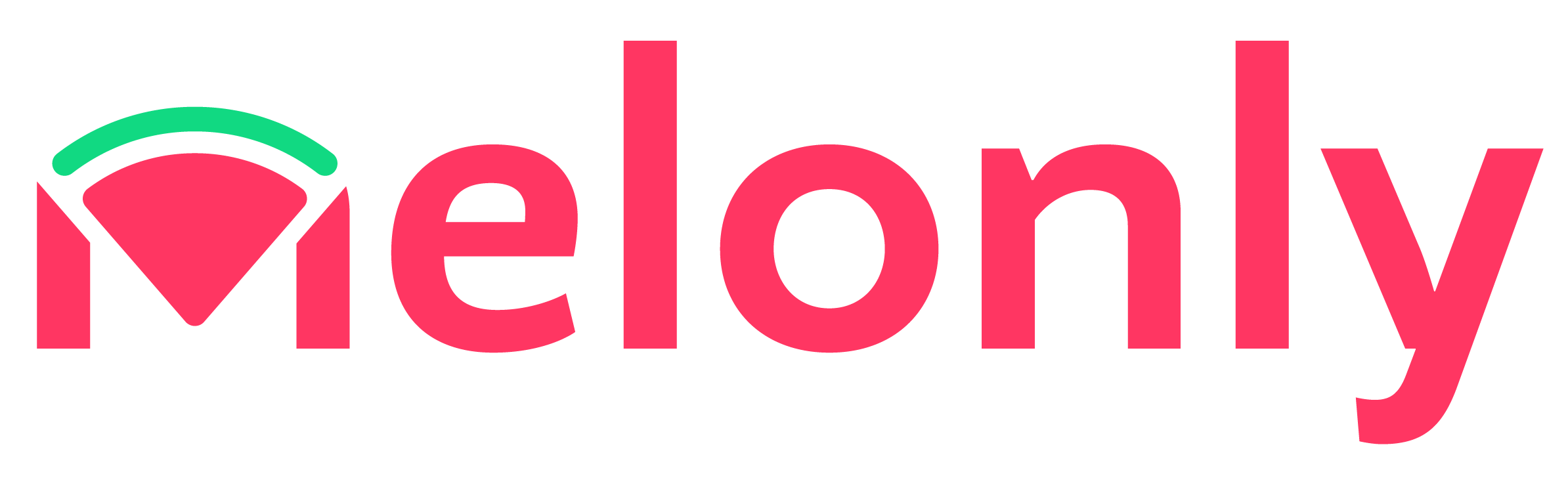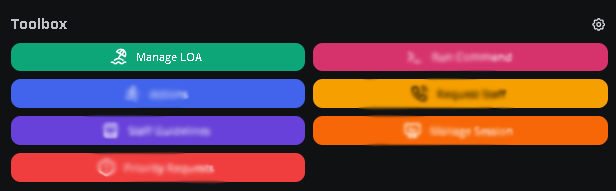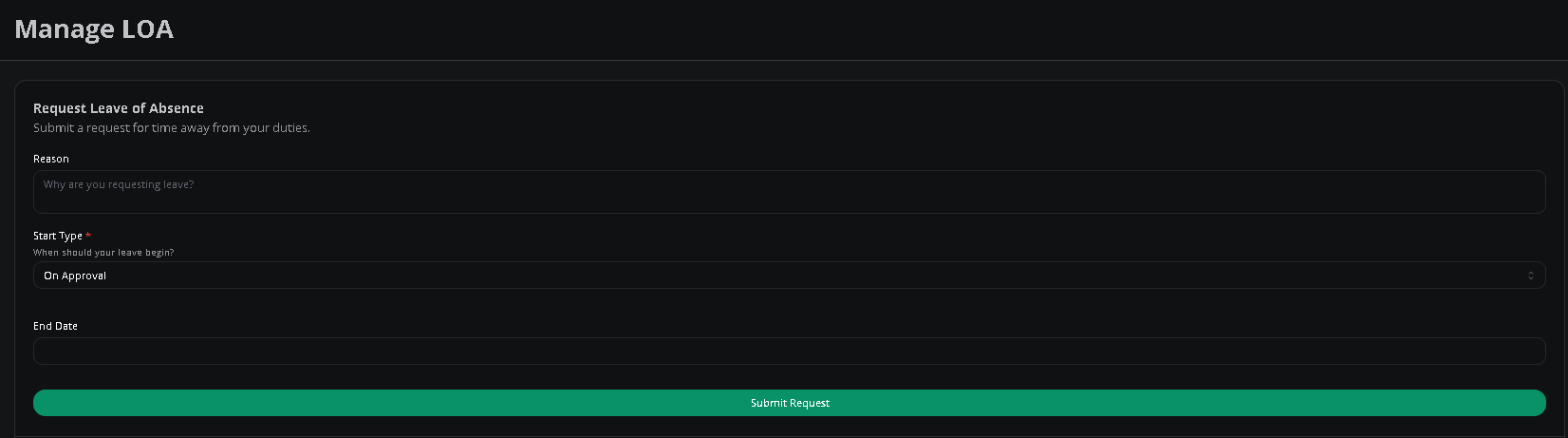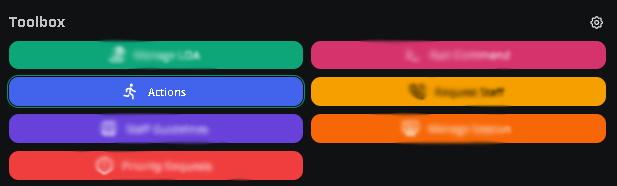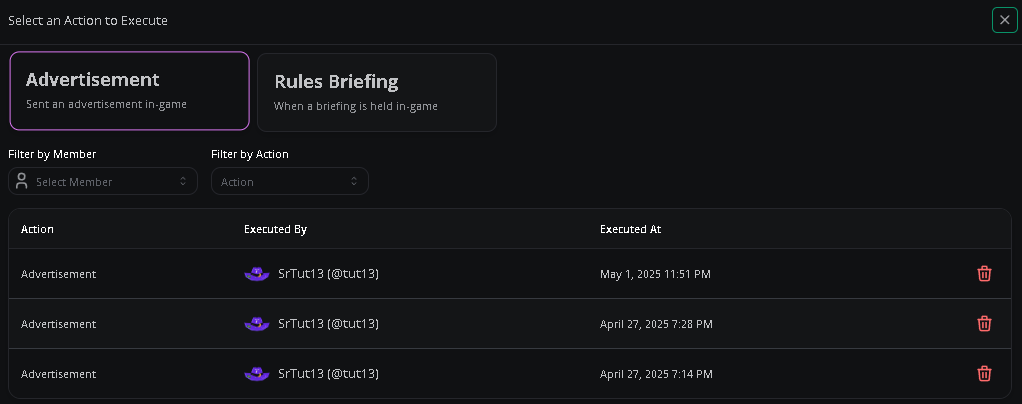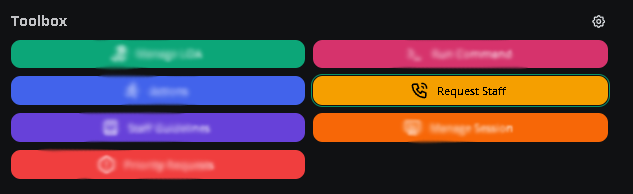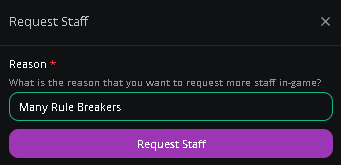Leave of Absences
Managing your Leave of Absence
To manage your leave of absences, head over to thePanel Toolbox and click Manage LOA. In this menu, you can provide the reason, start/end date, and more for your LOA Request.
You can also manage your leave of absences with this link here, all you need to do is select the desired server you are requesting a LOA for.
Leave of Absence Button
Leave of Absence Form
Roblox message filtering
What is roblox message filtering?
You can check how Roblox will Filter a Message before you post it within Roblox/ERLC, you can find this on the moderator panel under thePanel Toolbox and then clicking on Roblox Message Filtering.
Once you enter a message you can click Check to see if the message will filter, you can also click on the checkbox Run the check with an account under 13 if you also want to check if it’ll filter for under 13 roblox accounts.
Actions
Executing Actions
To execute actions, navigate to thePanel Toolbox, click Action, and select the desired action you want to execute.
Below the actions that you are able to execute, there is an execution log that displays all previously executed actions.
Actions are located here in the Panel Toolbox
This is what the action menu looks like
Staff Request
How to request staff
To request for more staff follow the following instructions (this will only work if the server has staff requests on). To request staff, navigate to thePanel Toolbox, click Request Staff, input your reason, and press Request Staff.
Staff Requests are located here in the Panel Toolbox
Staff Request Form/Input a reason in this menu
Melonly Support
Still need help? Join our Discord server and ask for help in the support channel. Our staff team will be happy to assist you with any issues you may have.