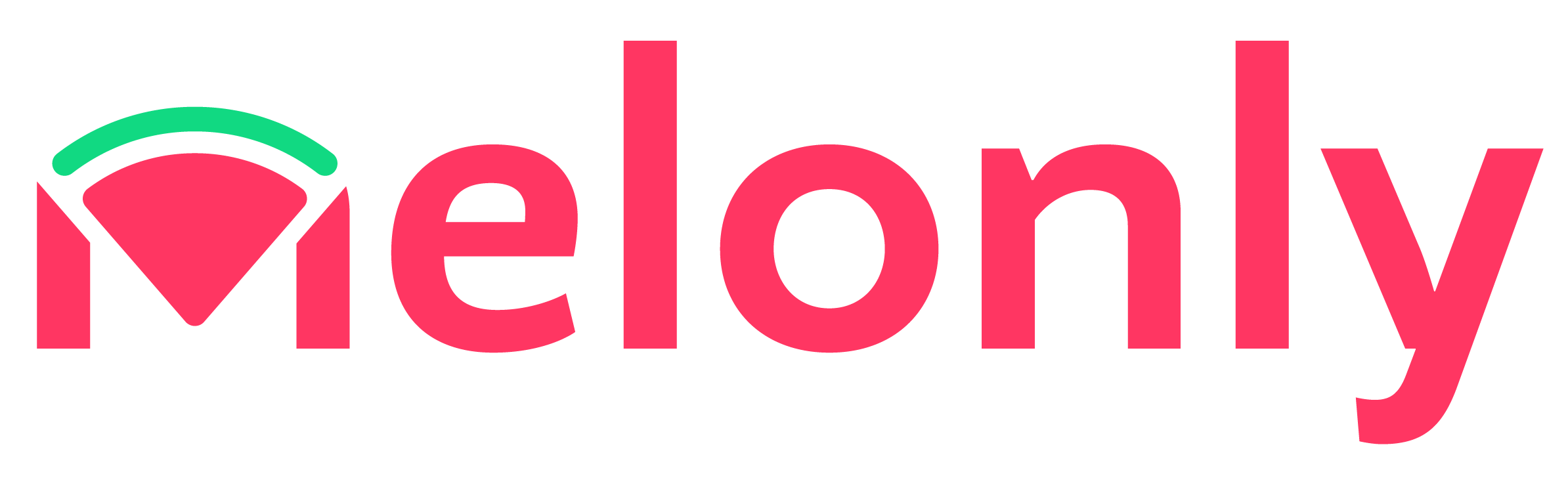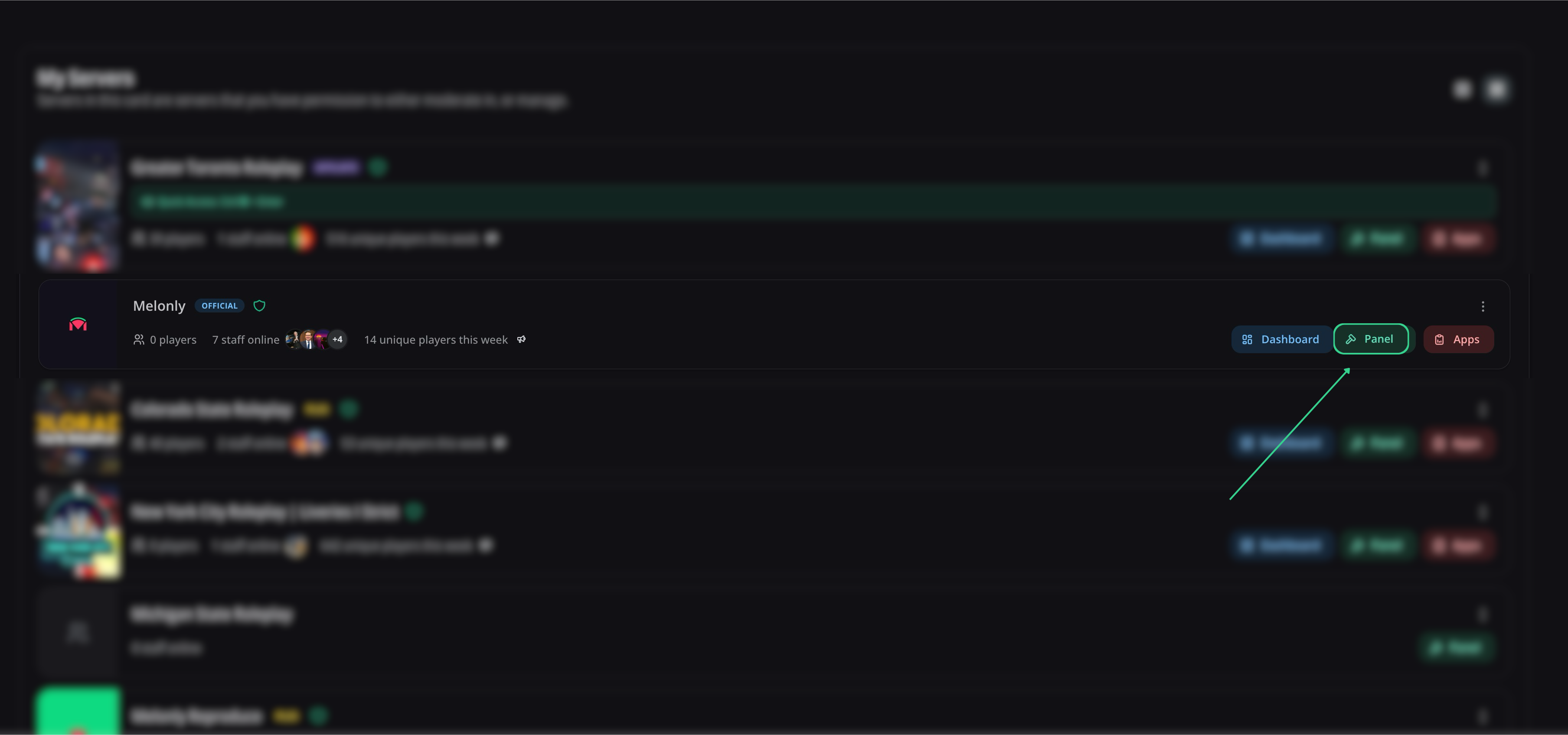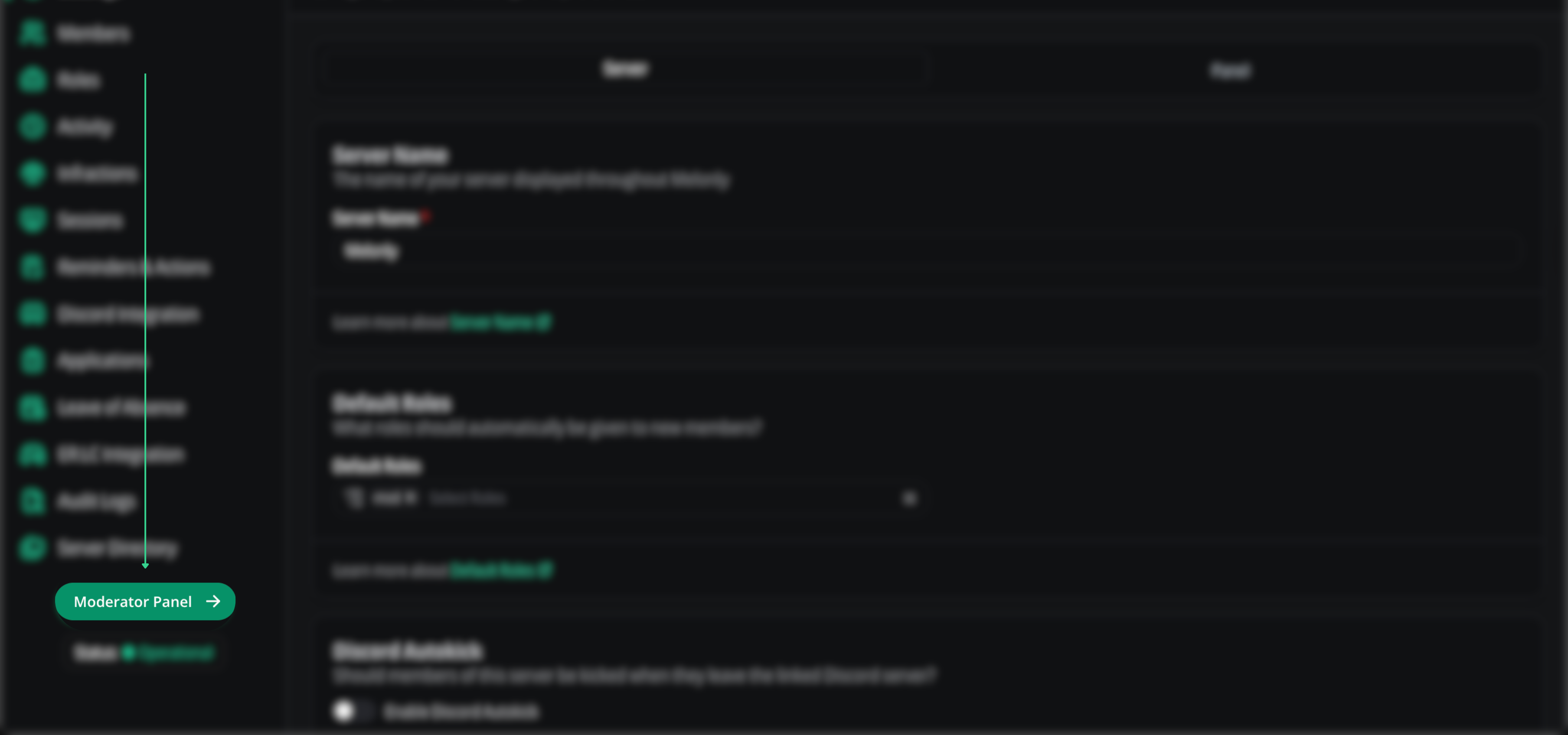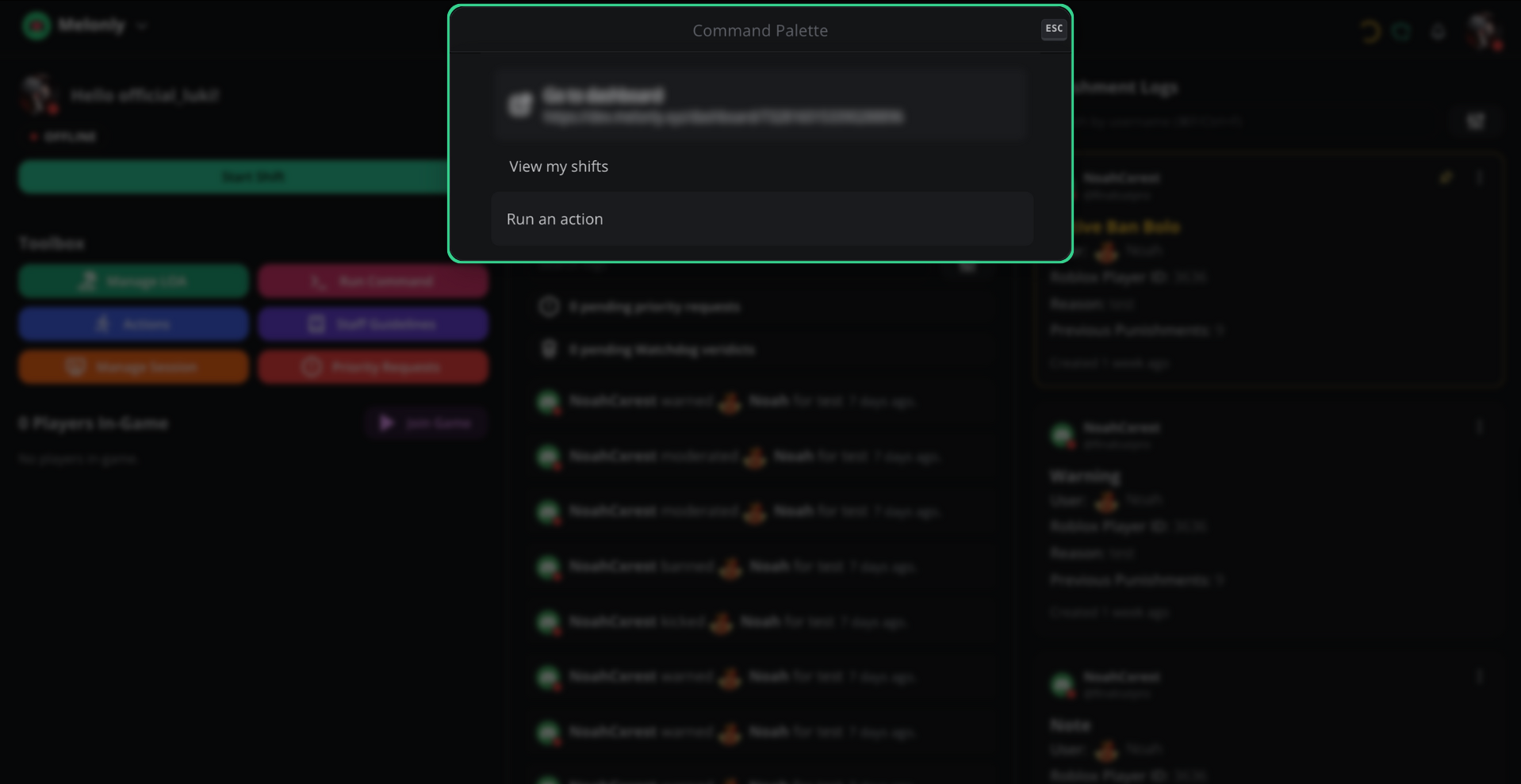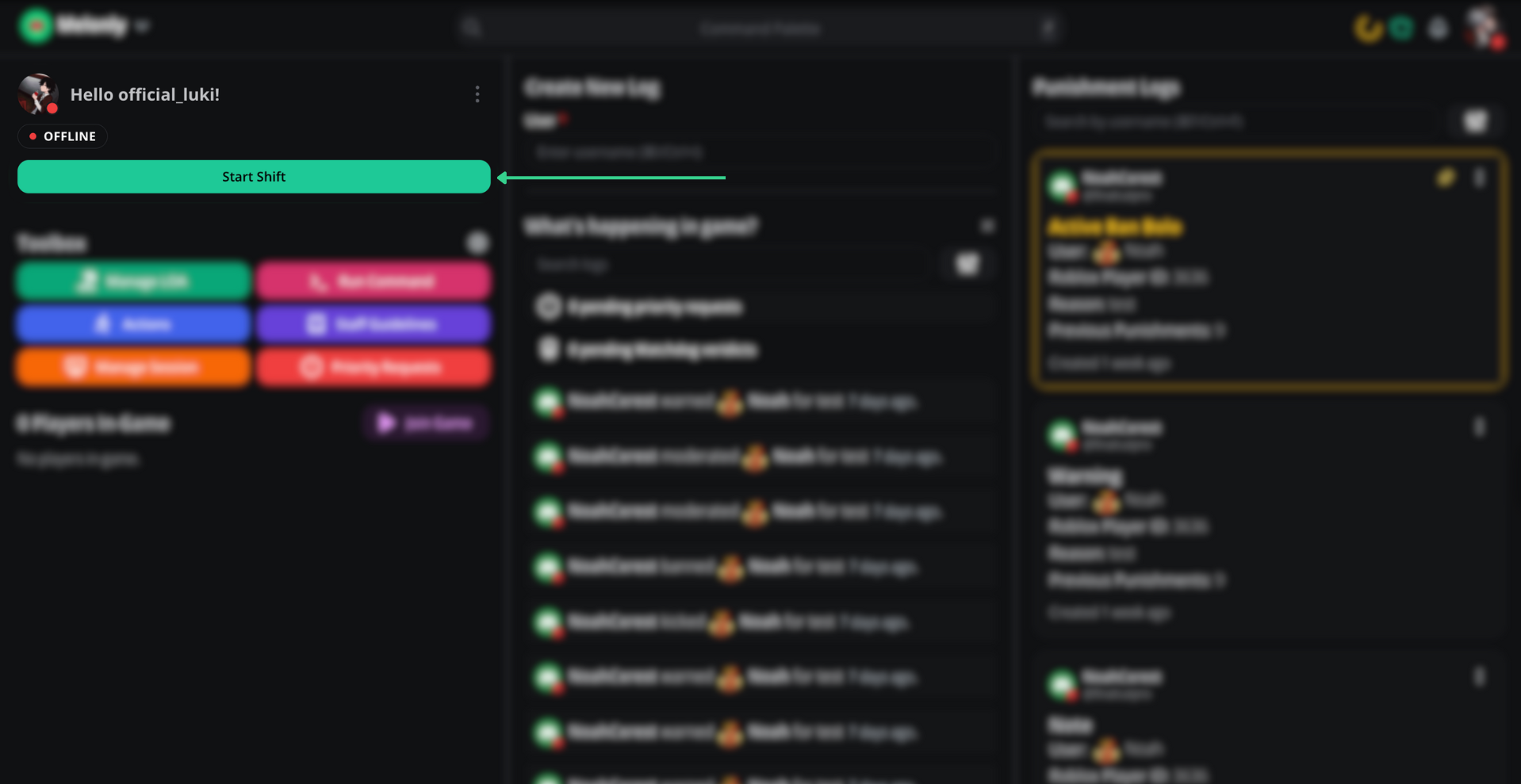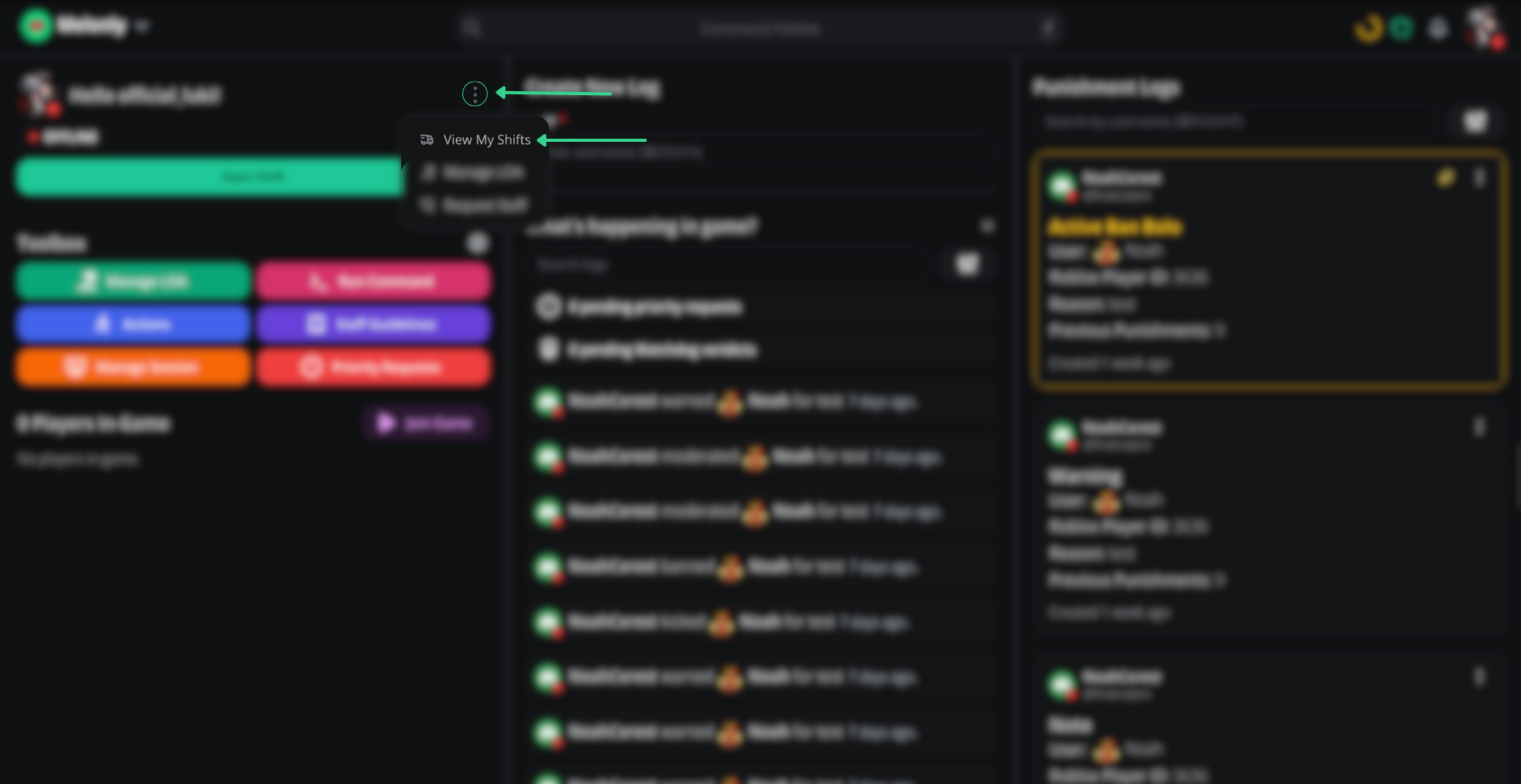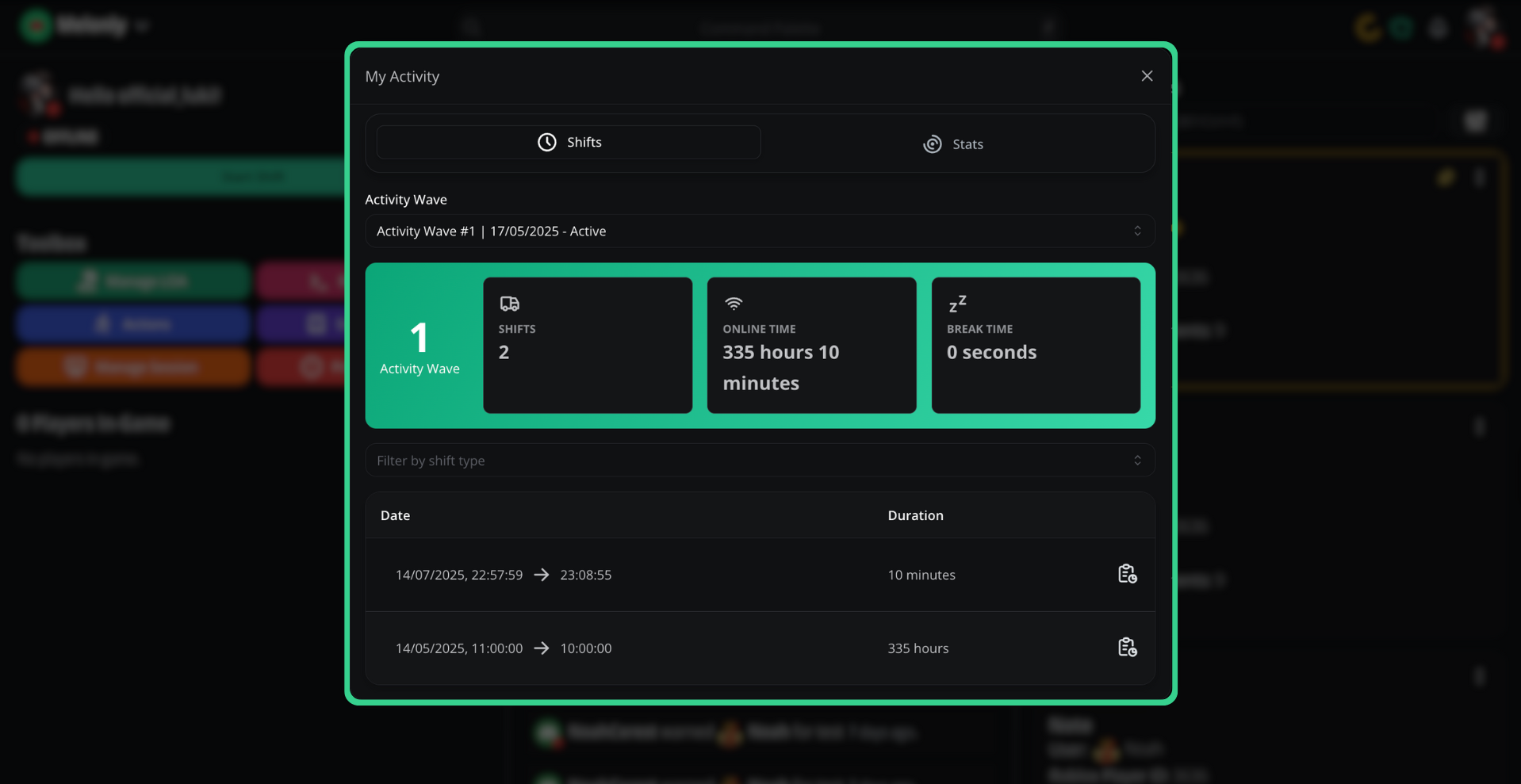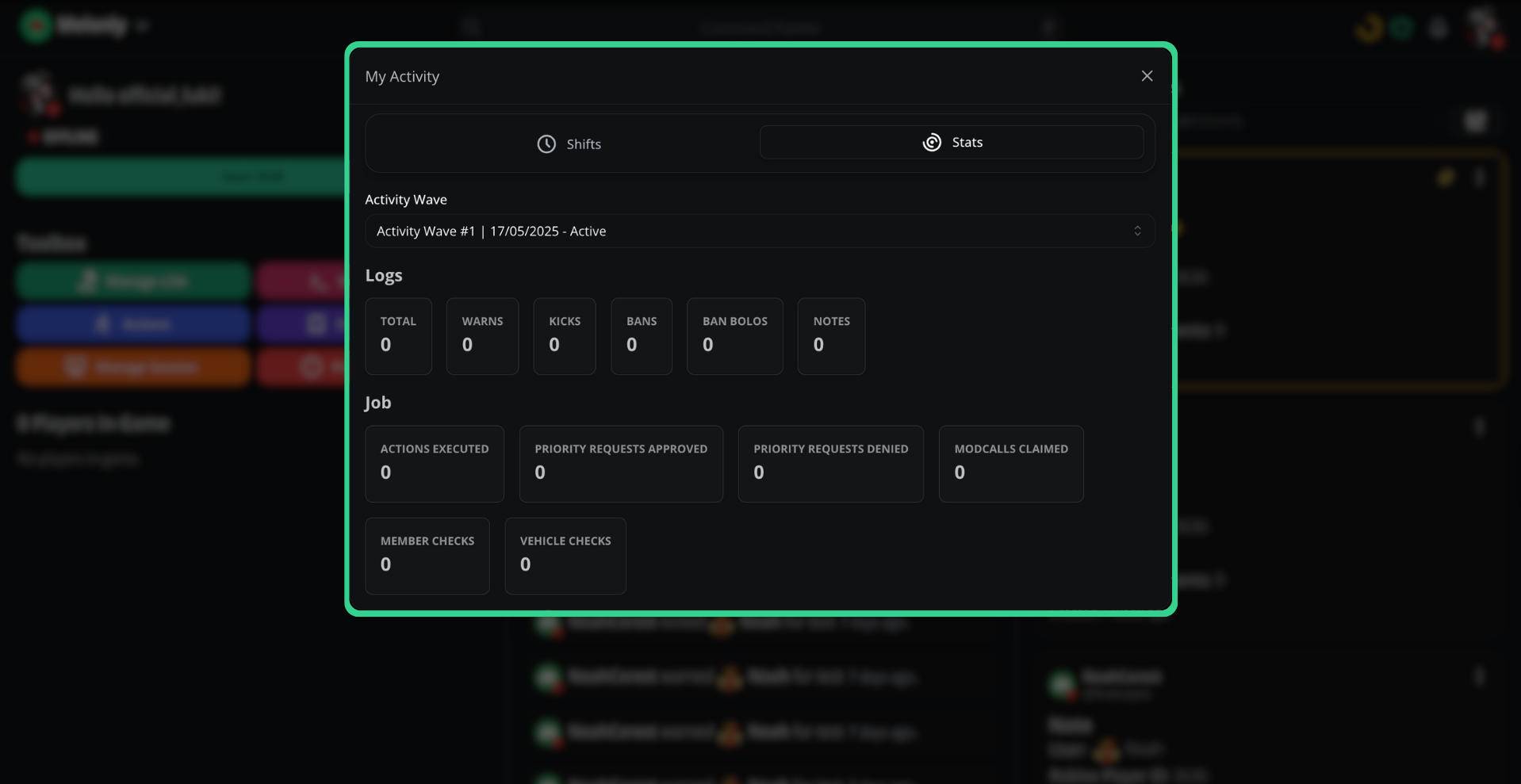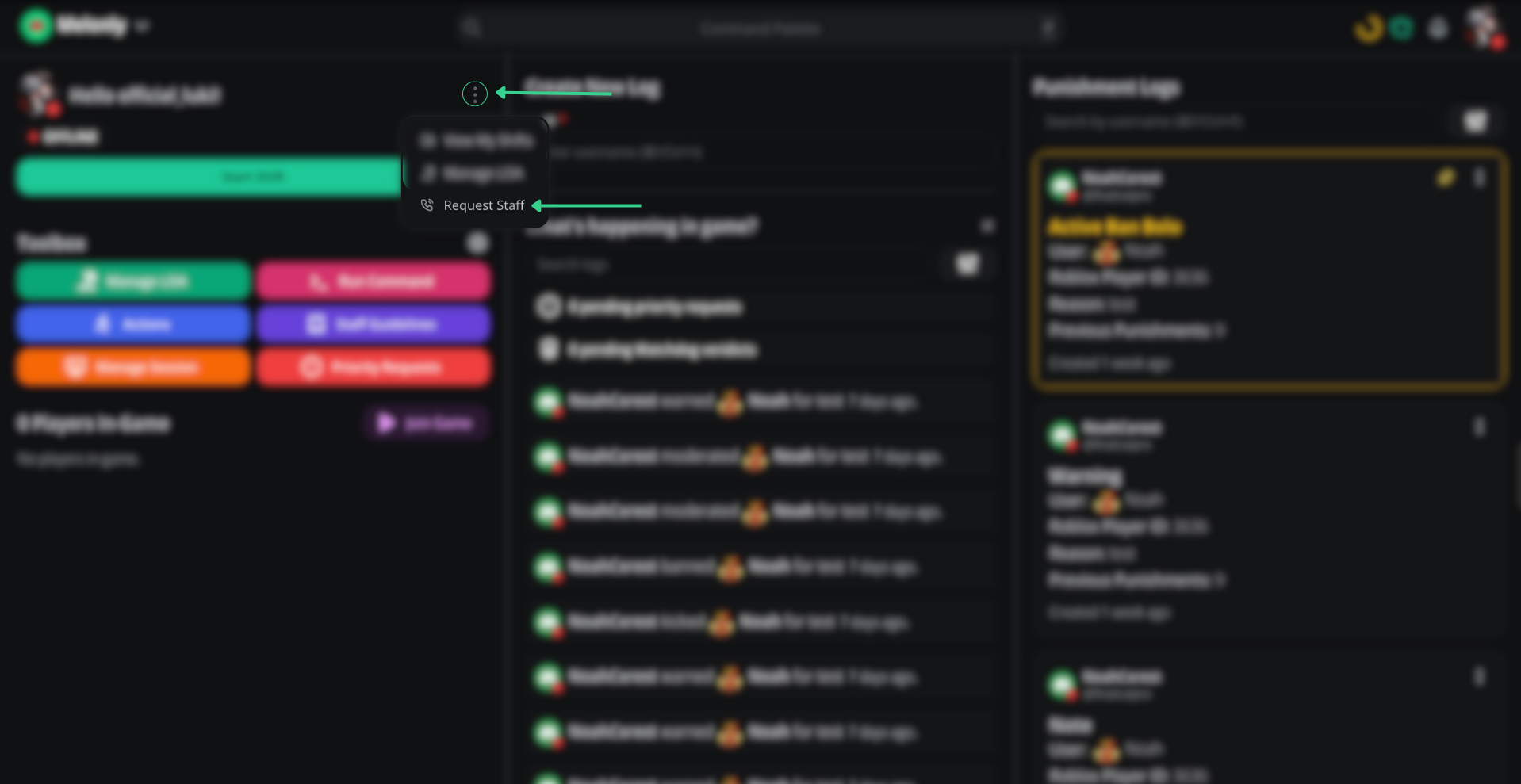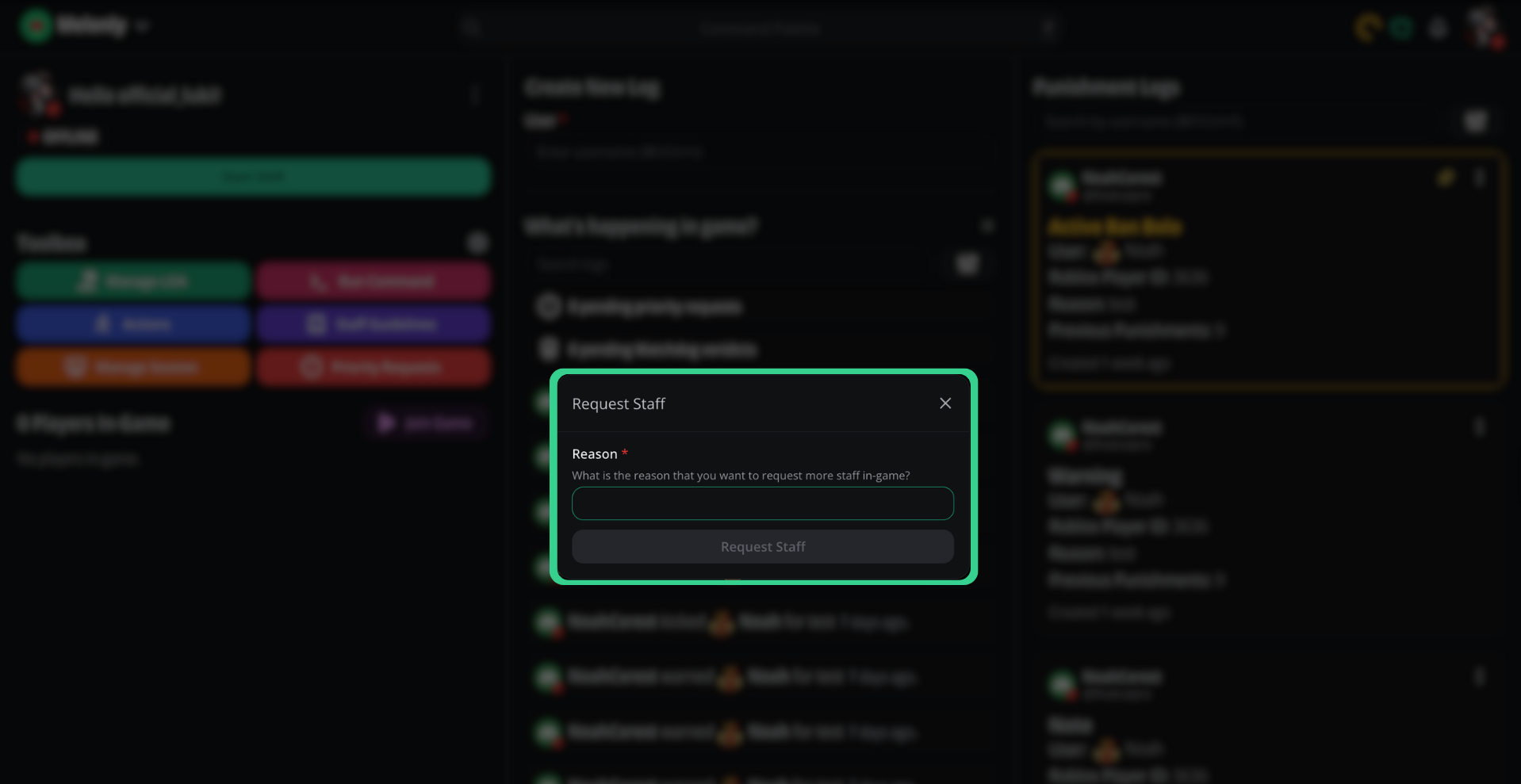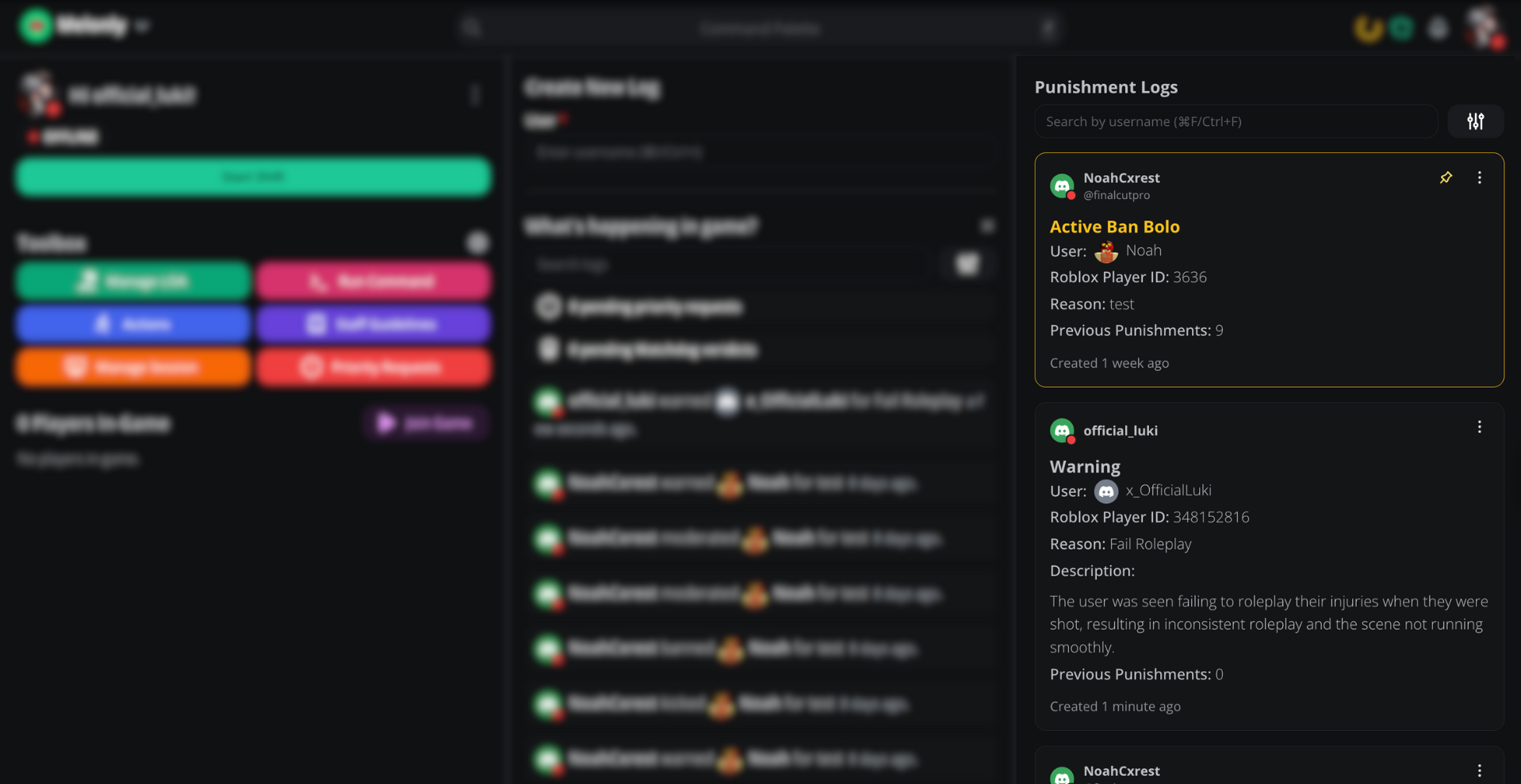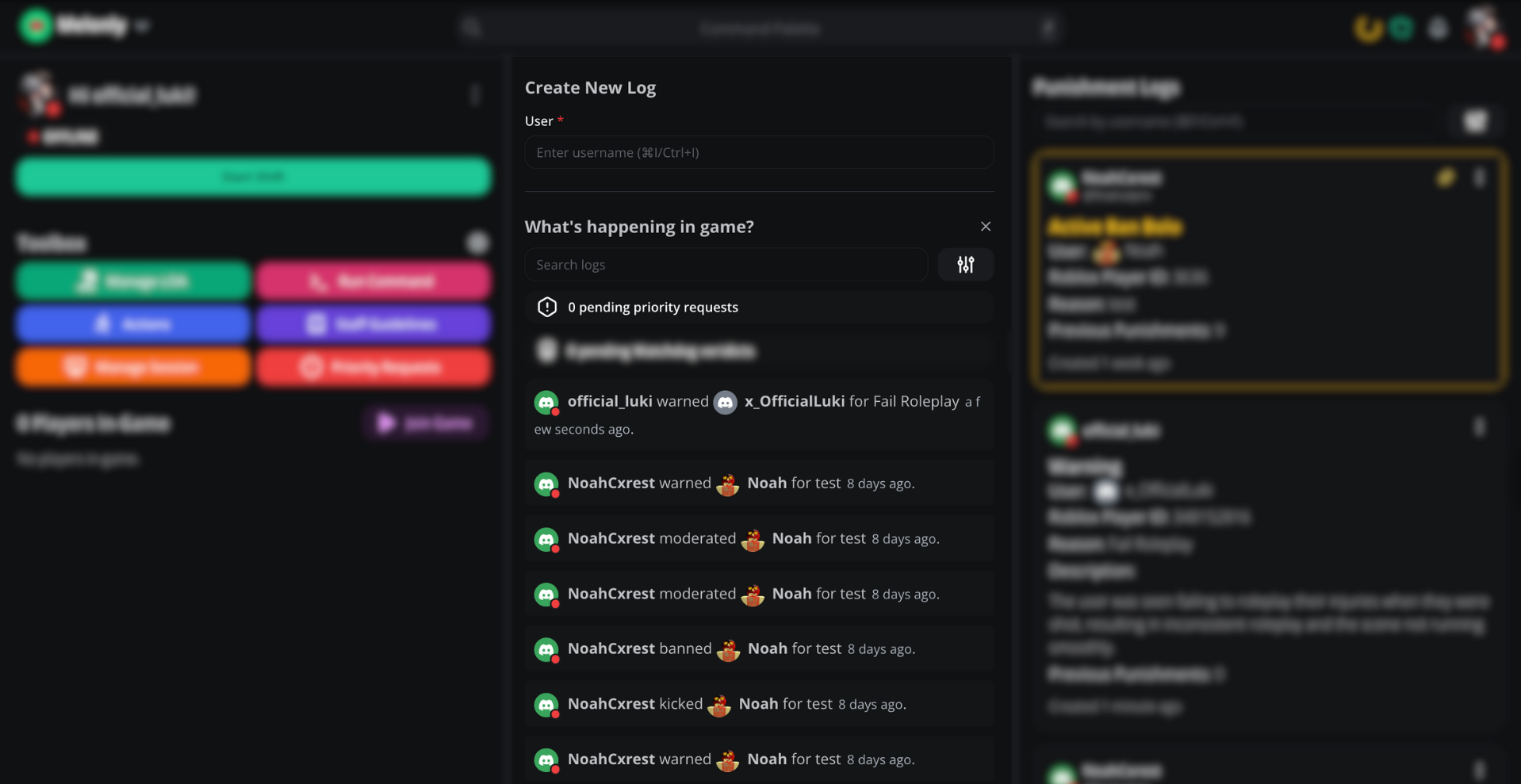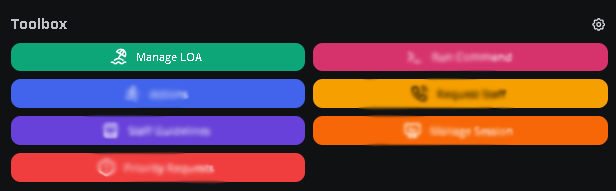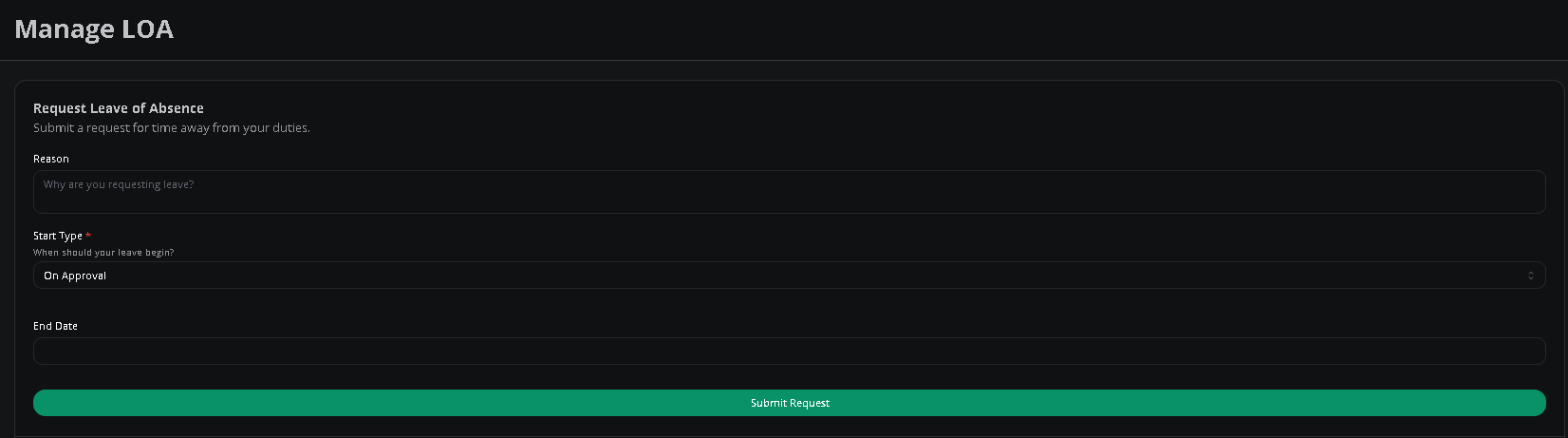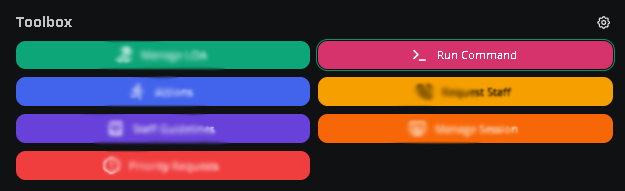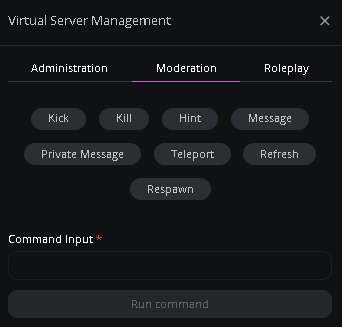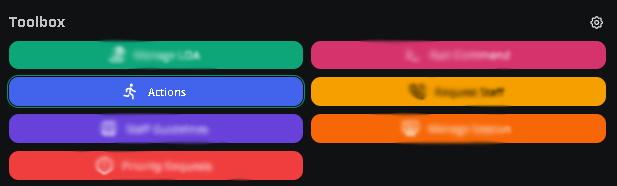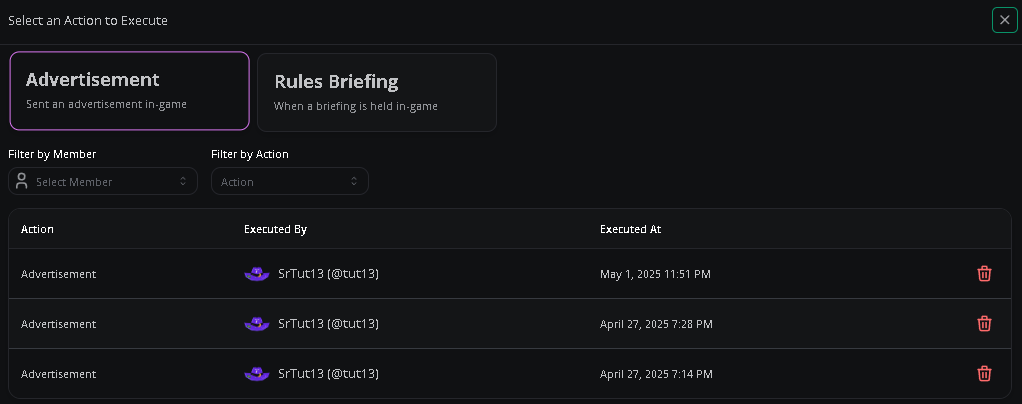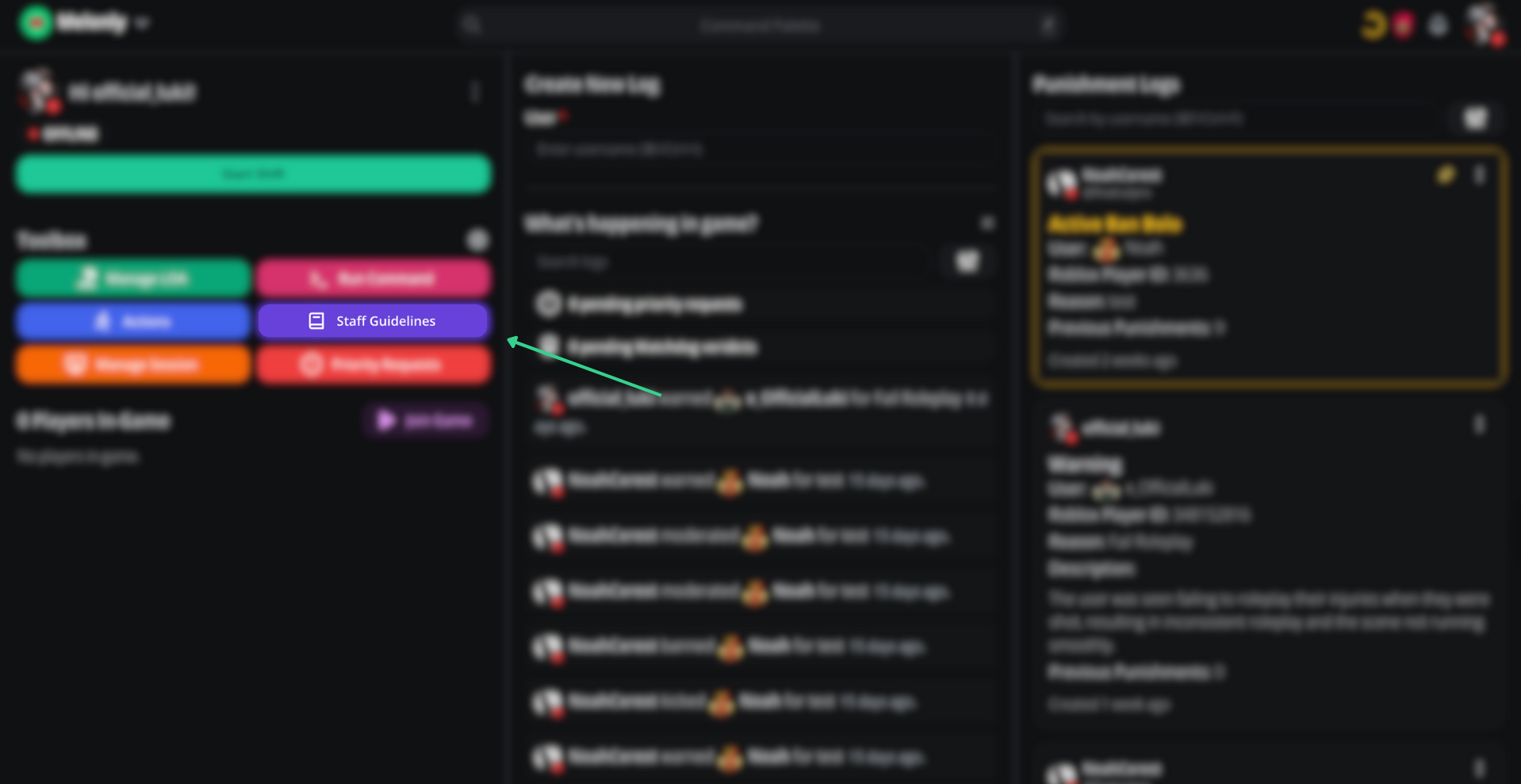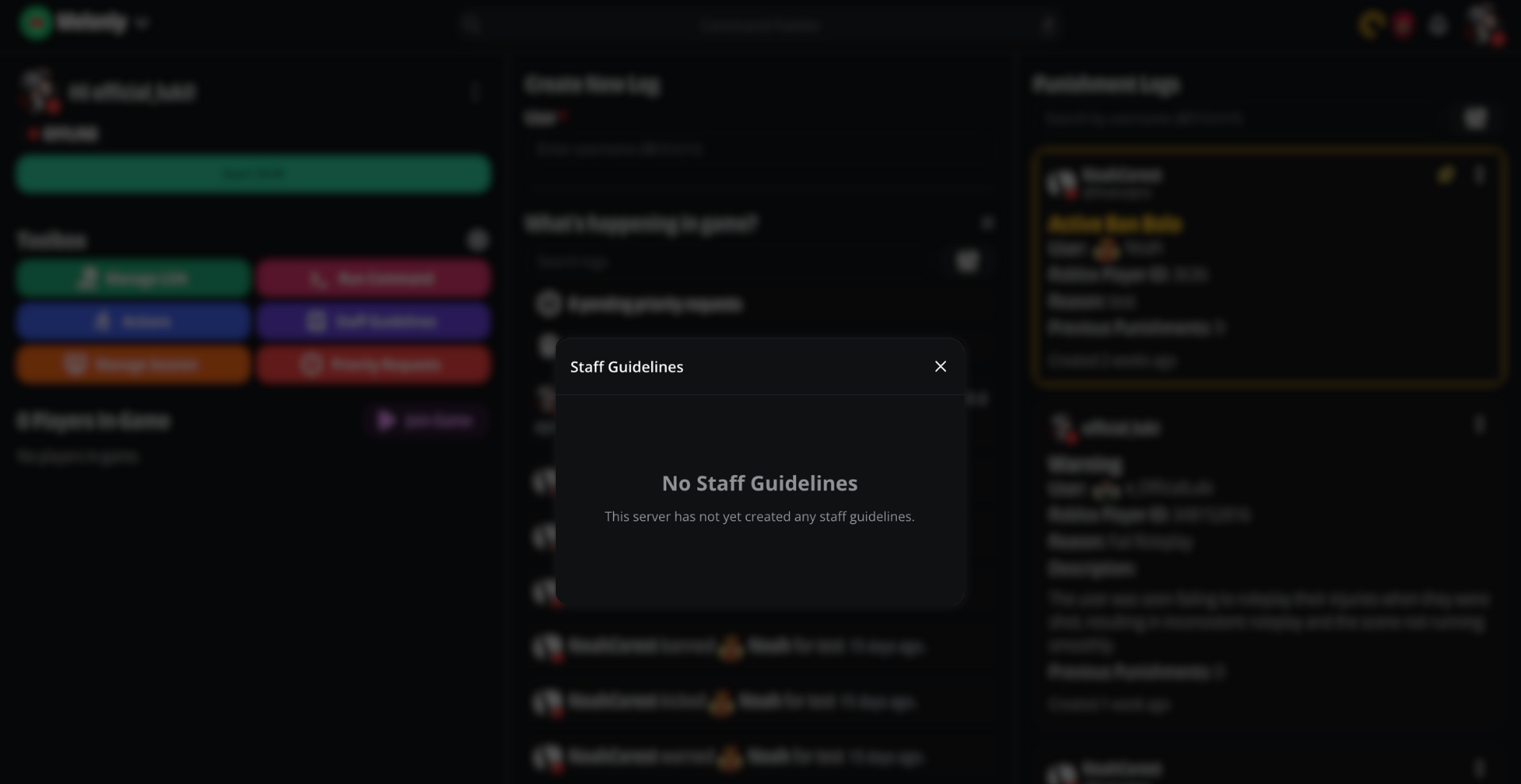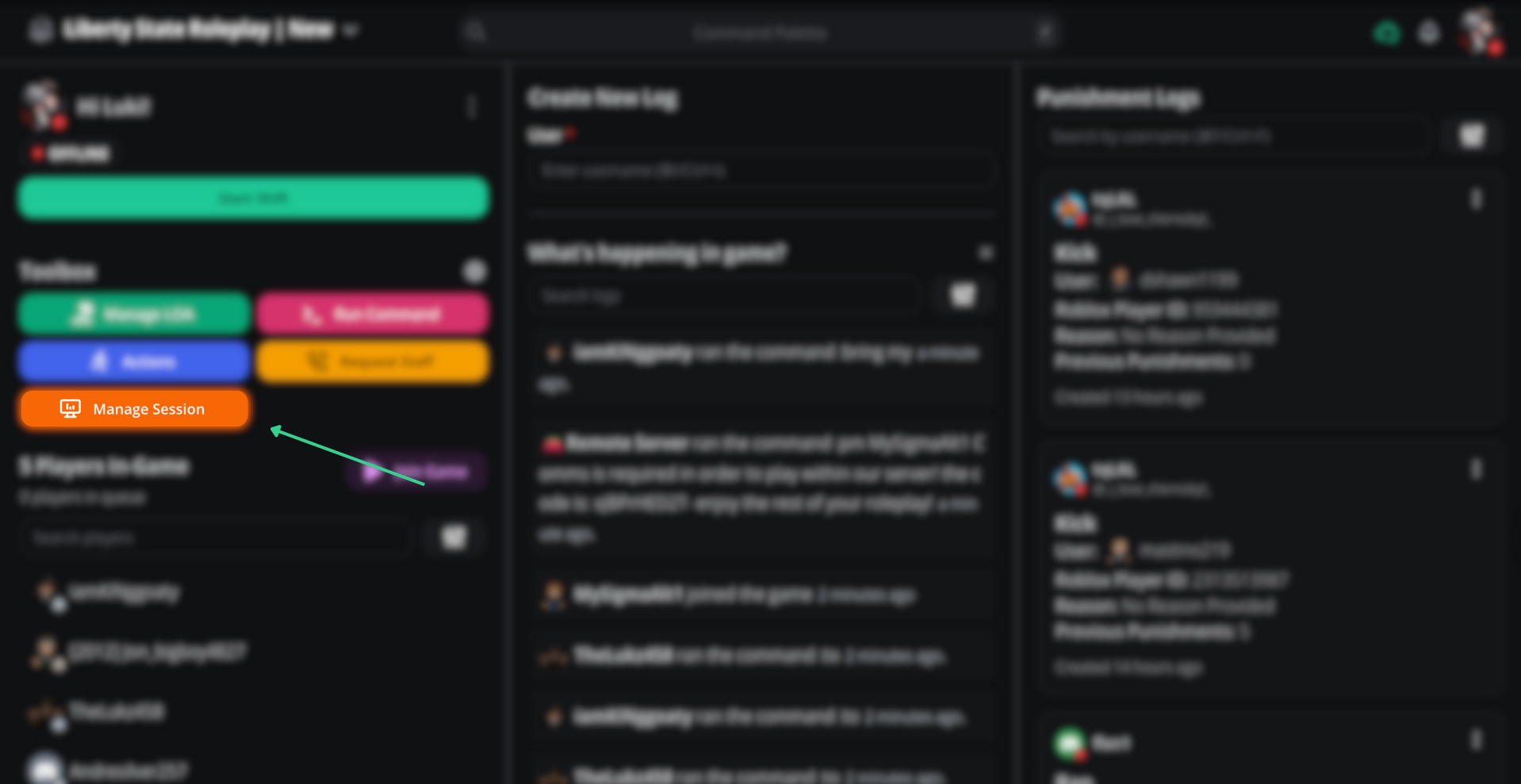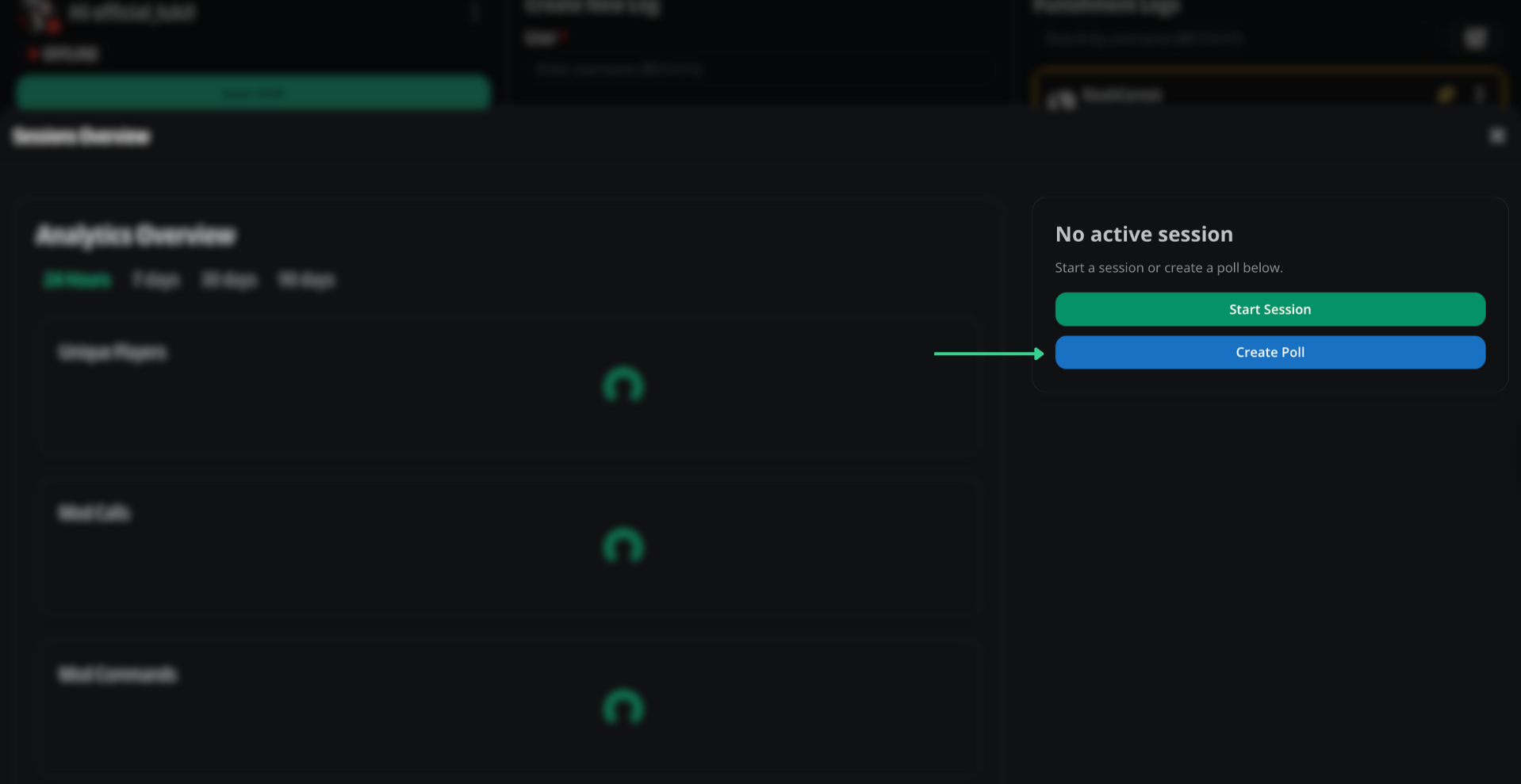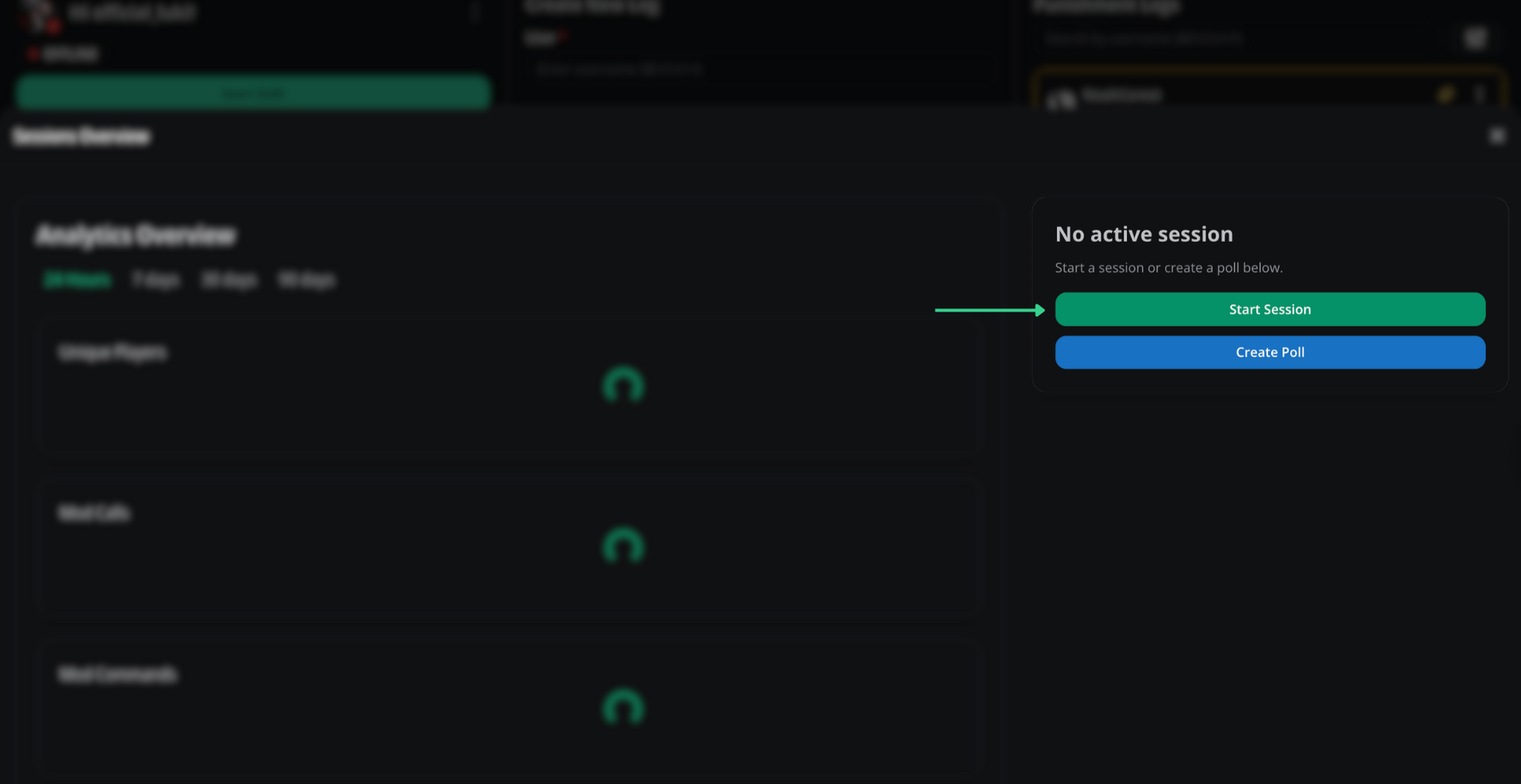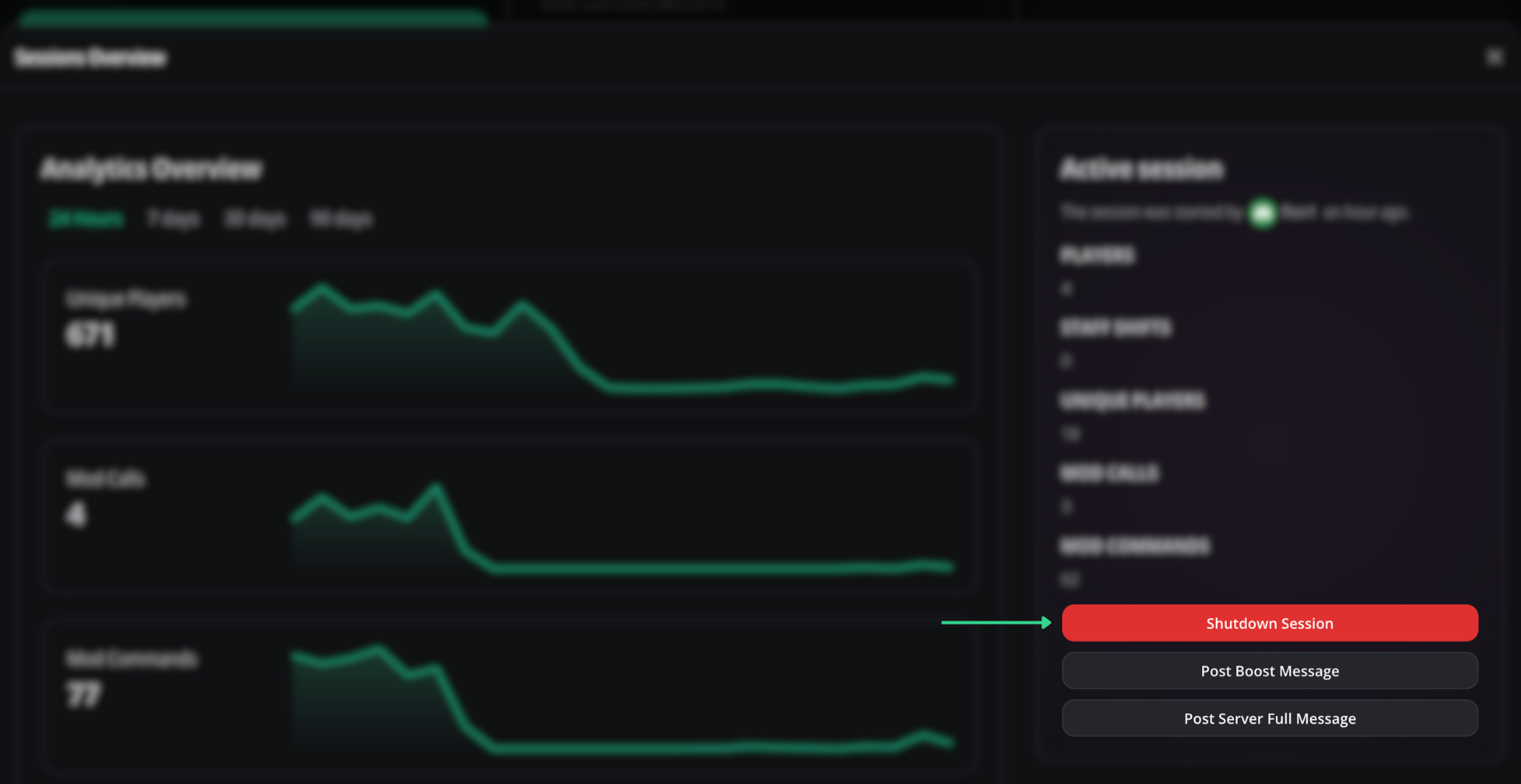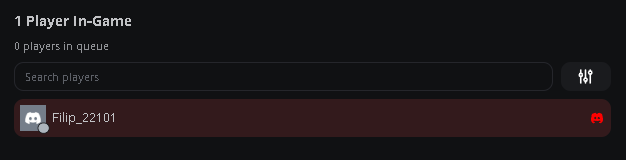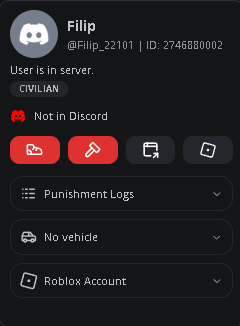Melonly Moderation Panel
How do you get access to the mod panel?
Once part of a Melonly Server, go to the dashboard and pressModerator Panel in the bottom left of the screen whilst on the server’s dashboard or click Moderator Panel on your server in My Servers.
To access the mod panel via the servers page, click on the Moderator Panel button.
What can you do in the mod panel?
The Melonly Mod Panel allows you to manage your server’s moderation needs. You can view and manage reports, handle player bans, and access various moderation tools to ensure a smooth experience for all players.Features
Melonly’s Mod Panel is packed with features to help you manage your server effectively. Here’s a breakdown of the key sections:Features Overview
Features Overview
| Feature | Description |
|---|---|
| Command Palette | Access a command palette for quick navigation and actions. |
| Shift Management | Manage your shifts and ensure that moderation is always active. |
| Requesting Staff Assistance | Request help from other staff members when needed. |
| Moderation Logs | Access logs of player actions, reports, and other important events. |
| Accessing previous punishment logs | Review past punishments to ensure consistency and fairness in moderation. |
| Accessing what’s happening within your server | Stay updated with real-time events and actions within your server. |
| Player Management | View and manage player profiles, including bans, warnings, and other actions. |
| Tool Box | A collection of tools for quick access to common moderation tasks. |
| Manage Leave of Absence (LOA) | Handle player requests for leave of absence efficiently. |
| Run Command | Execute commands directly from the mod panel for quick actions. |
| Actions | Perform various actions your server has created |
| Staff Guidelines | Access guidelines to ensure all moderators follow best practices. |
| Manage Sessions | Start, end, and manage ER:LC sessions effectively. |
| Priority Requests | Handle priority requests that are requested by players within your community. |
| Player Management | Manage player profiles, including bans, warnings, and other actions. |
Command Palette
The Command Palette is a powerful feature that allows you to quickly access various actions and tools within the mod panel. You can open the Command Palette by pressing/ or clicking on the command palette icon in the top centre of the mod panel.
In-depth on Command Palette
In-depth on Command Palette
Example of the Command Palette
Shift Management
Shift Management is a crucial feature that allows you to manage your moderation shifts effectively. You can start and end shifts, ensuring that your server is always monitored by active moderators. This feature helps maintain a safe and enjoyable environment for all players, you can even go on break if you’re only away for 5-10 minutes.In-depth on Shift Management
In-depth on Shift Management
To start your shift, simply click on the “Start Shift” button in the Shift Management section of the mod panel. This will log your shift start time from there you can then manage your shift accordingly with the options available (ending your shift and going on break).
Example of starting a shift
Before ending your shift you can see how long you’ve been on Shift. To end your shift, click on the “End Shift” button in the Shift Management section. This will log your shift end time and mark you as off-duty. You can also go on break by clicking the “Go on Break” button, which allows you to take a short break without ending your shift.
Example of ending a shift & going on break
You can view your previous shifts by clicking on the three dots above the “Start Shift” button. This will open a menu where you can select “View Previous Shifts”. A modal will appear showing your shift history, including start and end times, and you can also see your moderation stats for the selected activity period.
Example of viewing previous shifts
How do I view my stats?You can view your moderation stats by clicking on the “View Stats” when viewing your previous shifts. This will show you detailed statistics about your moderation activities, such as the number of reports handled, bans issued, and other relevant metrics.
Example of viewing previous shifts with stats
Melonly - Shift Management
Requesting Staff Assistance
If you need help from other staff members, you can use the “Request Staff Assistance” feature. This allows you to send a request to other moderators or admins, ensuring that you have the support you need when handling complex situations.In-depth on Requesting Staff Assistance
In-depth on Requesting Staff Assistance
To request staff assistance, navigate to the three dots above the shift start button, then click on the “Request Staff” button in the mod panel. This will open a modal where you can describe the situation and specify the type of assistance you need. Once submitted, other staff members will be notified (in the channel selected by management) and can respond to your request.
Example of requesting staff assistance
Melonly - Requesting Staff
Moderation Logs
The Logging feature allows you to access logs of player actions, reports, and other important events within your server. This is essential for maintaining transparency and accountability in moderation. Here are some of the key moderation logs you can preform:In-depth on Moderation Logs
In-depth on Moderation Logs
| Log Type | Description |
|---|---|
| Warning | View and manage player warnings, including issuing new warnings and reviewing past warnings. |
| Kick | View and manage player kicks, including issuing new kicks and reviewing past kicks. |
| Ban | View and manage player bans, including issuing new bans and reviewing past bans. |
| Temp Ban | View and manage temporary player bans, including issuing new temp bans and reviewing past temp bans. You are able to make it so they will be automatically unbanned. |
| Ban Bolo | Preform a ban bolo for players who have multiple infractions. |
| Note | View and manage player notes, allowing you to keep track of important information about players. |
Melonly - Moderation Logs
Accessing previous punishment logs
You can access previous punishment logs to review past actions taken against players. This is important for ensuring consistency and fairness in moderation. You can view logs for warnings, kicks, bans, and other actions taken against players.In-depth on Accessing previous punishment logs
In-depth on Accessing previous punishment logs
To access previous punishment logs, navigate to the
Punishment Logs section on the right side of the mod panel. Here, you can filter logs by type (warnings, kicks, bans, etc.) and search for specific players or actions. This allows you to quickly find relevant logs and review past moderation actions.Example of accessing previous punishment logs
Accessing what’s happening within your server
You can access real-time information about what’s happening within your server, including player activity, ongoing priority requests, and other important events. This helps you stay informed and respond quickly to any issues that arise. You can view this in the centre of the mod panel, where you can see a list of recent events and actions taken by players and staff/Melonly.In-depth on Accessing what's happening within your server
In-depth on Accessing what's happening within your server
To access real-time server activity, simply look at the centre of the mod panel. Here, you will see a list of recent events, including player actions, staff actions, and other important notifications
Example of accessing real-time server activity
Tool Box
The Tool Box is a collection of tools for quick access to common moderation tasks. This includes features like managing your Leave of Absence, running commands remotely within your server, actions, accessing your staff guidelines and more!Manage Leave of Absence (LOA)
The Leave of Absence (LOA) feature allows you to manage your requests for leave efficiently. You can submit a request for leave, view your current LOA status, and manage your leave periods directly from the mod panel.In-depth on Manage Leave of Absence (LOA)
In-depth on Manage Leave of Absence (LOA)
To submit a Leave of Absence request, navigate to the “Leave of Absence” button in the Tool Box section of the mod panel. This will open a modal where you can specify the dates and reason for your leave. Once submitted, your request will be reviewed by server management.
Example of submitting a Leave of Absence request
Melonly - Leave of Absence
Run Command
The Run Command feature allows you to execute commands directly from the mod panel for quick actions. This is useful for performing administrative tasks without needing to switch to the game.In-depth on Run Command
In-depth on Run Command
To run a command, navigate to the “Run Command” button in the Tool Box. Here, you can enter the command you wish to execute and click the “Run” button. This will execute the command in your server, allowing you to perform various administrative tasks quickly.
Example of running a command
Melonly - Run Command
Actions
The Actions feature allows you to perform various administrative tasks quickly. This includes actions specifically created for your server by your server management team.In-depth on Actions
In-depth on Actions
To access Actions, navigate to the “Actions” button in the Tool Box. Here, you will see a list of available actions that you can perform. These actions are created by your server management team.
Example of accessing Actions
Melonly - Actions
Staff Guidelines
In-depth on Staff Guidelines
In-depth on Staff Guidelines
To access Staff Guidelines, navigate to the “Staff Guidelines” button in the Tool Box. Here, you will find a comprehensive set of guidelines designed to help moderators understand their roles and responsibilities, these guidelines are set by your server management.
Example of accessing Staff Guidelines
Melonly - Guidelines
Manage Sessions
The Manage Sessions feature allows you to start, end, and manage ER:LC sessions effectively. This is important for tracking player activity and ensuring that sessions are monitored properly.In-depth on Manage Sessions
In-depth on Manage Sessions
The sessions poll is a feature that allows you to host a poll for your server members to vote on when they want/can join a session. This is useful for scheduling sessions at times that are convenient for the majority of players. You can create a poll by clicking the “Create Poll” button in the Manage Sessions section.
Example of sessions poll
To start a session, navigate to the “Manage Sessions” button in the Tool Box. Here, you can click the “Start Session” button to begin a new session. This will log the start time and allow you to monitor player activity during the session, like server analytics and player activity.
Example of starting a session
To end a session, simply click the “End Session” button in the Manage Sessions section. This will log the end time and finalize the session, allowing you to review player activity during that period.
Example of ending a session
Melonly - Manage Sessions
Priority Requests
Priority Requests are special requests made by players within your community, these requests are for when players are wanting to do a priority scene within your server. This feature allows you to handle these requests efficiently and ensure that players are ablr to enjoy their priority scenes without disruption.In-depth on Priority Requests
In-depth on Priority Requests
Example of handling Priority Requests
Player Management
The Player Management feature allows you to view and manage player profiles, including bans, warnings, and other actions. This is essential for maintaining a safe and enjoyable environment for all players. Narrowing down to a specific player, you can view their profile, see their past actions, and manage anything related to the player.In-depth on Player Management
In-depth on Player Management
Example of accessing Player Management