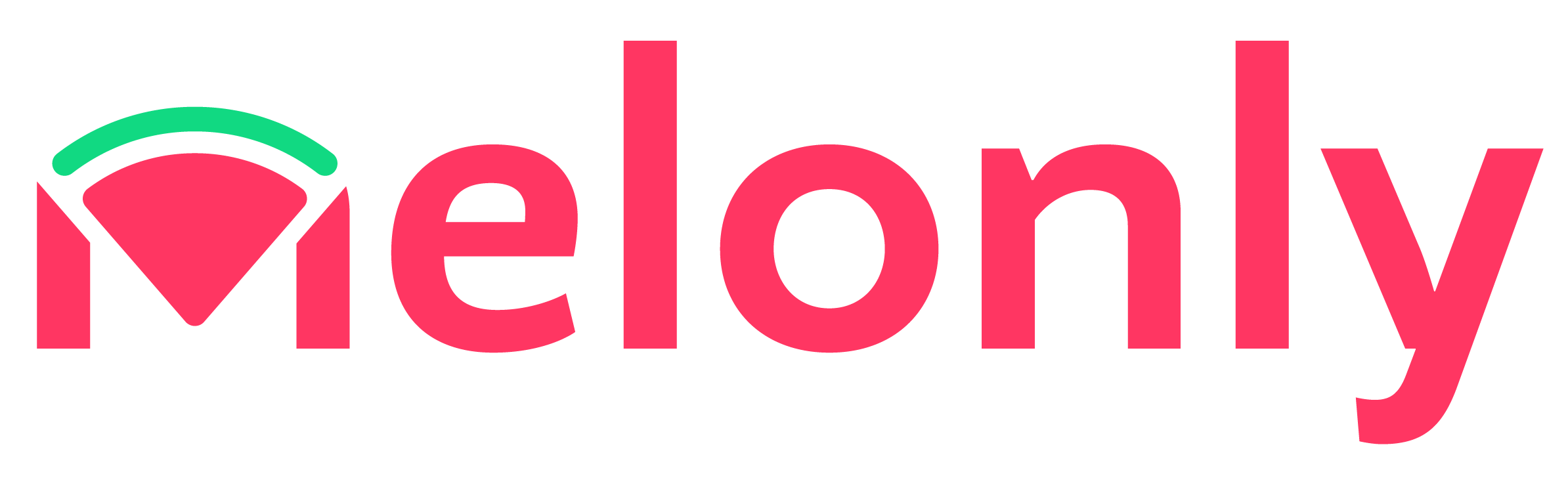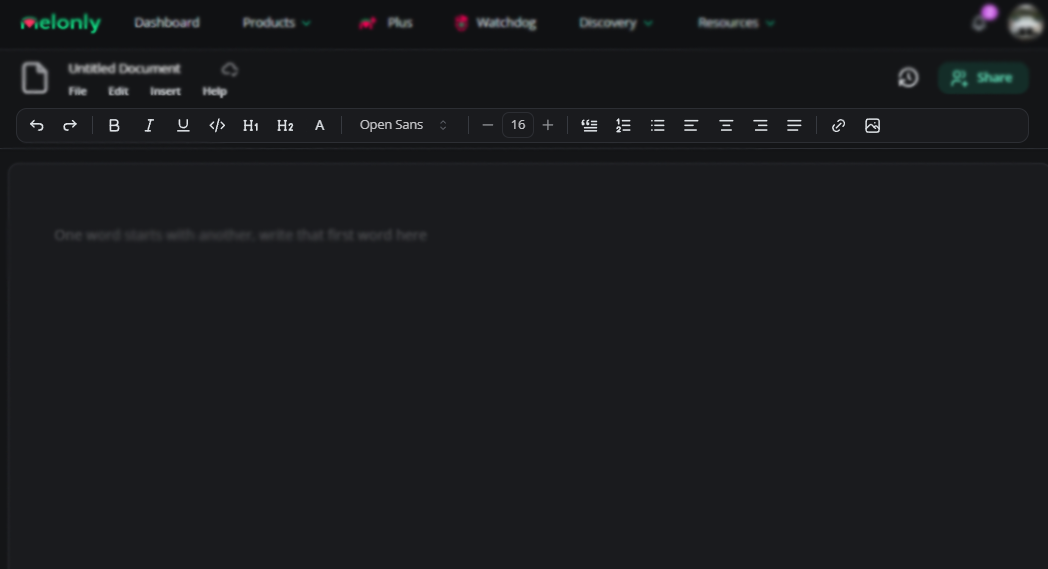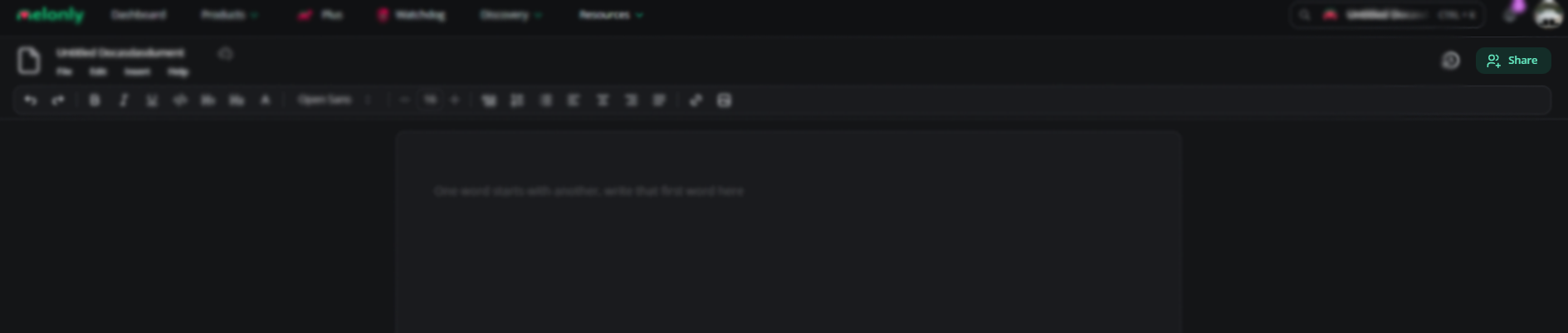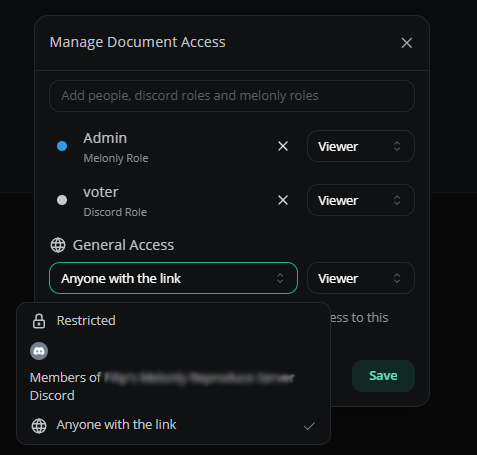Built for your Departments unlike Google!
The resources page is built specifically for your department unlike Google, our resources contain Applications and Documentation which is specifically built for departments and their needs.- Documents
- Folders & Workspaces
- Applications
Documents
The documents feature offers a streamlined way to provide and display important information for your server members. Documents can be used for information like a Code of Conduct, Chain of Command or any other information of your liking. This allows department members to ensure that they hold required knowledge and easy access to the information at all times.Document Tools
- Ribbon
- File
- Edit
- Insert
- Help
The Ribbon is a collection of tools at the top of your document that allows you to edit & format the text in your document to your liking and any readability requirements of your department.
Tools
Tools
| Tool | Description |
|---|---|
| Undo | Reverts the last change/input that you typed. |
| Redo | Readds/inputs any changes that were removed via the ‘Undo’ button |
| Bold Text | Makes the text bold. |
| Italic Text | Makes the text italicized. |
| Underline Text | Underlines the text. |
| Code Text | Changes the font to the universal code font |
| Heading 1 | Creates your first, main heading. |
| Heading 2 | Creates your second heading, slightly smaller than the first. |
| Text Color | Changes the text color to any selected color |
| Fond Selector | Changes the font of your text. |
| Size | Adjusts the size of your text. |
| Block Quote | Creates a separate block for text |
| Numbered List | Creates a numbered list |
| Bulleted List | Creates a bulleted list |
| Align Left | Aligns text with the left margin |
| Align Center | Centers the text |
| Align Right | Aligns text with the right margin |
| Align Justified | Aligns text with both the left and right margin |
| Insert Link | Creates a hyperlink |
| Insert Image | Inserts an image into your document |
Document Sharing
Each document can be shared with other members of your department or anyone with the document link.- Manage Access
You can manage document access using a varienty of varibles such as individual people, Discord roles, Document link and Melonly roles.Additionally, you can decide if the user, or holder of the role, receives viewer or editor permissions.
Melonly Support
Still need help? Join our Discord server and ask for help in the support channel. Our staff team will be happy to assist you with any issues you may have.