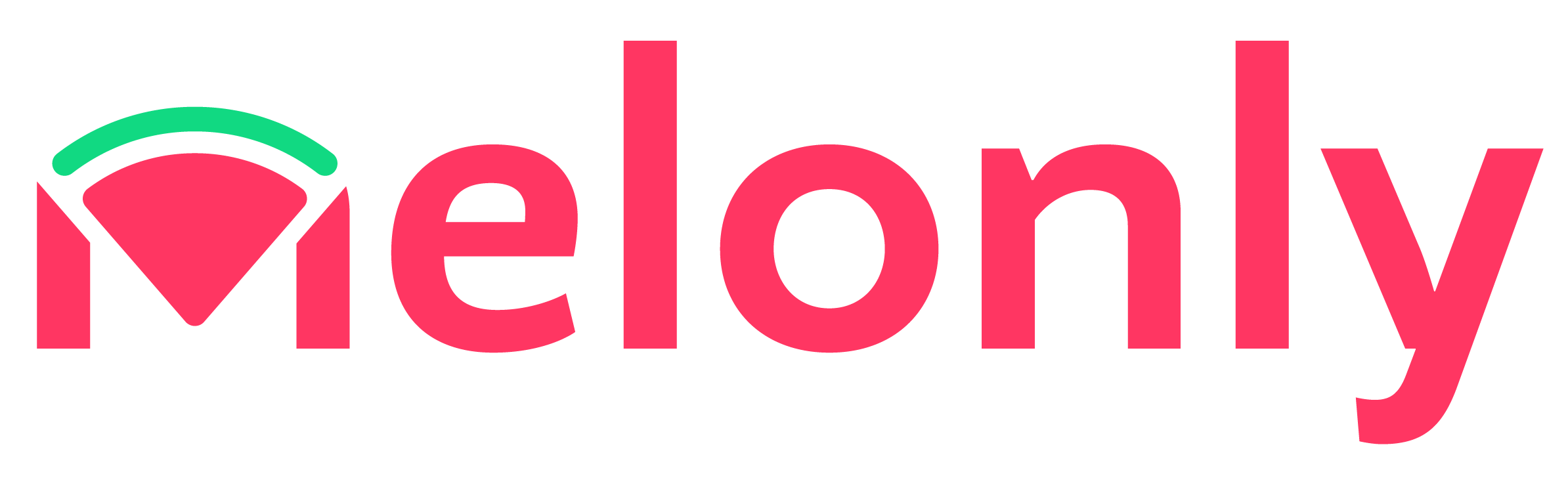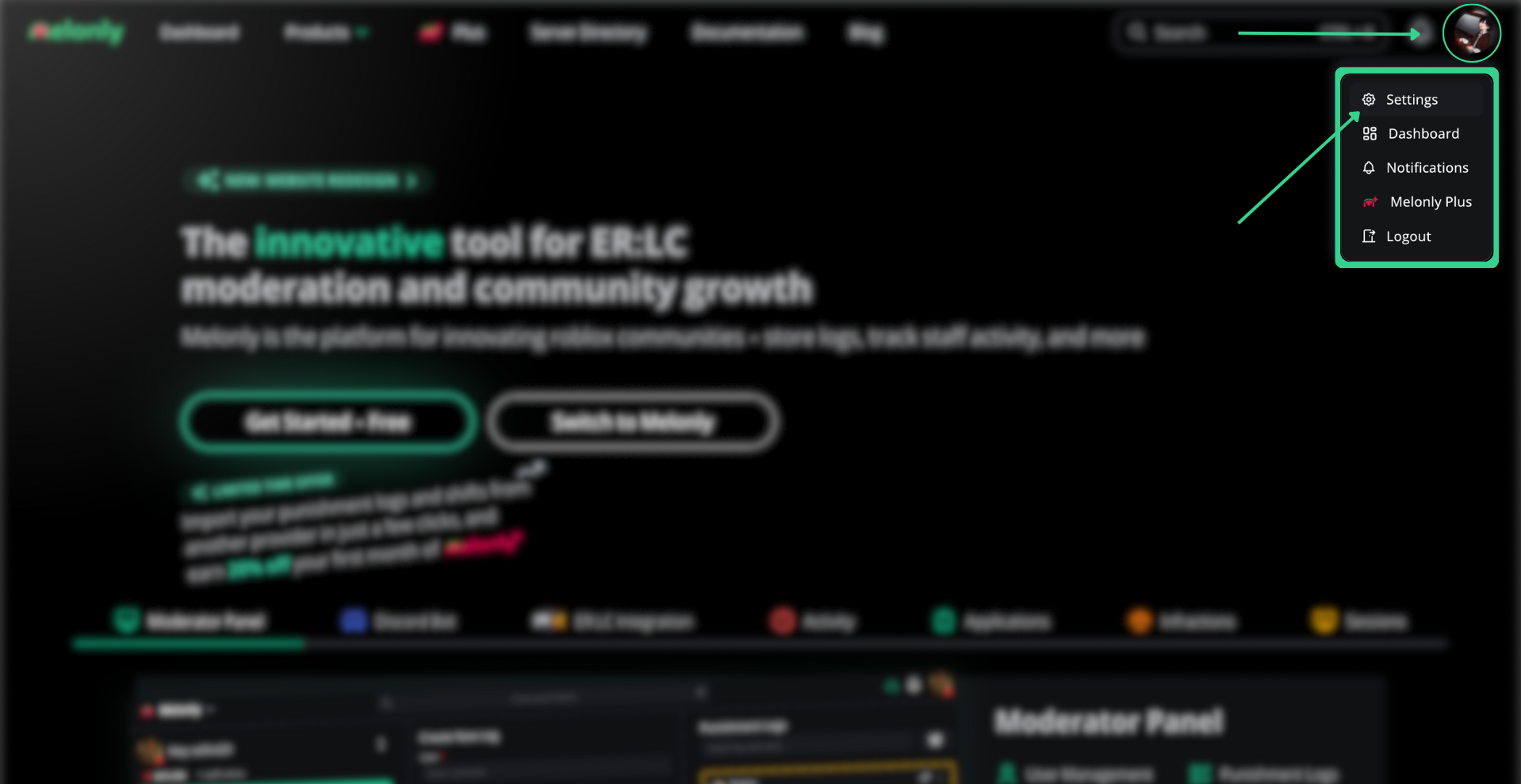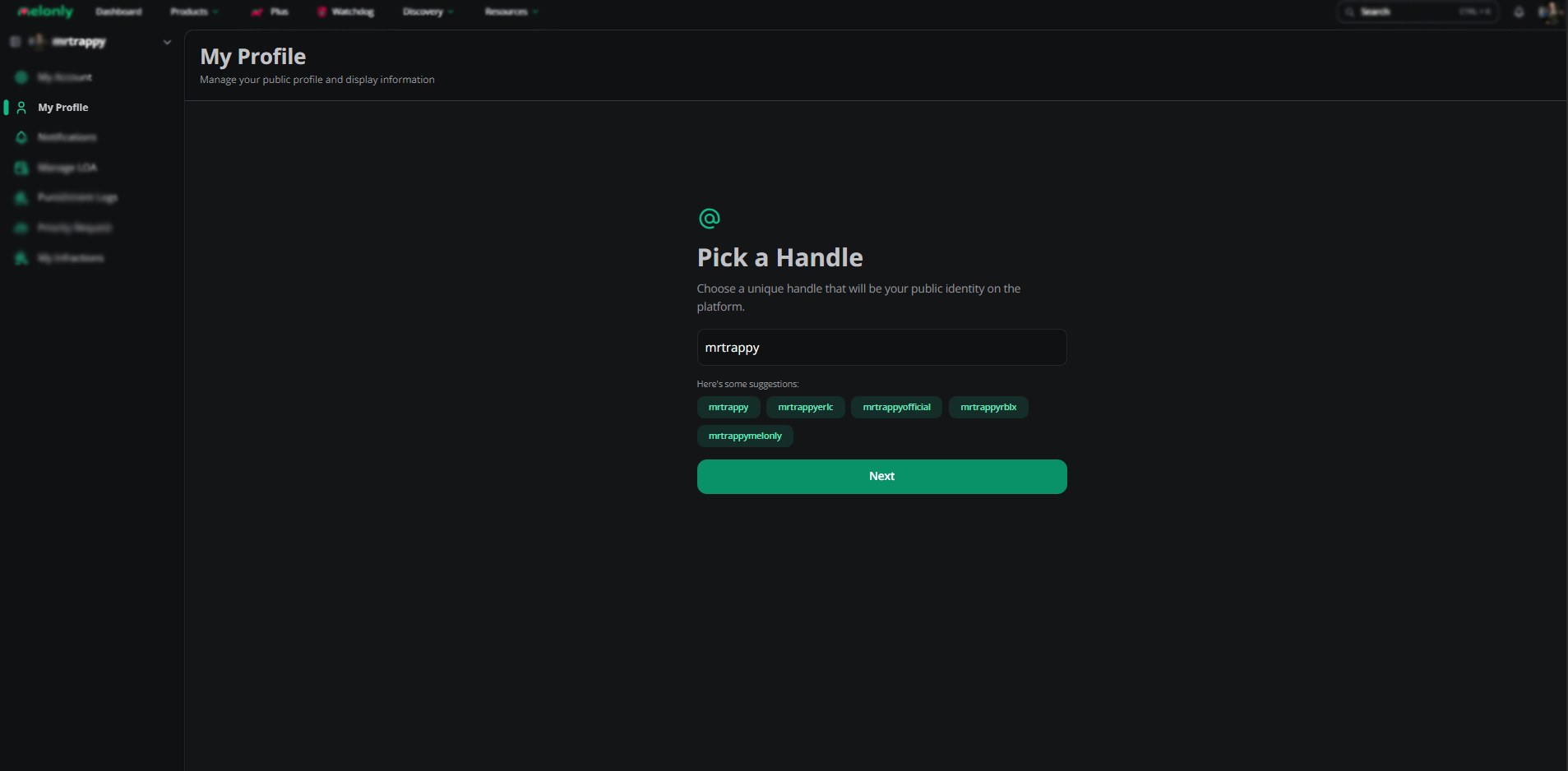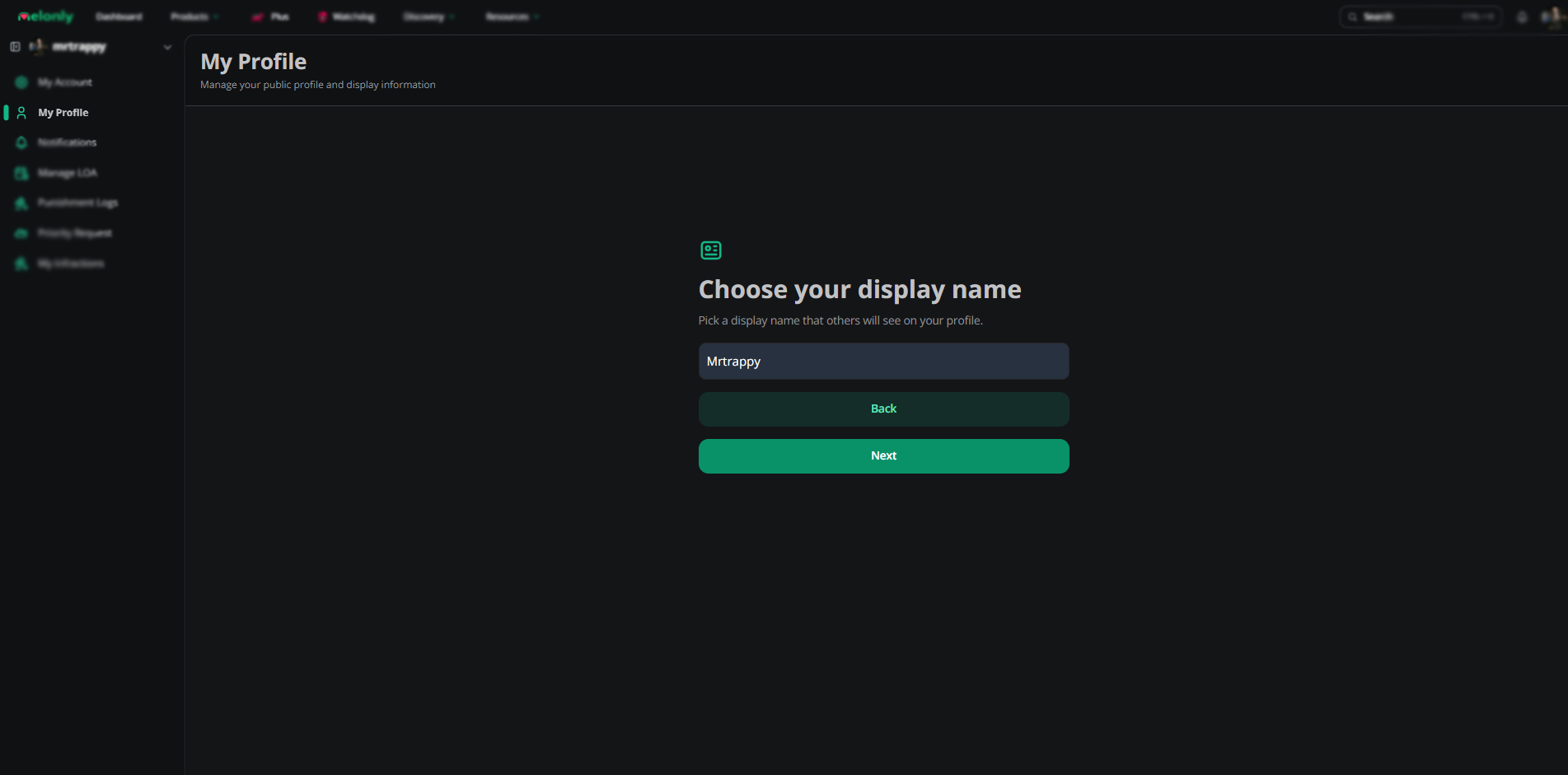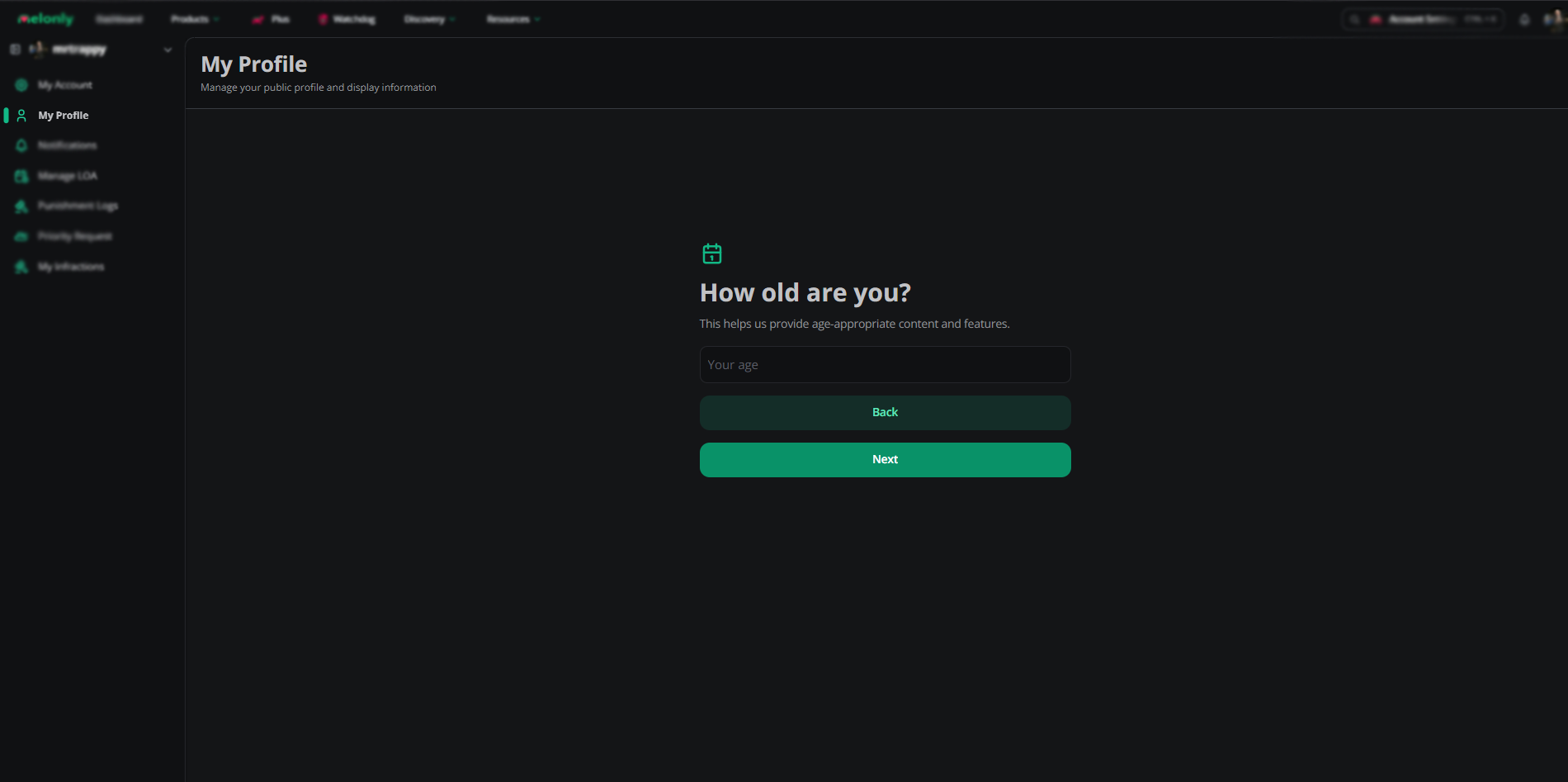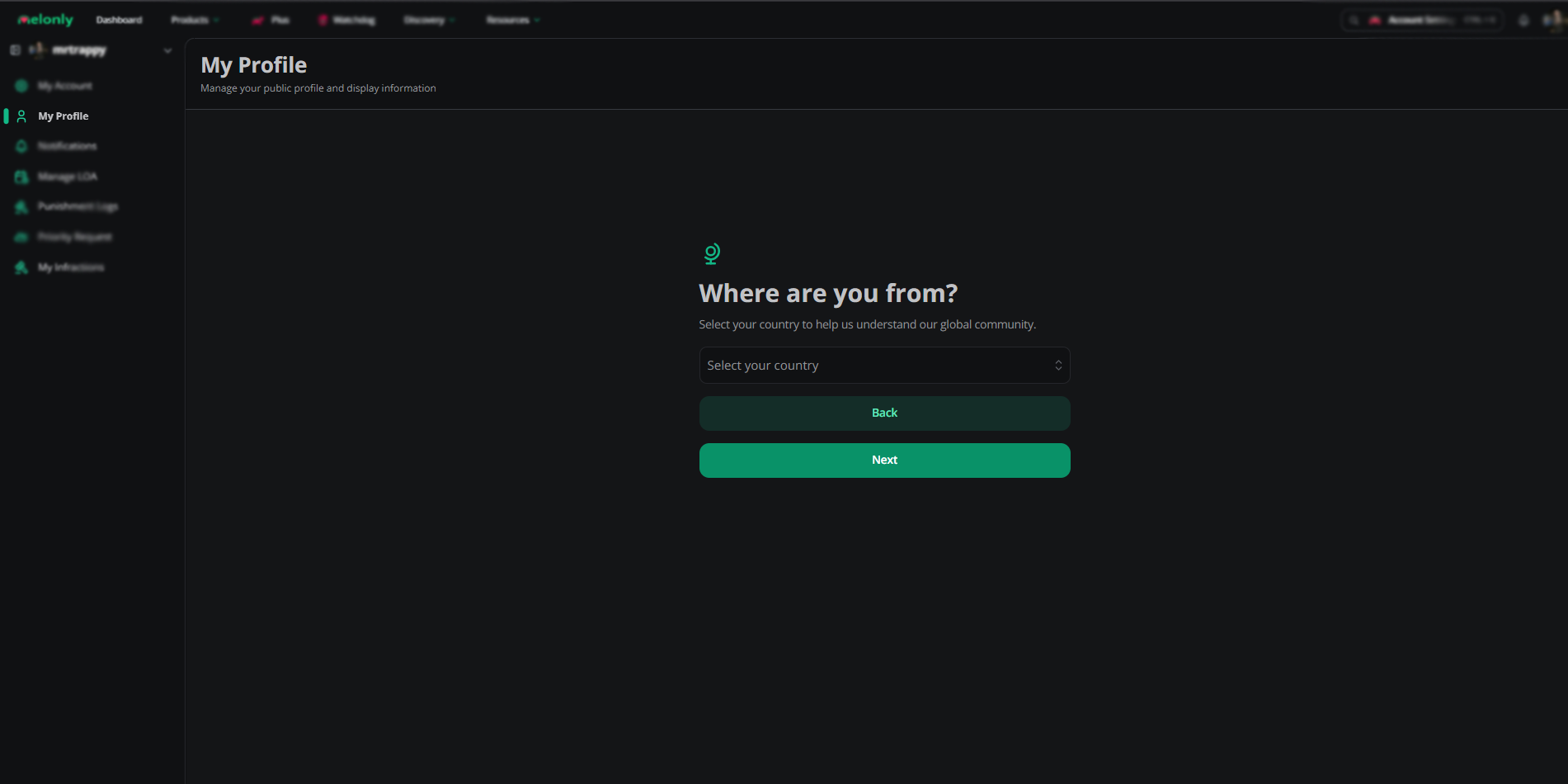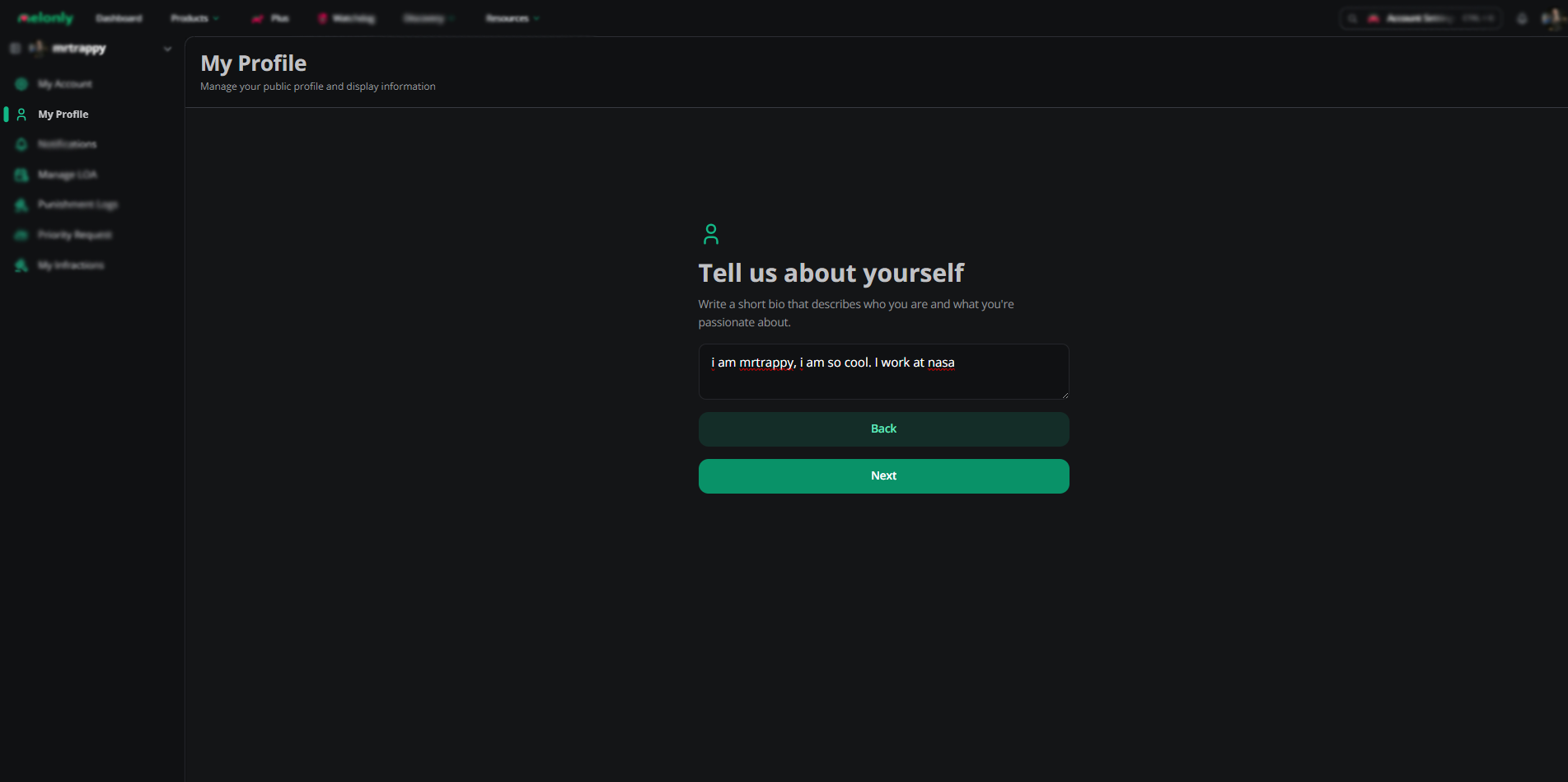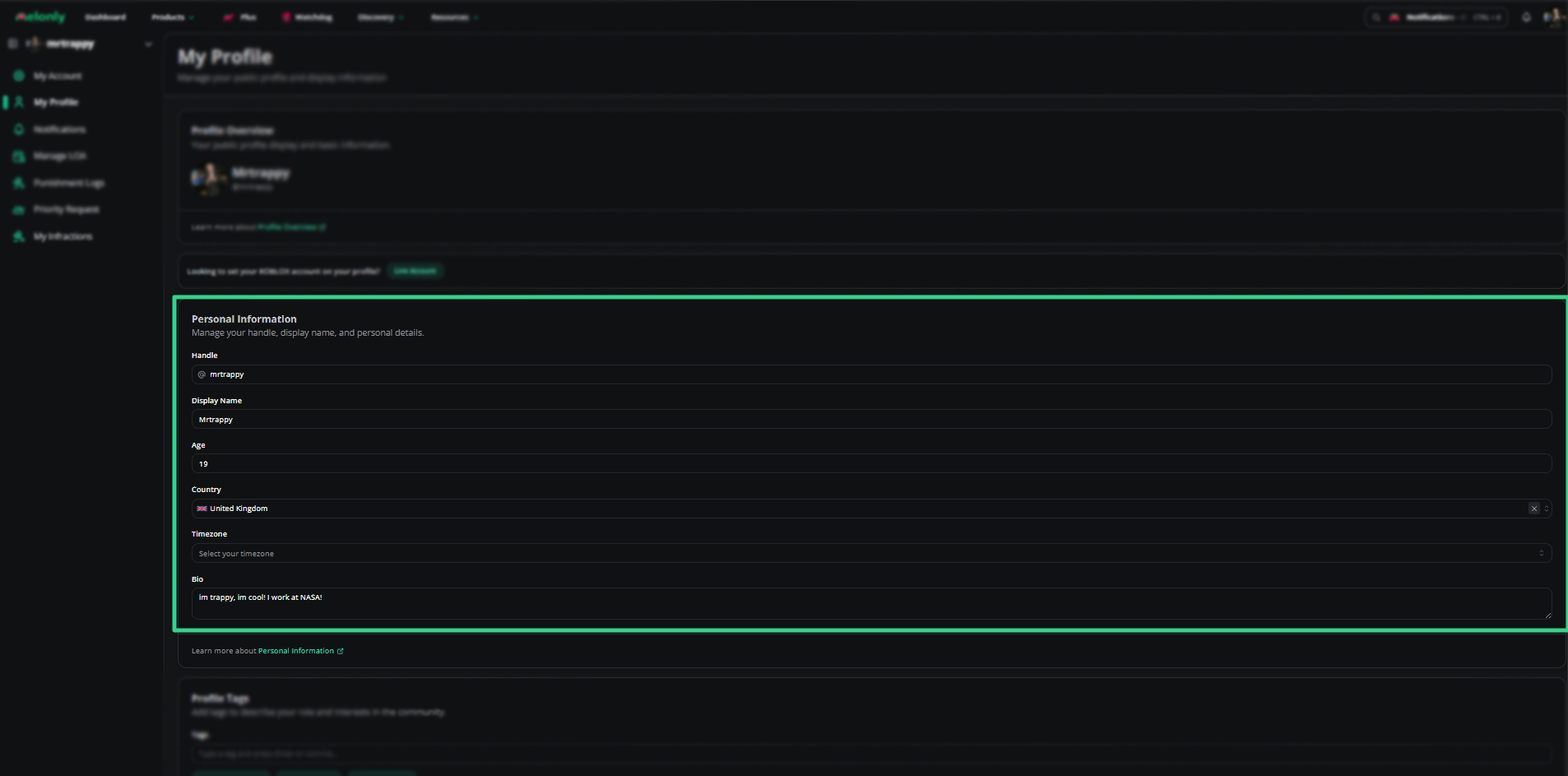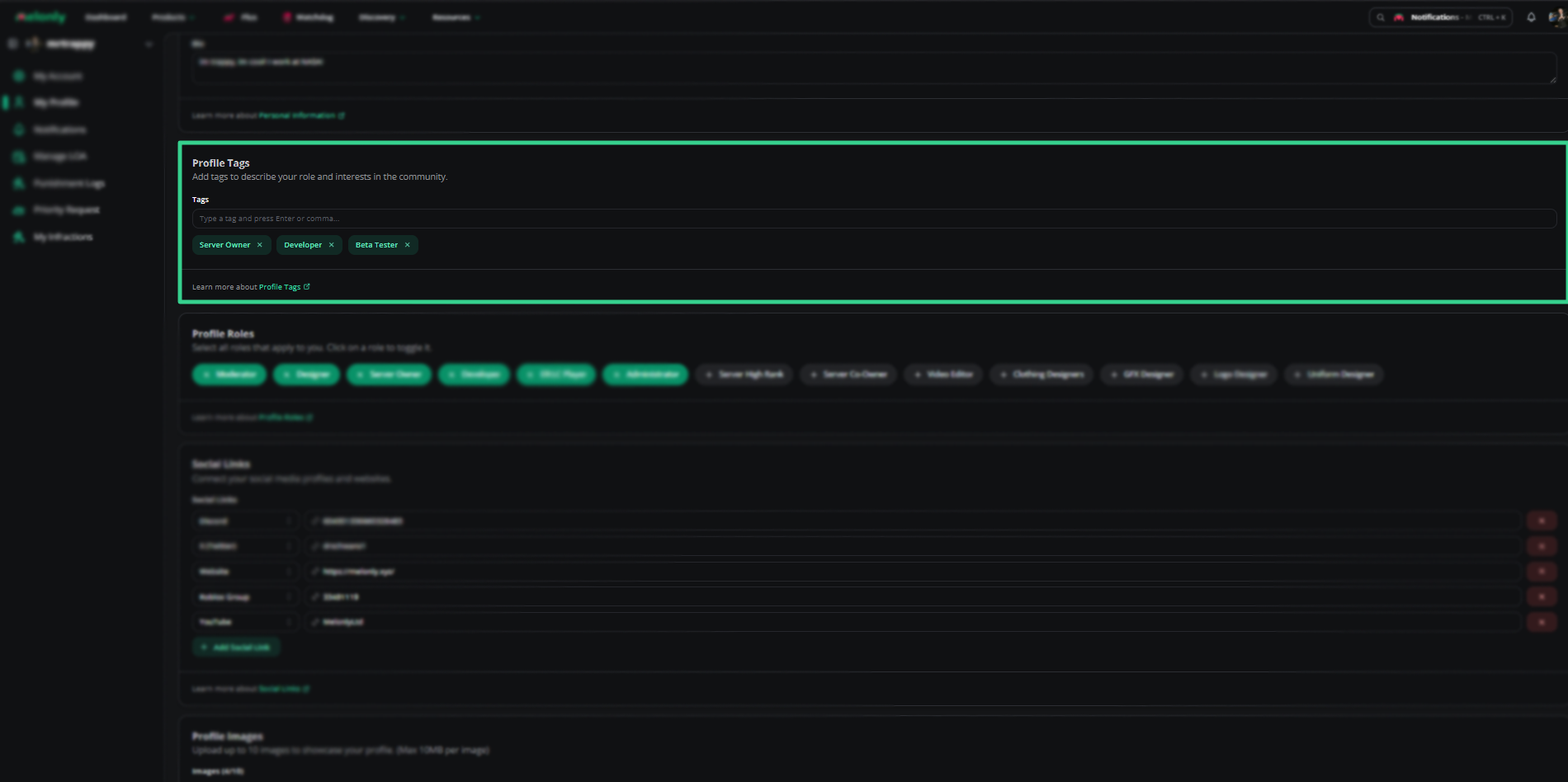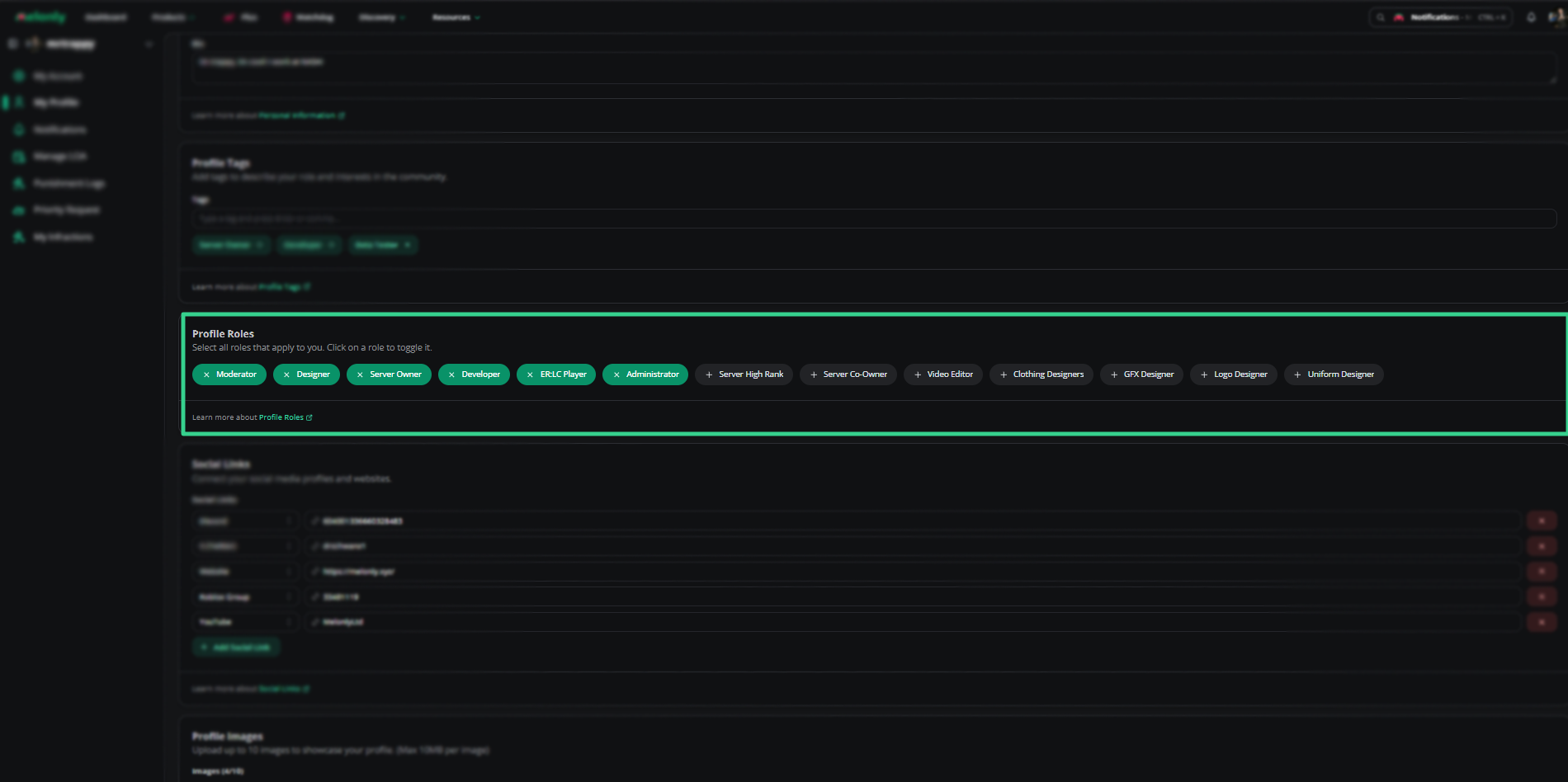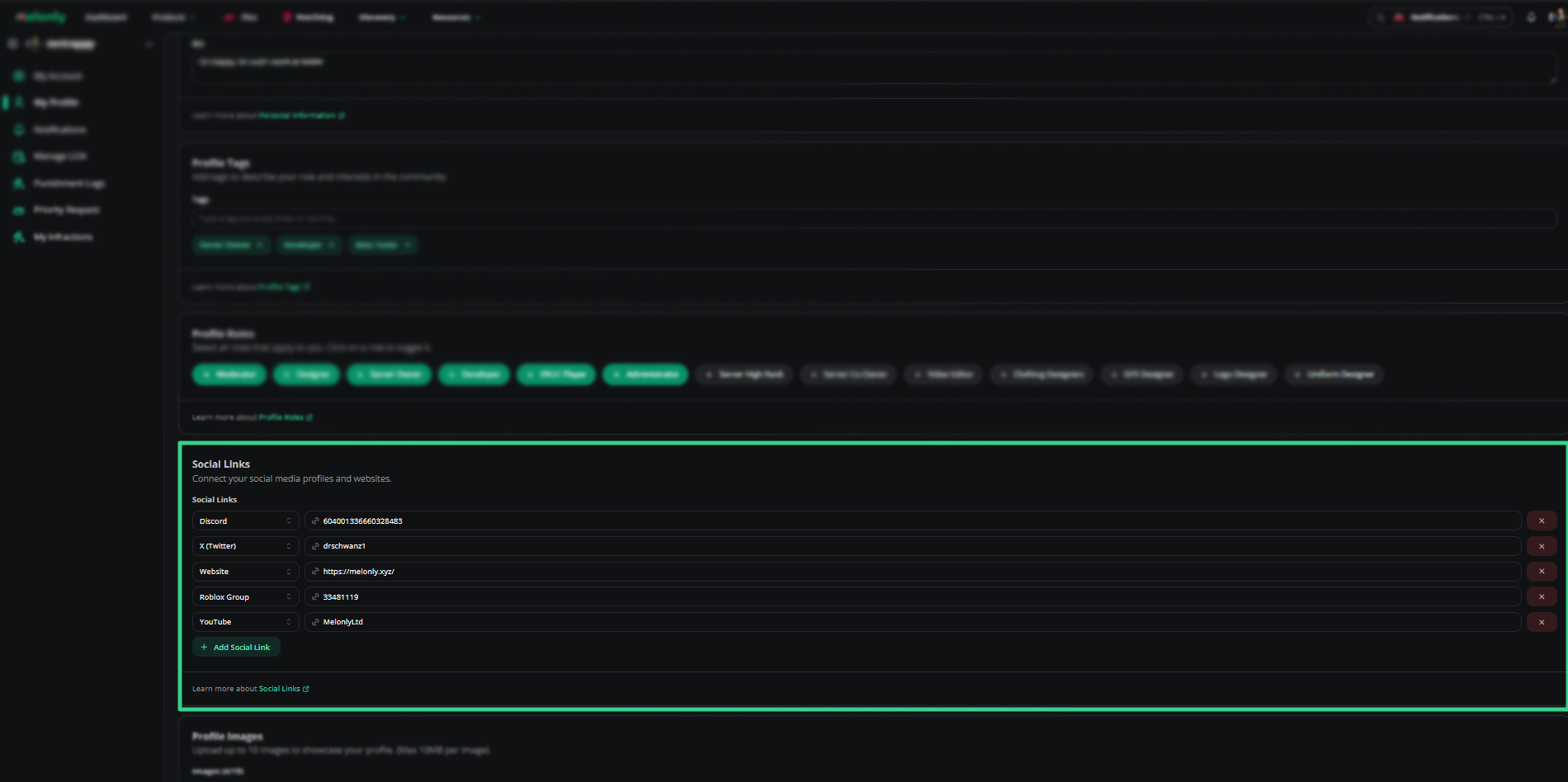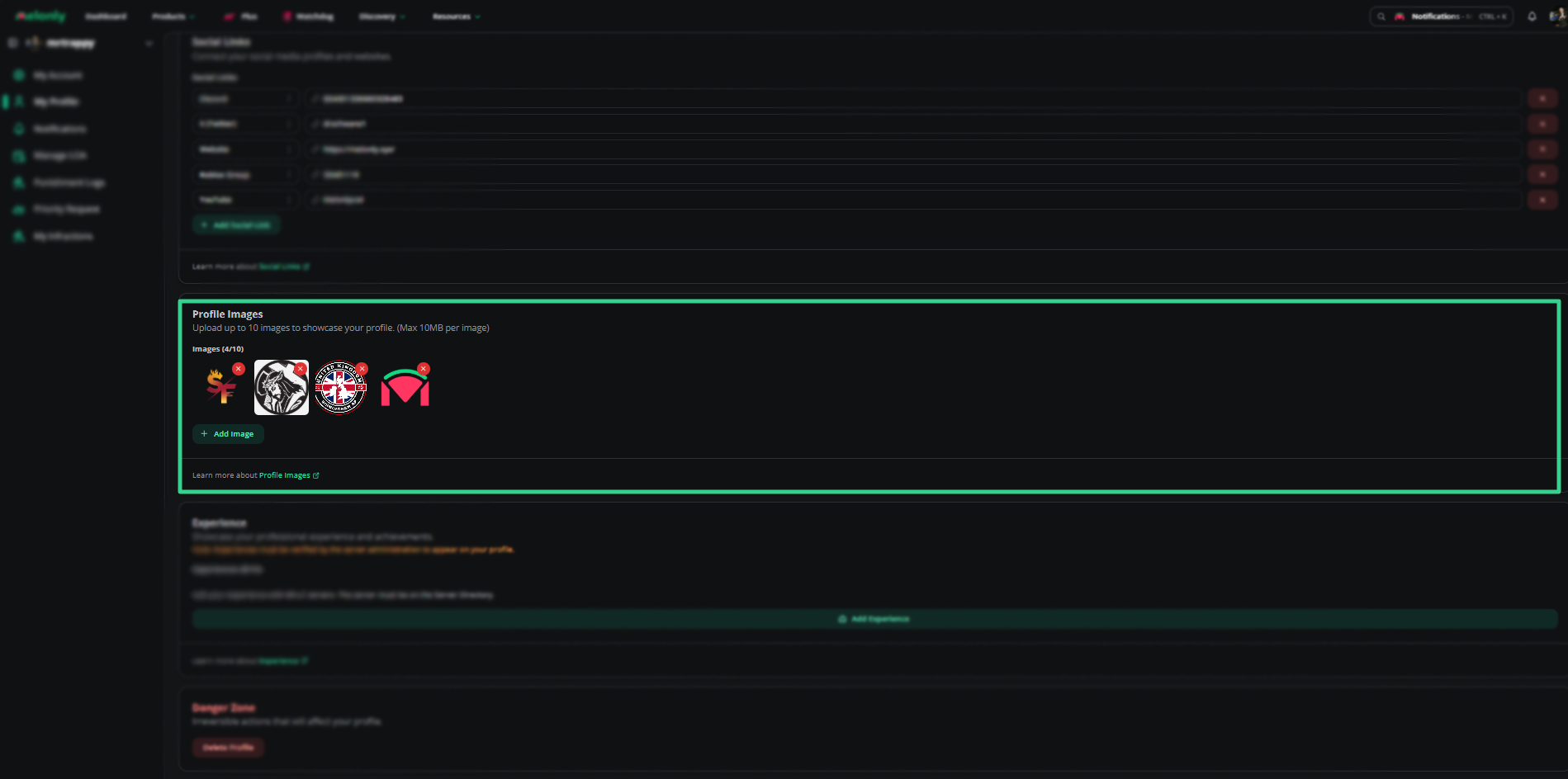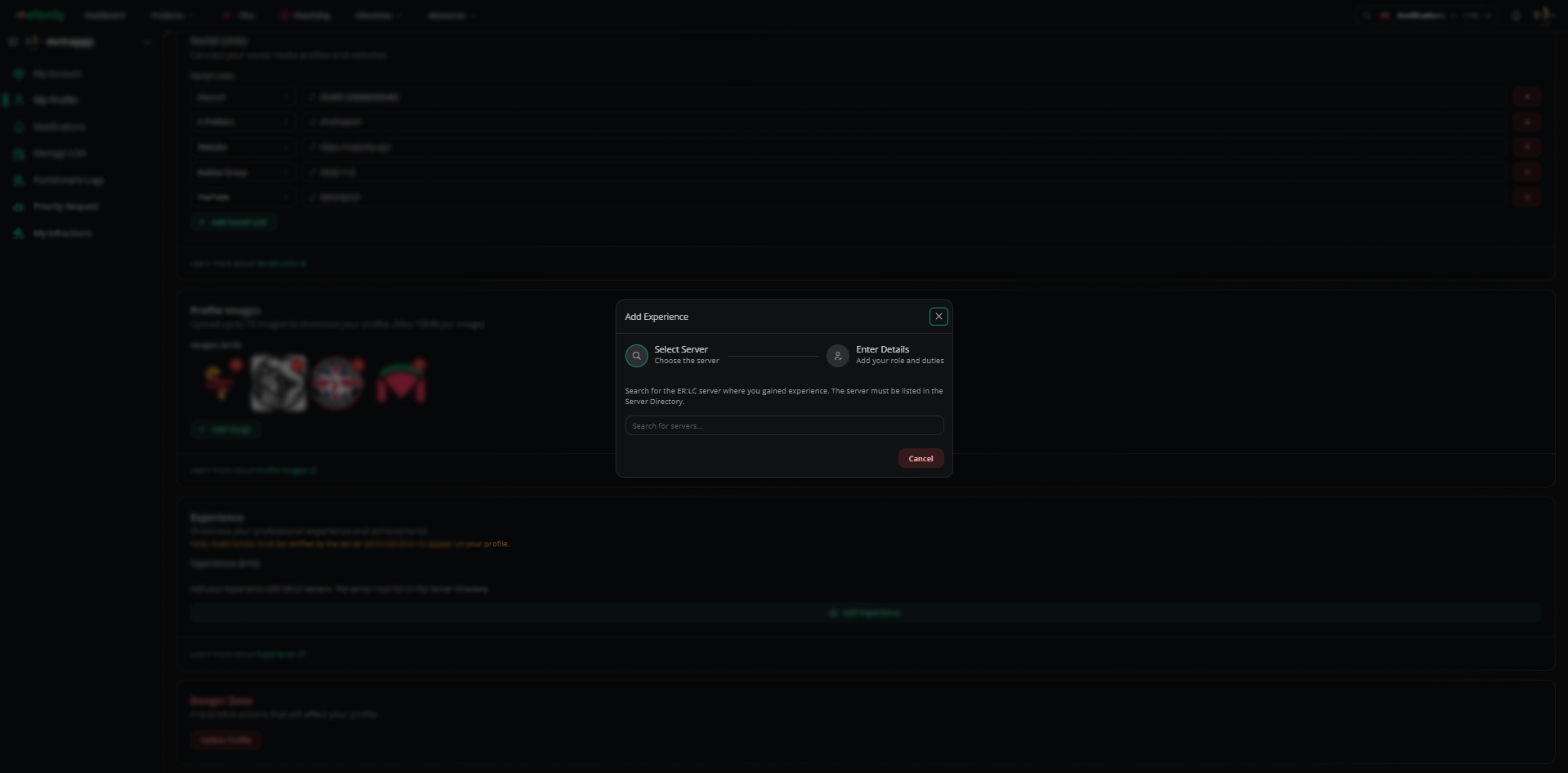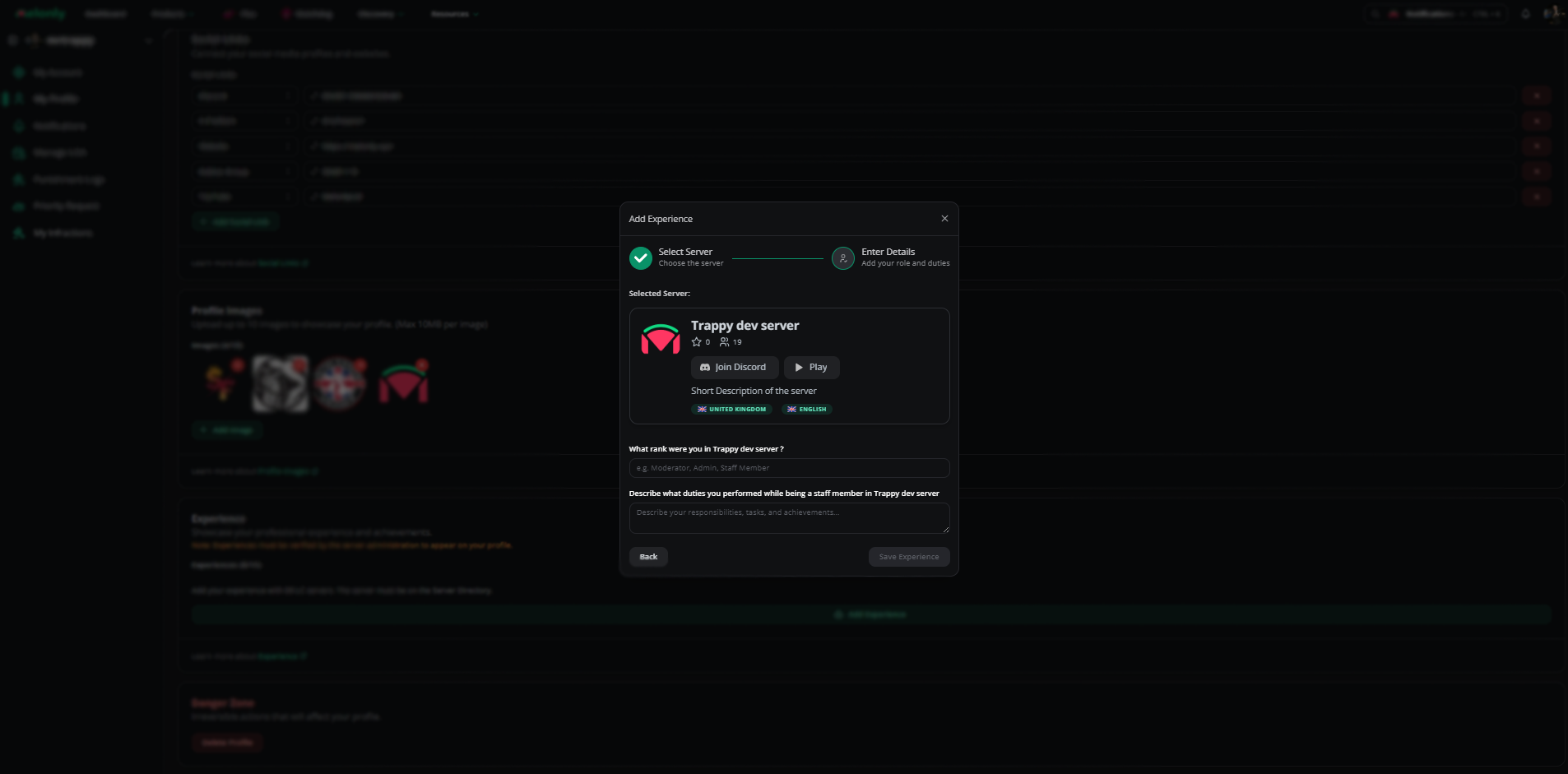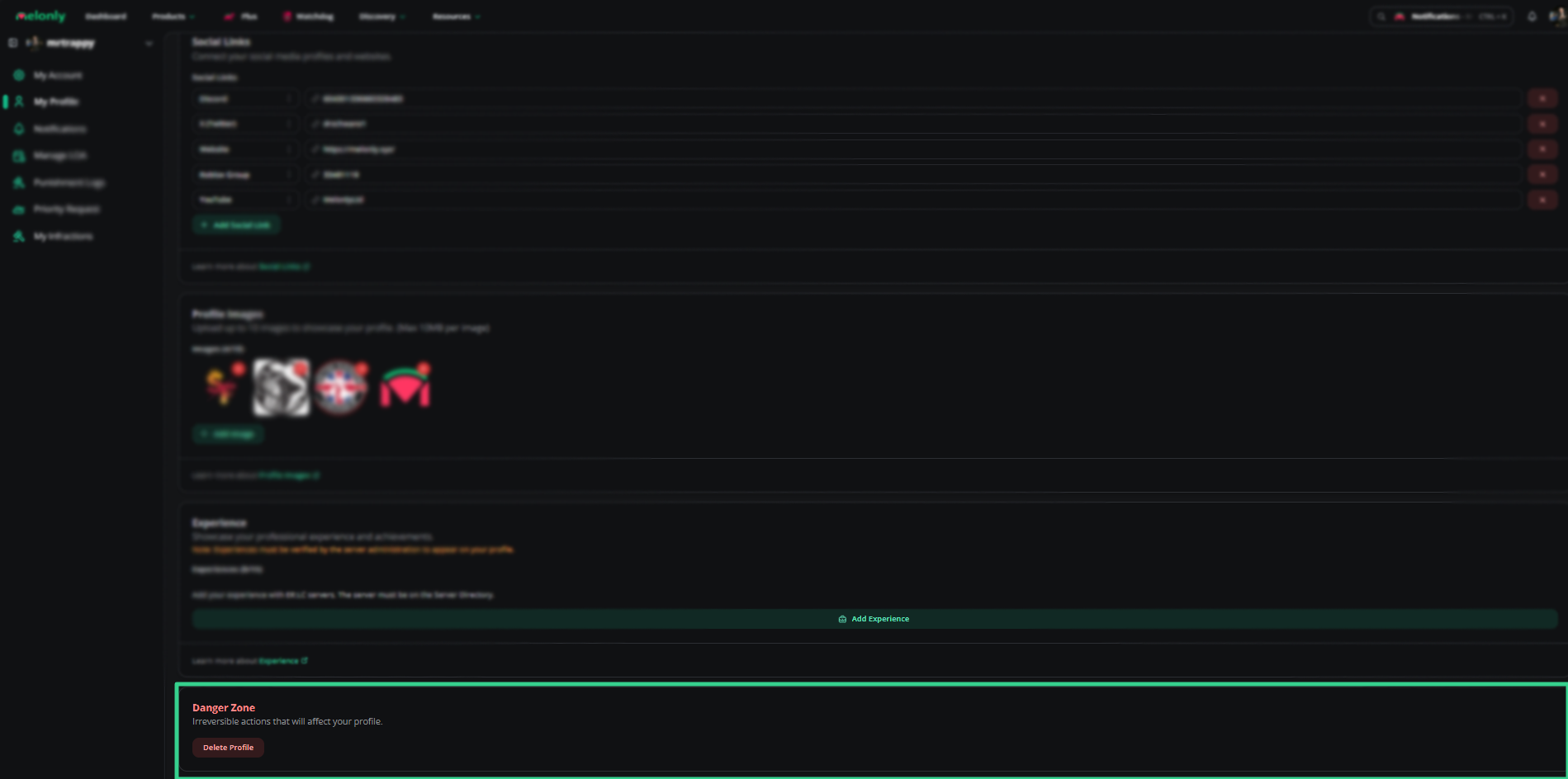How to Create a Profile
Navigating to your Melonly Profile
Please pick a handle for your profile.
Please pick a display name for your profile.
Please write your age down for Melonly Profile
This will be shown on your profile, meaning your age will be public to anyone who views your profile. You may skip this if you don't want it public.
Please write your country down for Melonly Profile
Write a short bio that describes who you are and what you're passionate about.
Managing Your Profile
Profile Overview
You will be able to copy your shortlink to your profile here and view your public profile as others see it.Personal Information
You can update your personal information such as your display name, age, country, etc. at any time.Example of how your profile personal information will look
Your Tags
You will be able to add tags to your profile. This allows users to filter and find people with similar interests.Example of how your profile tags setting will look
Your Roles
You can add roles to your profile. This allows users to filter by roles to find people with similar backgrounds and collaborate more easily.Example of how your profile roles setting will look
Social Links
You will be able to add social links to your profile. This allows users to connect with you on platforms such as Discord, Twitter, Roblox, YouTube, and more!Example of how your social links will look
Profile Color
Choose a color to personalize your profile. This color will be used for accents and highlights throughout your profile. IMGProfile Images
You can upload images to your profile. These must be appropriate and follow our rules.Example of Images
Your Experience
You can showcase your experience by adding relevant server history where you have worked. This helps others understand your background and expertise.Add experience to your profile
Add experience to your profile
Select Server
Fill the Form
Verify Experience
Editing Your Experience
Editing Your Experience

Example of the experience widgets
Danger zone
Here you can delete your profile permanently. This action is irreversible, and all your profile data will be lost. Please proceed with caution.Example of the Danger Zone